Command bar icons, Command bar icons -4 – Honeywell DOLPHIN 6500 User Manual
Page 14
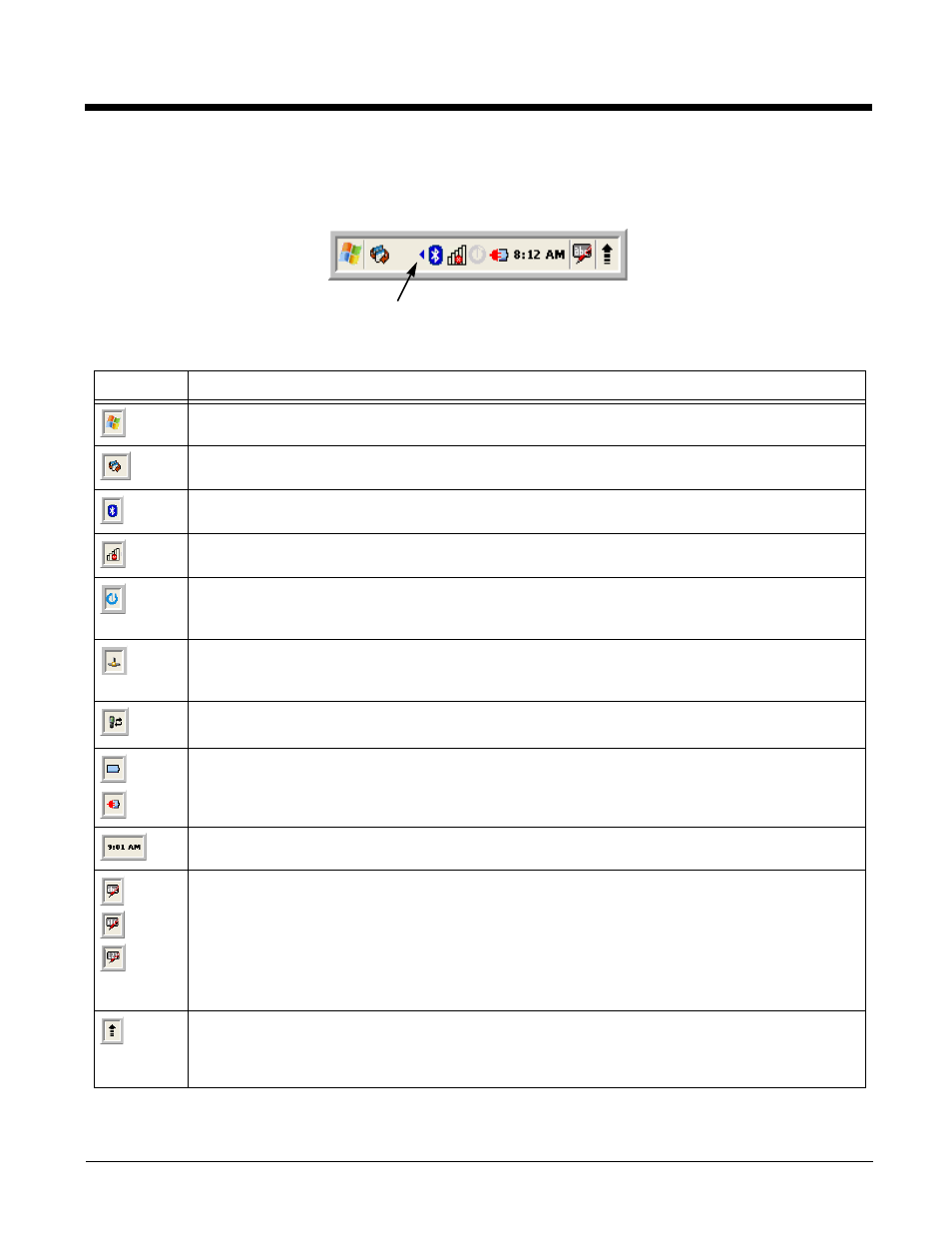
2 - 4
Command Bar Icons
The command bar, located at the bottom of application screens, provides access to many system
functions and programs.
Icon
Meaning
Opens the Start menu.
Tap to change views between open applications or to return to the desktop.
Accesses the Bluetooth radio. Double tap this icon to open the
Shows signal strength of WiFi radio. (A red X indicates it is not currently associated to an AP.)
.
Indicates Ethernet communications. When the terminal is undocked, no icon appears. When it is
docked without a cable, the icon has a red X through it. When docked with a cable connected, this
icon displays.
Indicates that the USB communication cable is connected. Double tap to display USB status
window.
Indicates the status of battery power. Double tap to open the Power control panel setting.
When this icon shows a red power plug, it indicates the device is using external power.
Displays the current time. Double tap to change the time and date.
28-key keypad - Indicates whether the keypad is standard alpha (uppercase and lowercase), all
caps alpha, or in numeric mode. Press the ALPHA button on the keypad to switch modes.
52-key keypad - Press the SFT key twice in rapid succession to toggle between upper and
lowercase as indicated by the icon. Pressing the SFT key once temporarily toggles for the next
typed key and then reverts back. You can also change from upper/lowercase by selecting the
“ABC”/”abc” indicator and selecting CAP on the keyboard that displays. Pressing a number key
results in a number appearing in the application. Pressing SFT key once and typing a number on
the keypad results in a special character appearing in the application.
The up arrow allows you to turn the Wireless LAN and Bluetooth connection on or off. It also
allows you to toggle between the Keyboard and Transcriber. When Keyboard is selected, a
keyboard is displayed so you can tap text and number keys. Transcriber recognizes handwriting
and symbols entered using the stylus.
Left and right arrows are used to
scroll through additional icons
