Communication, Communication options, Installing additional software – Honeywell DOLPHIN 6500 User Manual
Page 49: Chapter 6 - communication
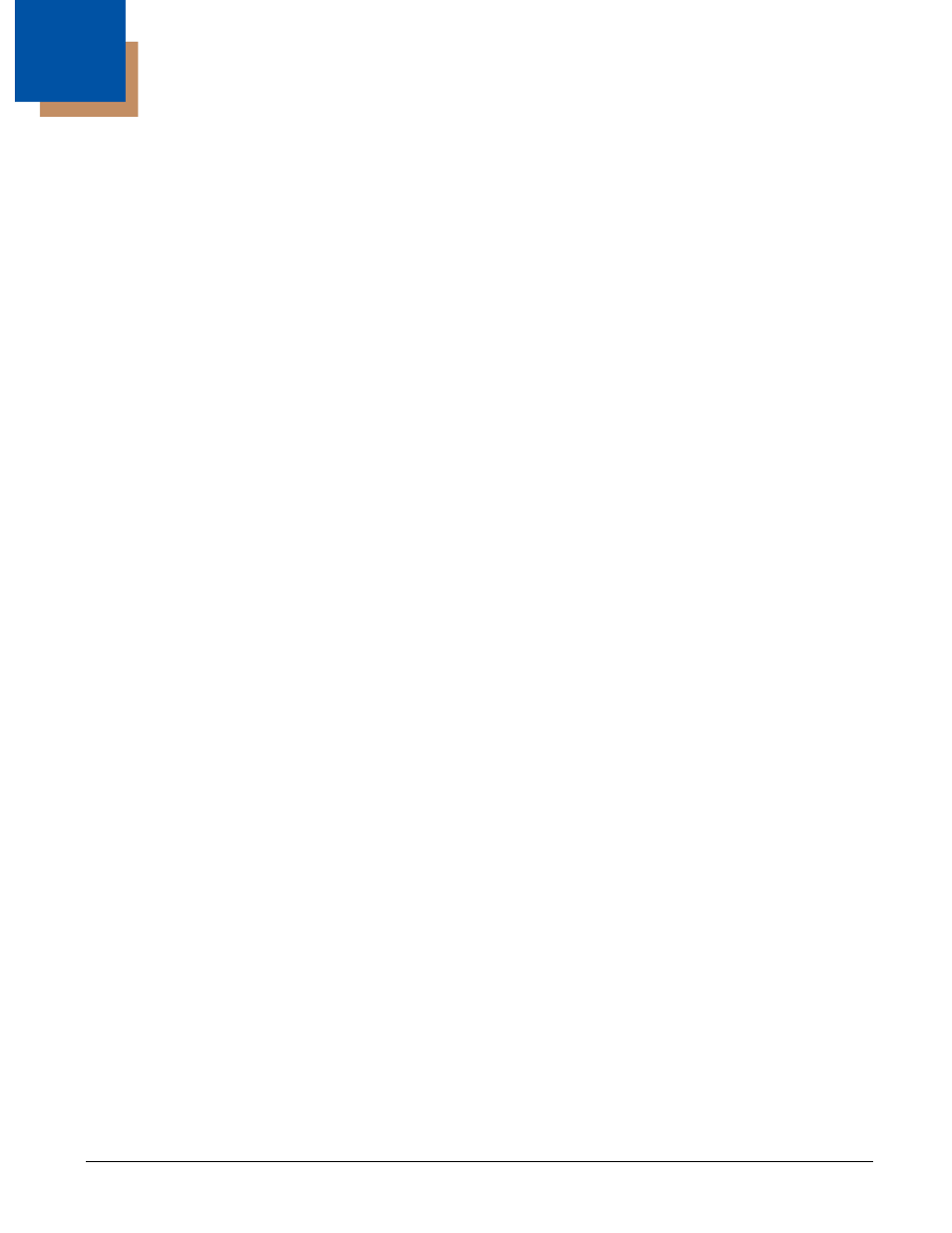
6 - 1
6
Communication
Communication Options
Dolphin terminals offer several communication options including Microsoft ActiveSync and wireless
radios.
I/O Connector (Wired Communication)
The mechanical connector on the bottom panel (see
the terminal to various Dolphin communication peripherals that connect to a host workstation
via USB (1.1 or higher), thus enabling ActiveSync communication.
Wireless Radios (Wireless Communication)
Dolphin 6500s can be equipped with 802.11b/g and Bluetooth radios or just a Bluetooth radio.
Installing Additional Software
Dolphin terminals ship with the operating system, radio drivers, and custom Honeywell software already
installed. These are the default programs that install when your terminal first boots up. You can install
additional software programs on the terminal provided that the following parameters are met:
• the software program was created for a Windows CE device.
• the terminal has enough memory to store and run the program.
• the program has an EXE, CAB, or DLL extension.
When selecting programs, verify that the program and version of the program are designed for the
Windows CE 5.0 and the terminal’s processor. You can verify your processor by tapping Start > Settings
> Control Panel > System > General tab. Make a note of the information in the Processor field.
To install additional software, you can use the communication options described in this chapter.
•
Adding Programs via ActiveSync
•
