Rear panel – M-AUDIO AIR 192|14 Desktop 8x4 USB Type-C Audio/MIDI Interface User Manual
Page 7
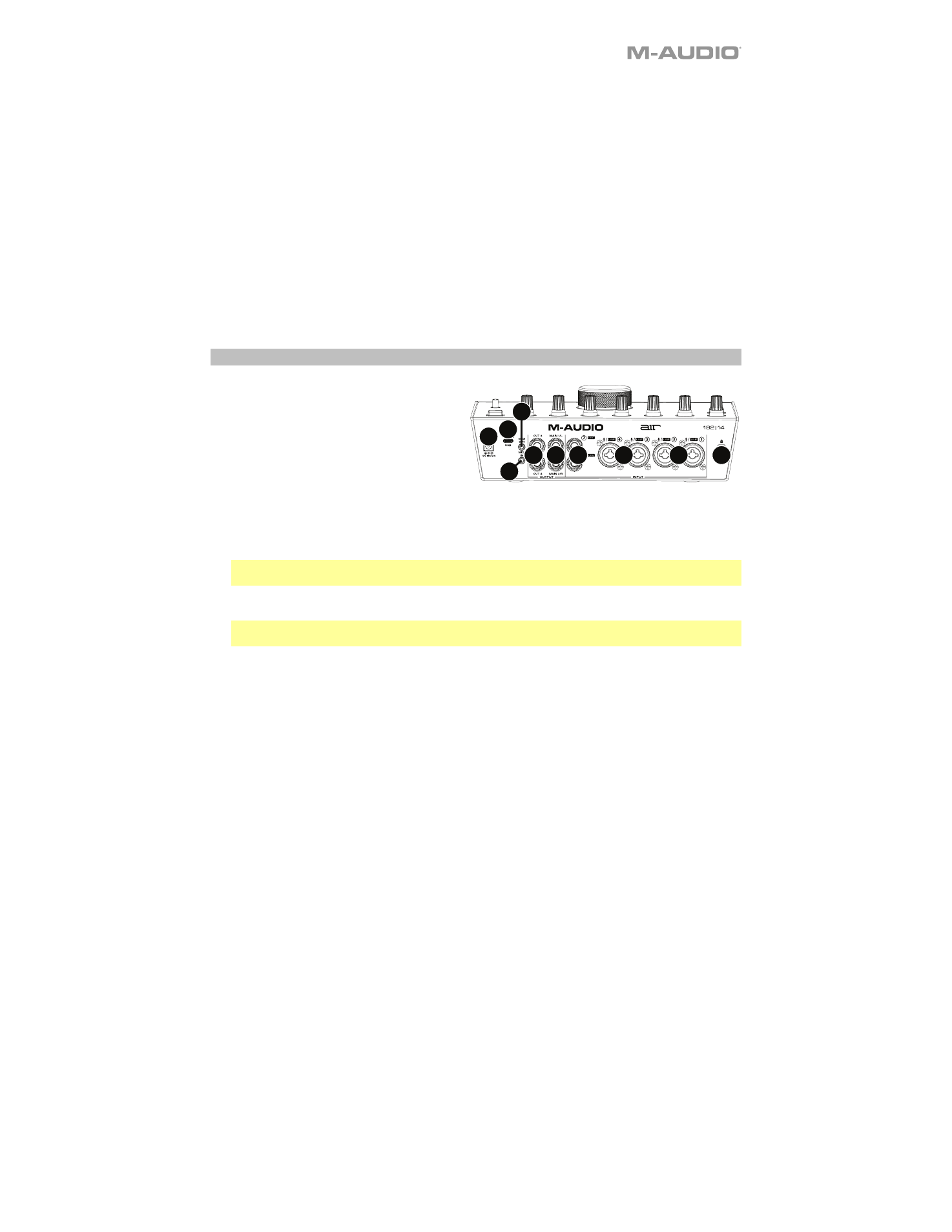
7
8.
Direct Monitor Selector:
Leave this switch in the raised position (blue
Stereo
LED is lit) to monitor the
direct input signal with
Inputs 1
,
3
,
5
, and
7
in the left channel and
Inputs 2
,
4
,
6
, and
8
in the right
channel. This is useful if you want to directly monitor a stereo mic setup such as a stereo signal from a
keyboard, or overhead drum mics. Put this switch in its depressed position (green
Mono
LED is
lit) to
monitor the direct input signal with all inputs summed and heard equally on each side. This is useful for
monitoring a guitar or vocal mic signal. This switch does not affect the DAW playback or how your
sound is recorded into your DAW; it affects only how you hear the input signal in the
Headphone
Outputs
(when the
Headphone Source Selector
is set to
1/2
, and the
Monitor Mix
is set to anything
besides USB) and
Monitor Outputs
.
9.
Headphone Source Selector:
These switches select which outputs (on the rear panel) are also sent to
the Headphone Outputs:
Main Outputs 1–2
(
1/2
) or
Outputs 3–4
(
3/4
).
10.
Headphone Outputs
(front panel)
:
Connect 1/4" (6.35 mm) TRS headphones to these outputs. The mix
you hear from these outputs will be determined by the
Headphone Source Selector
,
Monitor Mix
knob,
Direct Monitor Selector
, and associated
Headphone Volume
knob.
11.
Headphone Volume
(front panel)
:
Adjusts the output volume of the
Headphone Outputs
.
12.
Instrument Inputs (5–6)
(front panel)
:
Connect a guitar with a passive pickup or other high-impedance
signal to these inputs with a 1/4" (6.35 mm) TS cable. View the input signal levels with the
LED Meters
(Inputs 5–6)
.
Rear Panel
1.
Power:
Connect the included power adapter
to this input. Use the
Power Button
to turn
AIR 192|14 on or off.
2.
USB Port (Type C):
This connection will
allow you to send audio and MIDI data to and
from a computer. Use the included USB-C-
to-USB-C or USB-C-to-USB-A cables to
connect the AIR 192|14 to a computer. The
AIR 192|14 requires a USB 2.0 connection (or
higher).
3.
MIDI Out:
Use the included 1/8" (3.5 mm)-to-MIDI adapter and a standard five-pin MIDI cable to
connect this MIDI Out to the MIDI In of an external MIDI device (e.g., a synthesizer, sequencer, drum
machine, etc.).
Important:
Do
not
connect audio devices (e.g., headphones, monitors, etc.) to this jack. Use the
included 1/8”-to-MIDI adapter to connect MIDI devices only.
4.
MIDI In:
Use the included 1/8" (3.5 mm)-to-MIDI adapter and a standard five-pin MIDI cable to connect
this MIDI In to the MIDI Out of an external MIDI device (e.g., a MIDI controller).
Important:
Do
not
connect audio devices (e.g., headphones, monitors, etc.) to this jack. Use the
included 1/8"-to-MIDI adapter to connect MIDI devices only.
5.
Outputs (3–4):
Use standard 1/4" (6.35 mm) TRS cables to connect these line outputs to a headphone
amplifier, external signal processors like a compressor, etc. Their levels are automatically
+4 dBu
.
6.
Main Outputs (1–2):
Use standard 1/4" (6.35 mm) TRS cables to connect these outputs to your
powered monitors, amplifier system, etc. The mix you hear from these outputs will be determined by
the
Monitor Mix
knob and
Direct Monitor
button. The level of these ouputs is controlled by the
Monitor Level
knob.
7.
Line Inputs (7–8):
Connect mixers and other line-level
devices to these inputs using standard 1/4" (6.35
mm) TRS cables. View the input signal levels with the
LED Meters (Inputs 7–8)
.
8.
Combo Inputs (1–4):
Connect microphones, a guitar or bass with an active pickup, or line-level devices
to these inputs. For microphones, use an XLR or 1/4" (6.35 mm) TRS cable. For a guitar or bass with an
active pickup, use a standard 1/4" TS cable. For line-level signals, use a 1/4" TRS cable. View the input
signal levels with the
LED Meters (Inputs 1–4)
.
9.
Kensington Lock Slot:
You can use this Kensington lock slot to secure AIR 192|14 to a table or other
surface.
1
2
4
5
6
7
8
8
9
3
