Firmware update procedure – Nissin MG10 Wireless Flash with Air 10s Commander (Nikon) User Manual
Page 23
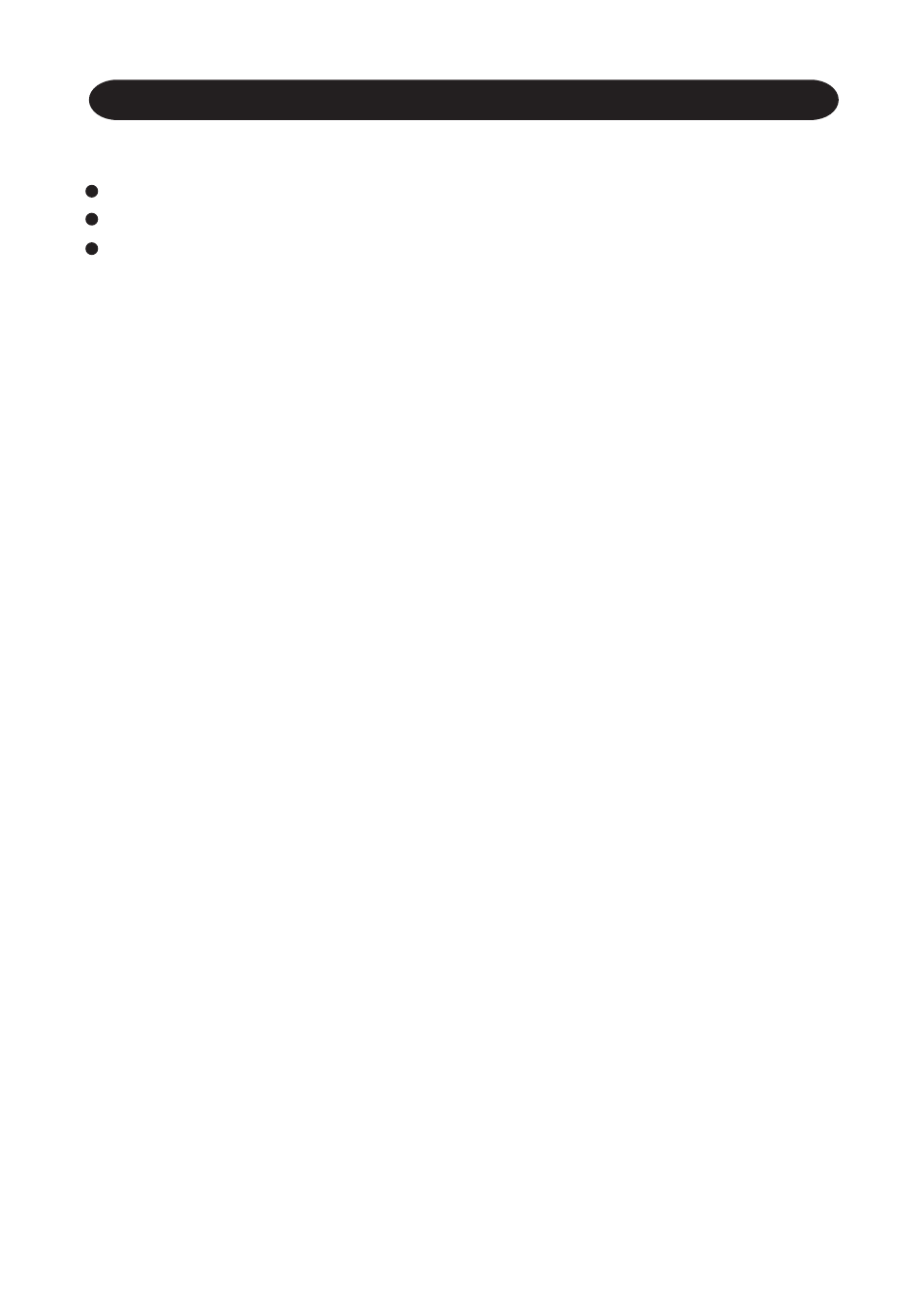
22
Firmware update procedure
To start the firmware update procedure, you need to have:
The computer (Windows or Mac) connected to the Internet
A Micro SD/SDHC card (recommend 4GB-32GB) and Micro SD card reader.
MG10 with 8pcs of full re-charged AA batteries or 2pcs of full recharged
26650 Lithium ion battery.
1. Download the Firmware file(s). Click here to download firmware files:
http: //www.nissindigital.com/firmware.html
2. Insert Micro SD/SDHC card to the card reader and connect to the computer.
3. Format Micro SD/SDHC card under FAT32 format (Please backup before format).
4. Copy all Firmware file(s) to Micro SD/SDHC card.
5. Eject the Micro SD/SDHC and remove from the card reader.
6. Insert batteries into MG10 and switch on it.
7. Then switch off the MG10.
8. Remove the Micro SD/SDHC cover of MG10, insert the Micro SD/SDHC which
contains the latest firmware update files into the MG10.
9. Switch on the MG10. A LED light inside the Micro SD card slot of MG10 will blink,
it will blink and the light will change orange to red and stop blinking once
the update is finished.
10. The green light will emit when the firmware update procedure is completed.
Remove the batteries and remove the Micro SD/SDHC.
11. Insert the batteries again and switch on the MG10.
