LEICA SBP PRO 1 Lithium-Ion Battery for S Typ 007 (7.3V, 2300mAh) User Manual
Page 47
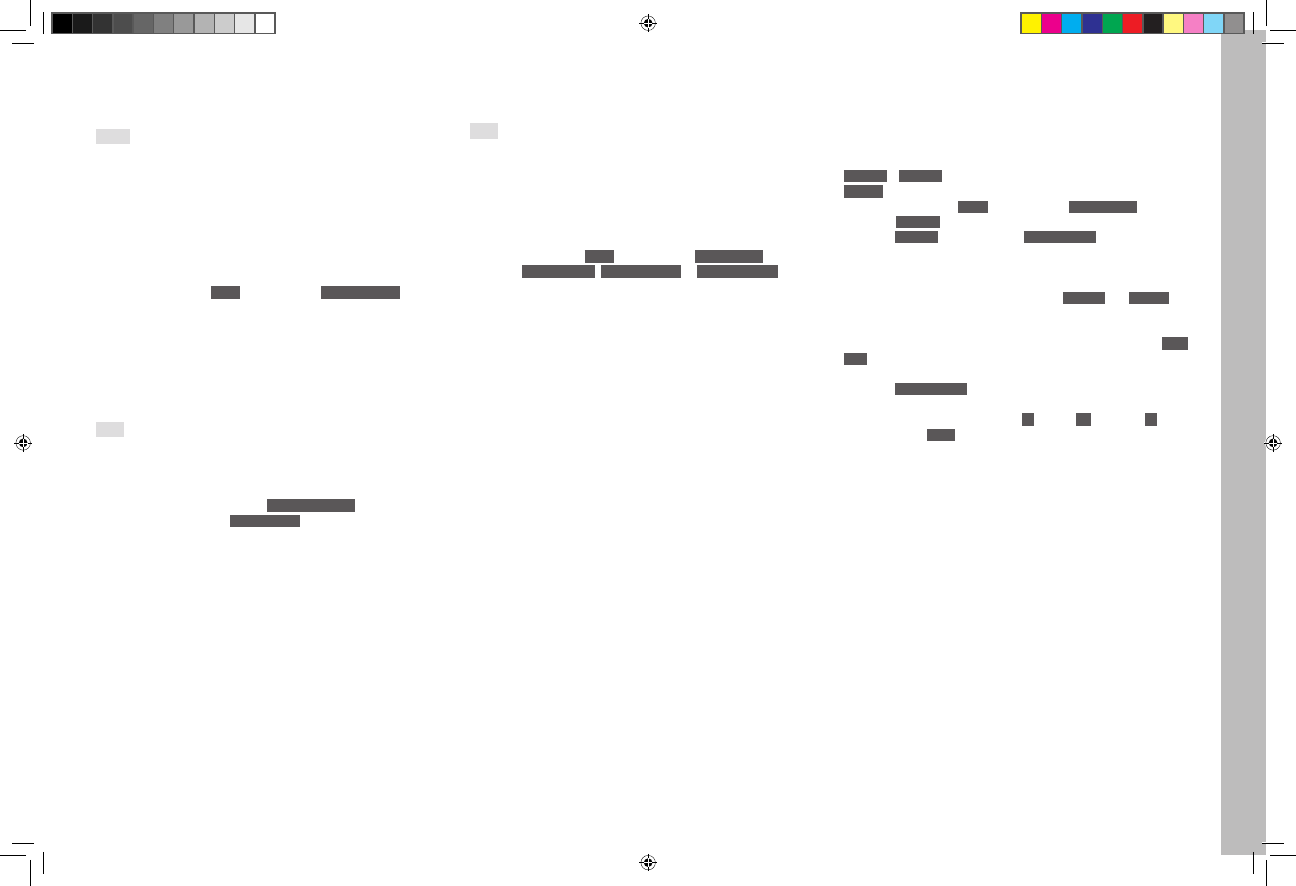
EN
43
Recor
ding mode
VIDEO RECORDINGS
You can also use the Leica S to make video recordings.
Notes:
• As only part of the sensor surface is used, the effective focal length is
increased in each case, i.e. the details become correspondingly
smaller.
• Uninterrupted video recordings are possible up to a maximum length of
29 minutes.
The following settings are available for video recordings:
RESOLUTION / IMAGE FREQUENCY
1. In the menu, under
IMAGE
, select the item
Video Resolution
and
2. set the desired resolution in the sub-menu
The two resolutions available have a fixed relationship to different image
frequencies. 1080p, for example, can be combined with three different
image frequencies in order to match the reproduction to the TV system
used: 25 fps for PAL, 24 and 30 fps for NTSC while the 4K resolution is
only possible with 24 fps.
Note:
4k video recordings can only be stored on SD cards (see p. 25).
ISO SENSITIVITY
All variants described on p. 24, but
Maximum Auto ISO
for video record-
ings is set separately in the
Auto ISO Video
sub-menu.
Notes:
• The limitation described below under exposure operating modes
applies.
• Vertical and horizontal lines may become visible all over the image,
especially when shooting dark subjects with high ISO values containing
very bright, spot light sources.
COLOR SPACE
Video recordings are only possible with sRGB (see p. 22).
Note:
This applies irrespective of a possible deviating setting for photos which
remains unchanged.
CONTRAST, FOCUS, SATURATION
All variants described on page 22, but they are set separately for video
recordings.
1. In the menu, under
IMAGE
, select the item
Video Settings
and
2. select
Video Contrast
,
Video Sharpness
or
Video Saturation
in the
sub-menu, and
3. select the desired level/function in the sub-menu
TIME CODE
The time code is a data set that is generated and recorded parallel to the
image and audio data. It allows the correct time synchronization of pic-
ture and audio signals even after cutting, or after a later separate pro-
cessing.
You can choose between a continuous 'running'
Timecode
–
Free Run
and a time code for the particular recording –
Rec Run
1. In the menu, under
IMAGE
, select the item
Video Settings
and
2. select
Timecode
in the sub-menu
3. In the
Timecode
sub-menu select
Timecode Mode
and
4. select the desired function or deactivate the function in the sub-menu
While the time code signal at camera time is always generated and
recorded parallel to the video recording, with
Free Run
and
Rec Run
you
can define the start yourself, i.e. how large the time offset is to be
between the start of recording and the start of time code signal genera-
tion. In these two cases, the otherwise inactive second line of the
Time-
code
sub-menu can therefore be selected.
5. In the
Timecode Mode
sub-menu select Starting Time and
6. set the delay in the sub-menu
– Setting the numerical groups (
hh
[hours],
mm
[minutes],
ss
[sec-
onds] and
frame
[frame number within the respective second]):
Turn the rear thumbwheel or press the Joystick up or down
– Switching between the numerical groups:
Press the rear thumbwheel or the Joystick forwards, to the left or
to the right
Inhalt_EN.indd 43
12.10.2015 09:34:17
