Preset modes, Firmware, Updating the firmware – Shure AONIC 50 Wireless Noise-Canceling Headphones (White) User Manual
Page 9: Cable connections, Preset modes 9, Firmware 9, Cable connections 9
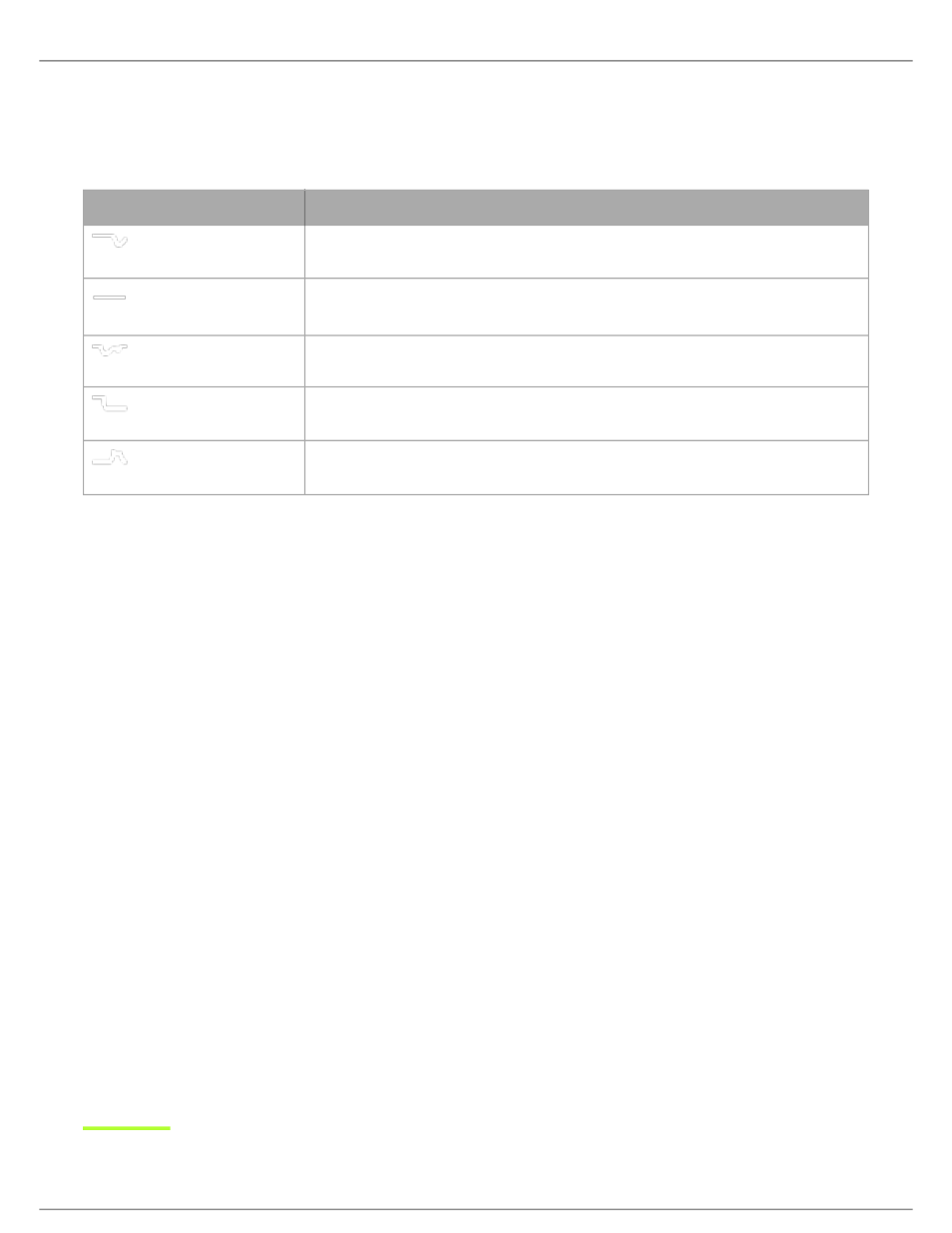
Shure Incorporated
9/15
1.
2.
3.
4.
5.
6.
7.
•
•
•
Preset Modes
Use presets to quickly access commonly used listening scenarios. Five selectable 4-band presets optimize settings for gain,
equalization, and compression. Play a song and find the preset that you think suits the song best. Then adjust levels as need
ed.
Preset
Application
De-ess
Use to reduce sibilance in speech.
Flat
Listen to your unprocessed tracks. The equalizer is bypassed for an unchanged fre
quency response.
Loudness
Accentuate the bass and treble frequencies to make the overall sound feel louder.
Low Boost
Raise or lower the bass frequencies.
Vocal Boost
Emphasize the vocal range.
Firmware
Firmware is embedded software in each component that controls functionality. Periodically new versions of firmware are devel
oped to incorporate additional features and enhancements. To take advantage of design improvements, download new ver
sions of the firmware when prompted.
When a new update is available, a green dot notification will appear. Update when prompted or click Later to install firmware
from the settings menu at a later time.
Updating the Firmware
The earphones and the device should be powered on and near each other.
Pair the earphones to your device using Bluetooth.
Note:
You will be asked to allow pairing the first time you connect PLAY to a Bluetooth device.
Connect to the ShurePlus PLAY app. Your earphones will automatically pair with the PLAY app when the Device tab is
selected.
Ensure that both earphone modules are paired with the device. If both earphone modules do not automatically connect,
tap the music tab and back into the device tab to connect.
Follow the step by step instructions in the app.
The progress bar will display update percentage progress. A notification will appear when download is complete.
If the update fails on the first attempt, check the list below for power and proximity requirements and repeat the
process.
Tip:
Follow these guidelines for the most reliable update.
Using the headphones or device while downloading may slow the download process.
Update requires a minimum charge of 50% on earphones and 50% on device.
Approximate download time for headphones and earphones is up to 60 minutes.
