Hyperx armada 27 qhd gaming monitor, Solving common issues – HyperX Armada 27 27" 1440p HDR 165 Hz Gaming Monitor User Manual
Page 25
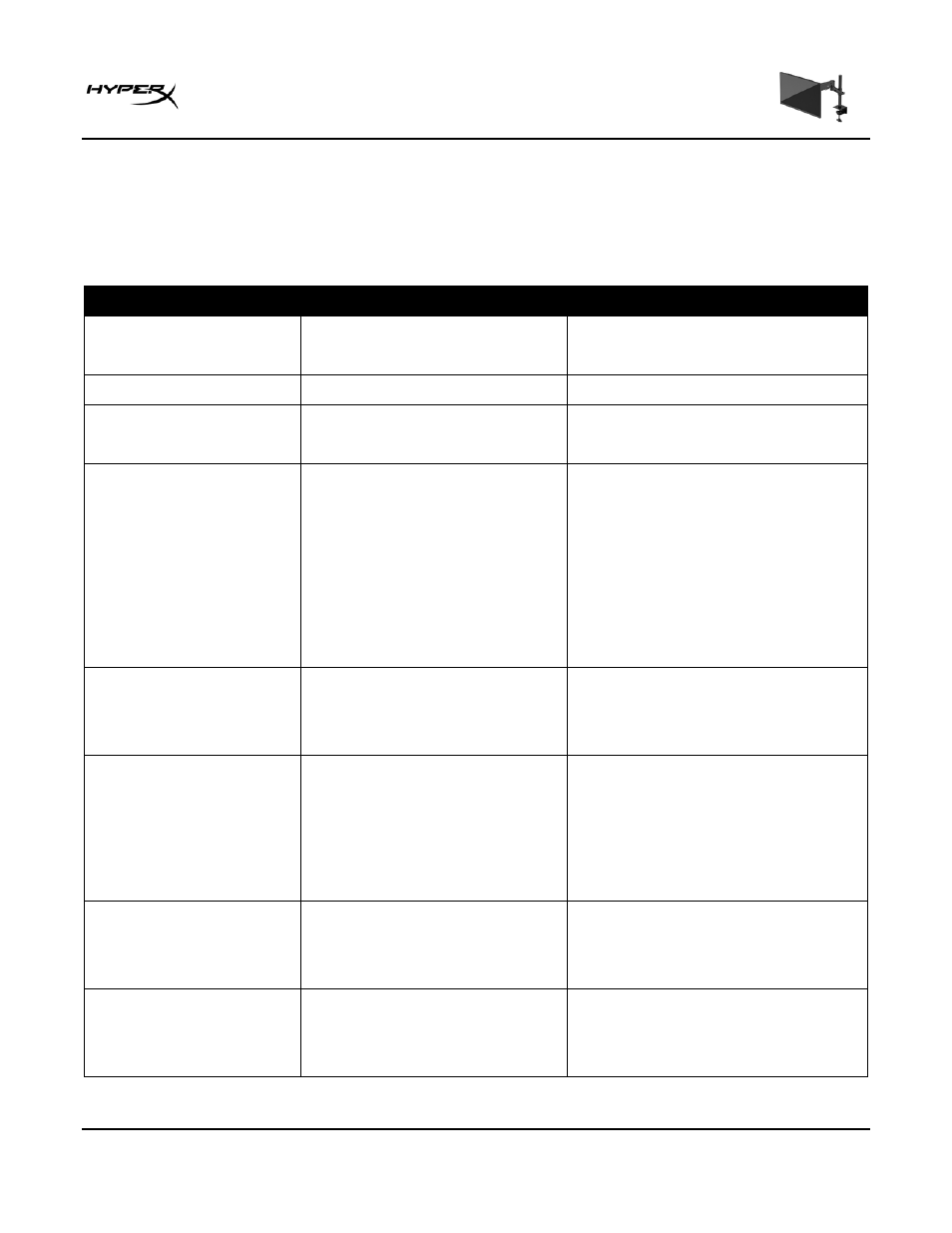
HyperX Armada 27 QHD Gaming Monitor
Page 24 of 29
Solving common issues
The following table lists possible issues, the possible cause of each issue, and the recommended
solutions.
HyperX Armada 27 QHD Gaming Monitor
Issue
Possible cause
Solution
Screen is blank or video is
blinking.
Power cord is disconnected.
Connect the power cord.
Monitor is off.
Press the power button.
Video cable is improperly
connected.
Connect the video cable properly.
Open the OSD menu and select the
Input menu. Set Auto-Switch Input to
Off and manually select the input.
or
Replace the video card or connect
the video cable to one of the
computer’s on-board video sources.
Image appears blurred,
indistinct, or too dark.
Brightness setting is too low.
Open the OSD menu and select Color
to adjust the brightness scale as
needed.
“Check Video Cable” is
displayed on the screen.
Monitor video cable is
disconnected.
Connect the appropriate video signal
cable between the computer and
monitor. Be sure that the computer
power is off while connecting the
video cable.
“Input Signal Out of
Range” is displayed on
screen.
Video resolution and/or refresh
rate are set higher than the
monitor supports.
Change the settings to a supported
setting.
The monitor does not
enter into a low-power
sleep state.
The monitor's power saving
control is disabled.
Open the OSD menu and select
Power, select Auto-Sleep Mode, and
then set auto-sleep to On.
