Display mode status, Using auto-sleep mode, Troubleshooting – HyperX Armada 27 27" 1440p HDR 165 Hz Gaming Monitor User Manual
Page 24: Solving common issues
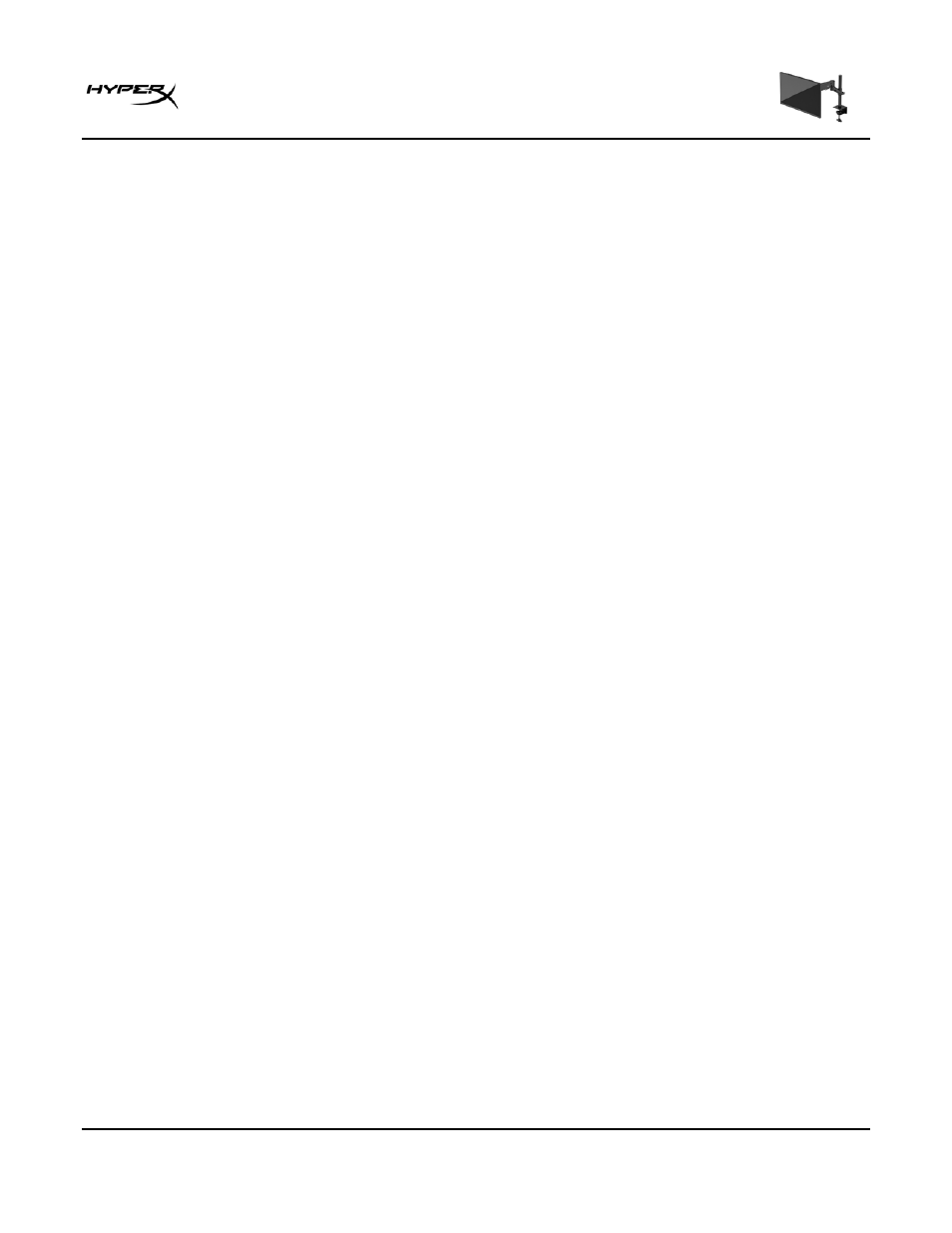
HyperX Armada 27 QHD Gaming Monitor
Page 23 of 29
Display mode status
When you turn on the monitor, the status message shows the display mode. The display mode is also
displayed when you change the video input.
The current display mode shows in the
Information
menu window and at the bottom of the OSD’s main
menu in the status bar area. Modes of operation vary by model.
To turn on the Adaptive-Sync mode:
Press the center of the joystick control to open the OSD.
1. In the OSD, select
Gaming
.
2. Select
Adaptive-Sync
, and then select
On
.
NOTE:
The Adaptive-Sync menu default setting is on.
Using Auto-Sleep mode
Your monitor has an energy-saving feature called Auto-Sleep Mode, a reduced power state. This section
describes how to activate or adjust Auto-Sleep Mode on your monitor.
When Auto-Sleep Mode is enabled (enabled by default), the monitor enters a reduced power state when
the computer signals low power mode (absence of either horizontal or vertical sync signal).
Upon entering this reduced power state (Auto-Sleep mode), the monitor screen is blanked, the backlight
turns off, and the power light turns amber. The monitor draws less than 0.5 W of power when in this
reduced power state. The monitor wakes from Auto-Sleep mode when the computer sends an active
signal to the monitor (for example, when you activate the mouse or keyboard).
To disable Auto-Sleep Mode in the OSD:
1. Press the
Menu
button to open the OSD.
2. In the OSD, select
Power
.
3. Select
Auto-Sleep Mode
, and then select
Off
.
Troubleshooting
If your monitor is not working as expected, you might be able to resolve the issue by following the
instructions in this section.
