Setting the print mode menu – PRAKTICA luxmedia 18-Z36C User Manual
Page 62
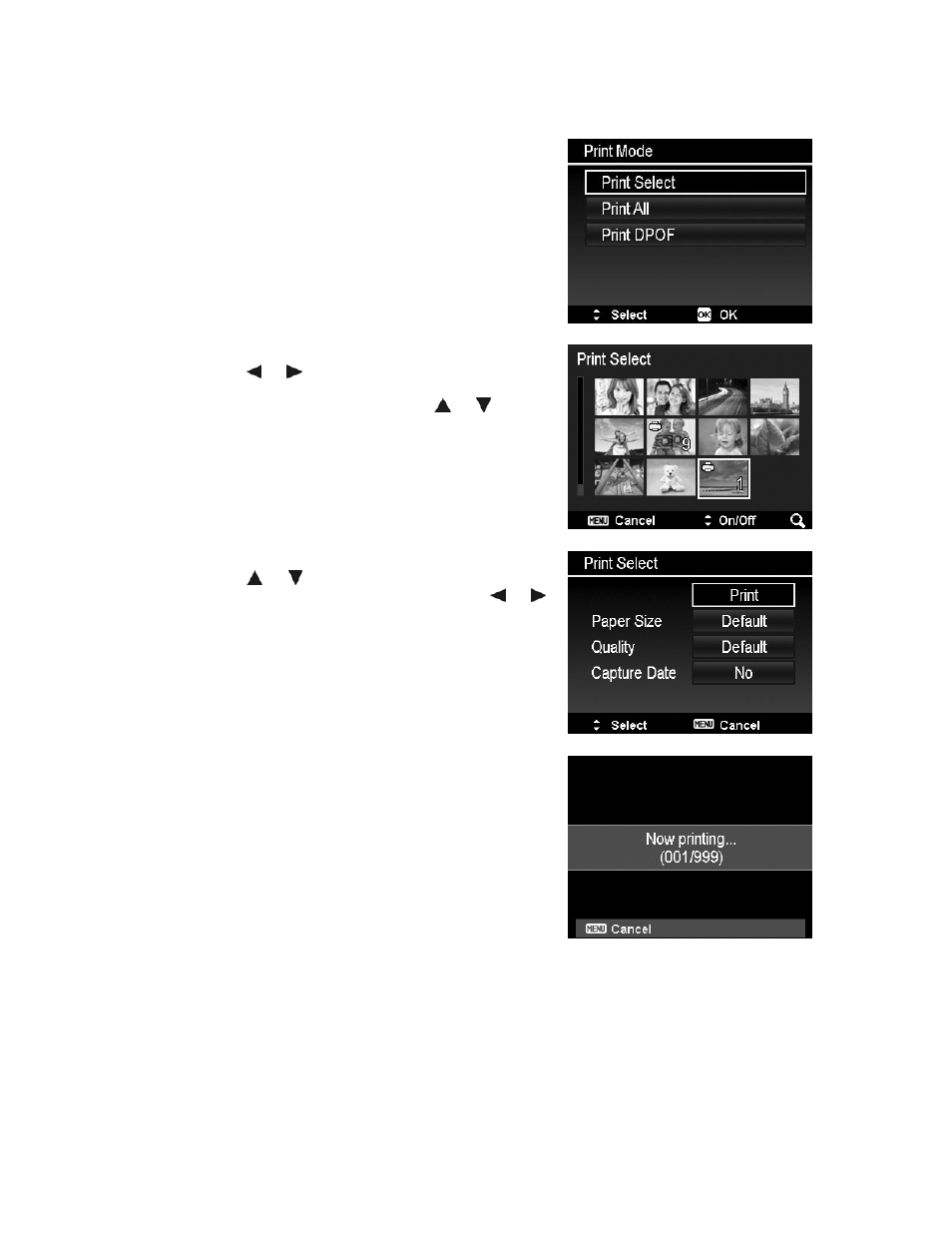
Setting the Print Mode Menu
Print Mode menu appears on the screen after the connection between a printer and your camera is
established.
Print Mode includes three major settings:
• Print Select. An image can then be selected to print.
• Print All. Prints all images.
• Print DPOF. Prints the images which are set DPOF.
To set Print Select
1. Use the or keys to scroll and select an image for
printing.
2. Specify the number of copies. Use the
or key to
increase/decrease number.
3. Press the OK button to enter printer settings.
To set Print All and Print DPOF
Repeat the same steps 1 to 2, then enter printer settings.
To set Printer Settings
1. Use the or key to specify a print option.
2. Modify paper size, quality, date and info by the or
keys. Available setting:
• Paper size: Default / A4 / 4"x6"
• Quality: Default / Fine / Normal
• Capture Date: Yes / No
3. Select Print on the screen for printing.
Or Cancel to go back Print Mode.
Start Printing
• LCD monitor appears "Now printing…".
• Or press Menu button to stop printing anytime.
62
