Using intelligent scene, Setting the scene mode – PRAKTICA luxmedia 18-Z36C User Manual
Page 29
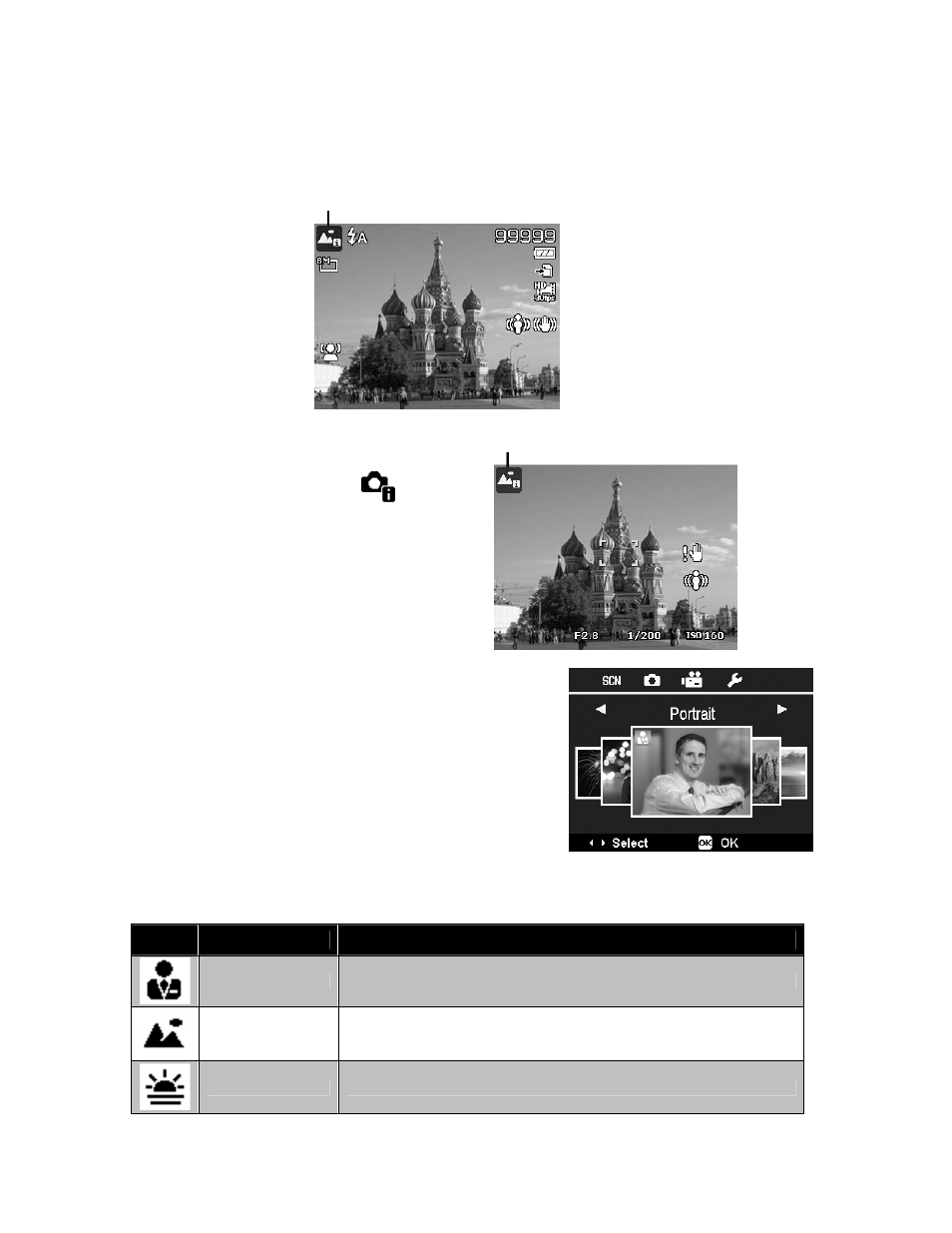
Using Intelligent Scene
This feature is most useful for novice users to capture great images even without basic knowledge of
photography. Simply frame the shot with the help of Intelligent Scene Mode, the camera automatically
recognizes 7 kinds of scenes - Portrait, Landscape, Macro, Backlight, Backlight Portrait, Night Scene and
Night Portrait - and selects the ideal settings.
Intelligent scene icon. After the camera detects the shooting
conditions, this icon changes to show the detected scene mode.
The camera changed to Landscape mode
automatically.
To activate Intelligent Scene
1. Turn the Mode dial to icon
.
2. Focus the camera on the subject to capture.
3. The camera detects the shooting conditions
and switches to an appropriate scene mode.
4. Half press the Shutter button to focus the
subject. The frame turns green to indicate
focus is set.
5. Press the Shutter button to take the shot.
Setting the Scene Mode
By simply selecting one of the following 19 modes, you can
capture the image with the most appropriate settings.
1. Turn the Mode dial to icon SCN to enter last used Scene
mode (Default: Portrait). Press MENU button to select
other scene modes.
2. Use the navigation controls or rotate the command dial to
move through the selection.
3. Press the OK button to save and activate the selected
scene mode.
The table below shows the available scene mode settings.
Icon
Item
Description
Portrait
The camera blurs the background to focus on the subject.
Landscape
This feature is used to emphasize wide scenic views.
Sunset
This feature enhances the red hue for recording sunset images.
29
