Using movie edit – PRAKTICA luxmedia 18-Z36C User Manual
Page 45
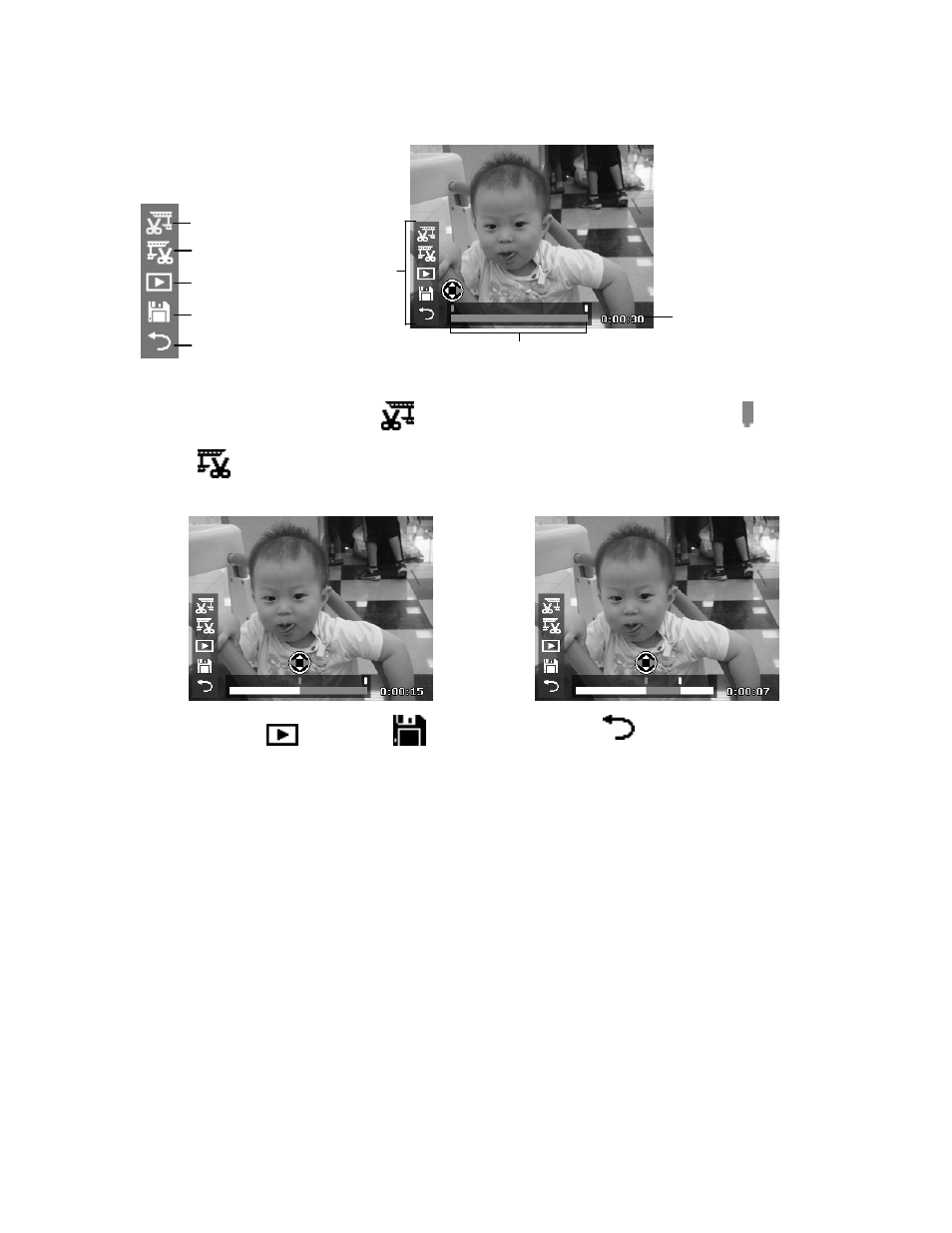
Using Movie Edit
When a video clip is paused, press the Delete button to enter Movie Edit mode. An Edit Panel displayed in the
lower left corner of the screen while the time bar and movie length display in the bottom of the screen.
Start Point
Return
Preview
Save
End Point
Edit Panel
Time Bar
Movie Length
Set Start/End point
1. Press Up/Down key to select
to set start
point to trim the beginning of the movie or
to set end point to trim the end of the
movie.
2. Press Left/Right key to move on each
1/30 second interval. The movie length
must be at least more than 2 seconds.
3. Select
the
to preview or
to save
the video clip.
4. Select
and press OK to exit Movie
Edit mode and return to the paused time
whether the Start/End point is set or not.
45
