Navigation control, Description – PRAKTICA luxmedia 18-Z36C User Manual
Page 10
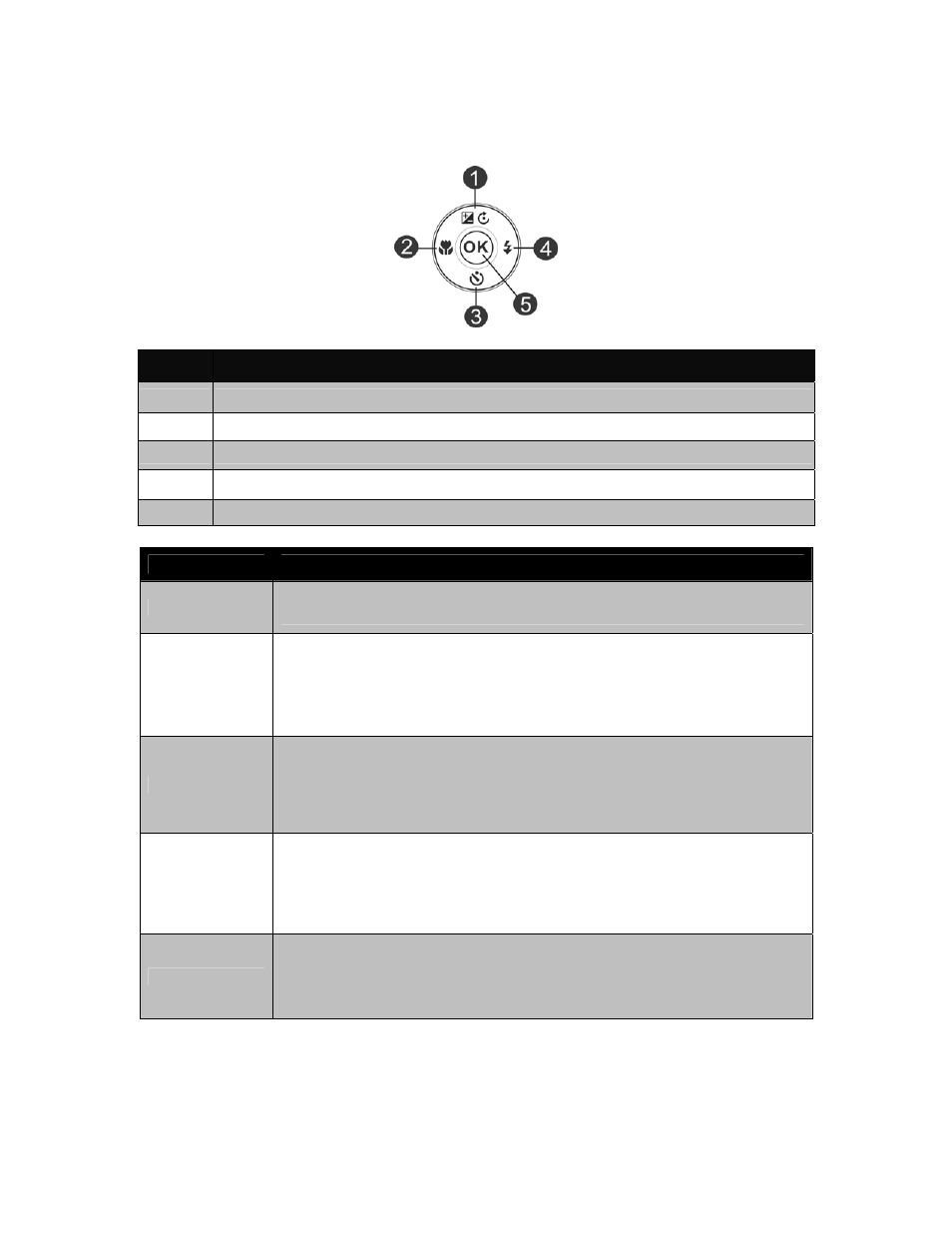
Navigation Control
The 4-way Navigation Control and the OK button allow you to access the various menus available from
the On Screen Display (OSD). You can configure a wide range of settings to ensure maximum results from
your images and videos. Further functions of these buttons are as follows:
No.
Description
1
EV/Rotate Button
2 Macro
Button
3
Self-timer Button
4 Flash
Button
5
OK Button
Button
Description
OK
1.
Confirm a selection when using the OSD menus.
2.
In Playback Movie mode, press to start video playback.
Flash/Right
1. In Photo Mode, press to scroll through the flash mode options.
(Auto Flash, Red-eye Reduction, Forced On, Slow Sync and Forced Off)
2. In Playback mode, press to view the next image or video clip.
3. In playback Movie mode, press to Forward video playback.
4. In Menu, press to enter the submenu or to navigate through the menu
selections.
Focus/Left
1. In Photo Mode, press to scroll through Focus options.
(AF, Macro, Super Macro, Infinity and MF)
2. In Playback mode, press to view the previous image or video clip.
3. In Playback movie mode, press to Rewind video playback.
4. In Menu, press to exit a submenu or to navigate through the menu selections.
EV/Rotate/Up
1. In Photo mode and Movie mode, press to change the EV settings.
2. Playing Video file, press to Pause/Start video playback.
3. In Playback photo mode, press to rotate the image clockwise 90 degrees by each
press of the button. This feature is applicable for still images only.
4. In Menu, press to navigate through the menu and submenu selections.
Self-timer/Down
1. In Photo Mode, press to scroll through Self-time options.
(Off, 10 sec., 2 sec. and Double)
2. Playing video file, press to stop video playback.
3. In Menu, press to navigate through the menu and submenu selections.
10
