Marantz NA7004 User Manual
Page 41
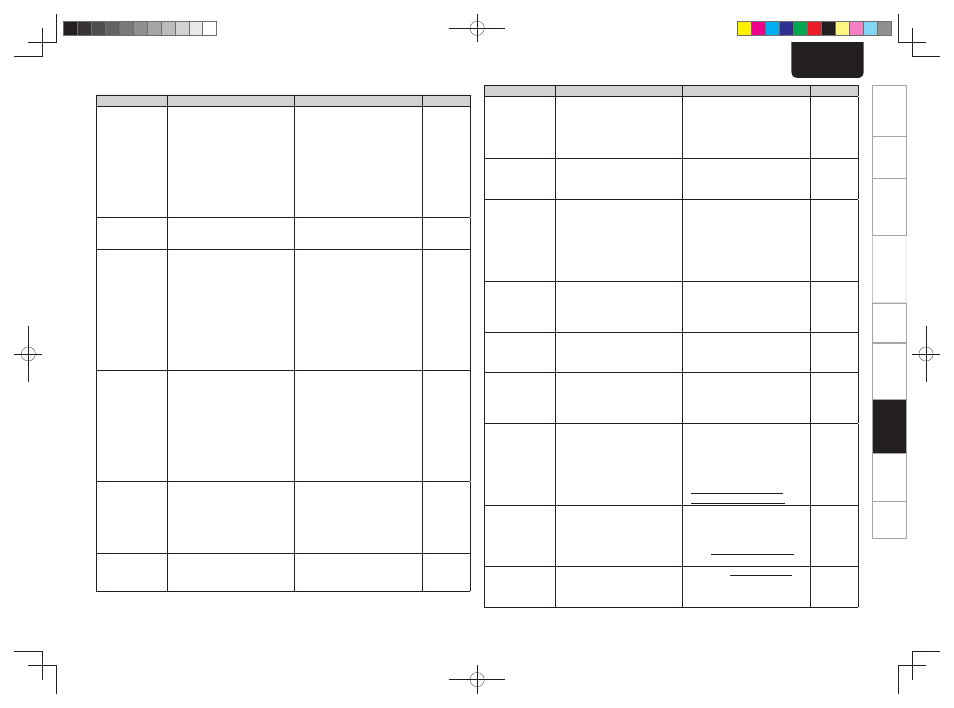
35
ENGLISH
Getting Started
Connections
Basic Operations
Advanced Operations
Troubleshooting
Troubleshooting
Explanation terms
Information
Specifi
cations
Index
GInternet radio/Media server/iPod/USB/memory device/Napster/Last.fmH
Symptom
Cause
Countermeasure
Page
When a USB
memory device
is connected,
“USB” is not
displayed.
• The set cannot recognize a USB
memory device.
• A USB memory device not
conforming to mass storage class
or MTP standards is connected.
• A USB memory device that
the set cannot recognize is
connected.
• USB memory device is
connected via USB hub.
• Check the connection.
• Connect a USB memory device
conforming to mass storage
class or MTP standards.
• This is not a malfunction.
Marantz does not guarantee that
all USB memory devices will
operate or receive power.
• Connect the USB memory
device directly to the USB port.
8
–
–
–
iPod cannot be
played.
• Input source other than “iPod/
USB” is selected.
• Cable is not properly connected.
• Switch the INPUT to “iPod/
USB”.
• Reconnect.
14
7
Files on a USB
memory device
cannot be played.
• USB memory device is in a
format other than FAT16 or
FAT32.
• USB memory device is divided
into multiple partitions.
• Files are stored in a non-
compatible format.
• You are attempting to play a fi le
that is copyright protected.
• Set the format to FAT16 or
FAT32. For details, refer to the
USB memory device’s operating
instructions.
• When divided into multiple
partitions, only fi les stored in the
top partition can be played.
• Record the fi les in a compatible
format.
• Files that are copyright
protected cannot be played on
this set.
–
–
31
31
Internet radio
cannot be played.
• Ethernet cable is not properly
connected or network is
disconnected.
• Program is being broadcast in
non-compatible format.
• The computer’s or router’s
fi rewall is activated.
• Radio station is not currently
broadcasting.
• IP address is wrong.
• Check the connection status.
• Only Internet radio programs in
MP3 and WMA can be played
on this set.
• Check the computer’s or
router’s fi rewall settings.
• Choose a radio station that is
currently broadcasting.
• Check the set’s IP address.
7
32
–
16
22
Files stored on a
computer cannot
be played.
• Files are stored in a non-
compatible format.
• You are attempting to play a fi le
that is copyright protected.
• Set and computer are connected
by USB cable.
• Record in a compatible format.
• Files that are copyright protected
cannot be played on this set.
•
The set’s USB port cannot
be used for connection to a
computer.
32
32
–
Sound is too quiet
when signals are
output from a PC.
• The PC volume is turned down.
• Turn the PC volume up.
19
Symptom
Cause
Countermeasure
Page
Server is not
found, or it is
not possible to
connect to the
server.
•
The computer’s or router’s
fi rewall is activated.
• Computer’s power is not turned
on.
• Server is not running.
• Set’s IP address is wrong.
• Check the computer’s or router’s
fi rewall settings.
• Turn on the power.
• Launch the server.
• Check the set’s IP address.
–
–
–
22
Cannot connect
to preset or
favorite radio
stations.
•
Radio station is not currently
broadcasting.
• Radio station is not currently in
service.
• Wait a while before trying again.
• It is not possible to connect to
radio stations that are no longer
in service.
For some
radio stations,
“Server Full”
or “Connection
Down” is
displayed and
station cannot be
connected to.
•
Station is congested or not
currently broadcasting.
• Wait a while before trying again.
–
Sound is broken
during playback.
• Network’s signal transfer speed
is slow or communications lines
or radio station is congested.
• This is not a malfunction. When
playing broadcast data with a
high bit rate, the sound may
be broken, depending on the
communications conditions.
–
Sound quality is
poor or played
sound is noisy.
• File being played has a low bit
rate.
• This is not a malfunction.
–
Cannot login to
Napster.
(“Subscription
required” is
displayed.)
• An error occurred during login
verifi cation.
• If a nonsubscriber user accesses
it. Or when the listening limitation
exceeds it.
• Enter the correct username and
password to try to login again.
–
Cannot login to
Napster.
(“Incorrect
Username or
Password” is
displayed.)
• A wrong username or password
was entered at the login verifi
cation.
• Enter the correct username and
password to try to login again.
• Check if the Username for Napster
has been properly entered.
Re-enter the Password. (Password
is not displayed.)
http://www.napster.com/
choose/index_default.html
–
–
Cannot login to
Last.fm.
(“Subscription
required” is
displayed.)
• An error occurred during login
verifi cation.
• If a nonsubscriber user accesses
it. Or when the listening limitation
exceeds it.
• Enter the correct username and
password to try to login again.
•
You need to be a paid Last.
fm subscriber to listen to this.
Visit www.last.fm/subscribe to
upgrade.
–
–
The music is not
played.
(“Library empty”
is displayed.)
• There is no music to play.
• Visit www.last.fm/download and
install the Scrobbler to add the
music you've played to your profi
le and make this feature work.
–
1.NA7004N_ENG_0826.indd 35
1.NA7004N_ENG_0826.indd 35
2010/08/26 19:16:22
2010/08/26 19:16:22
