ILS ILS22G winXP User Manual
Page 15
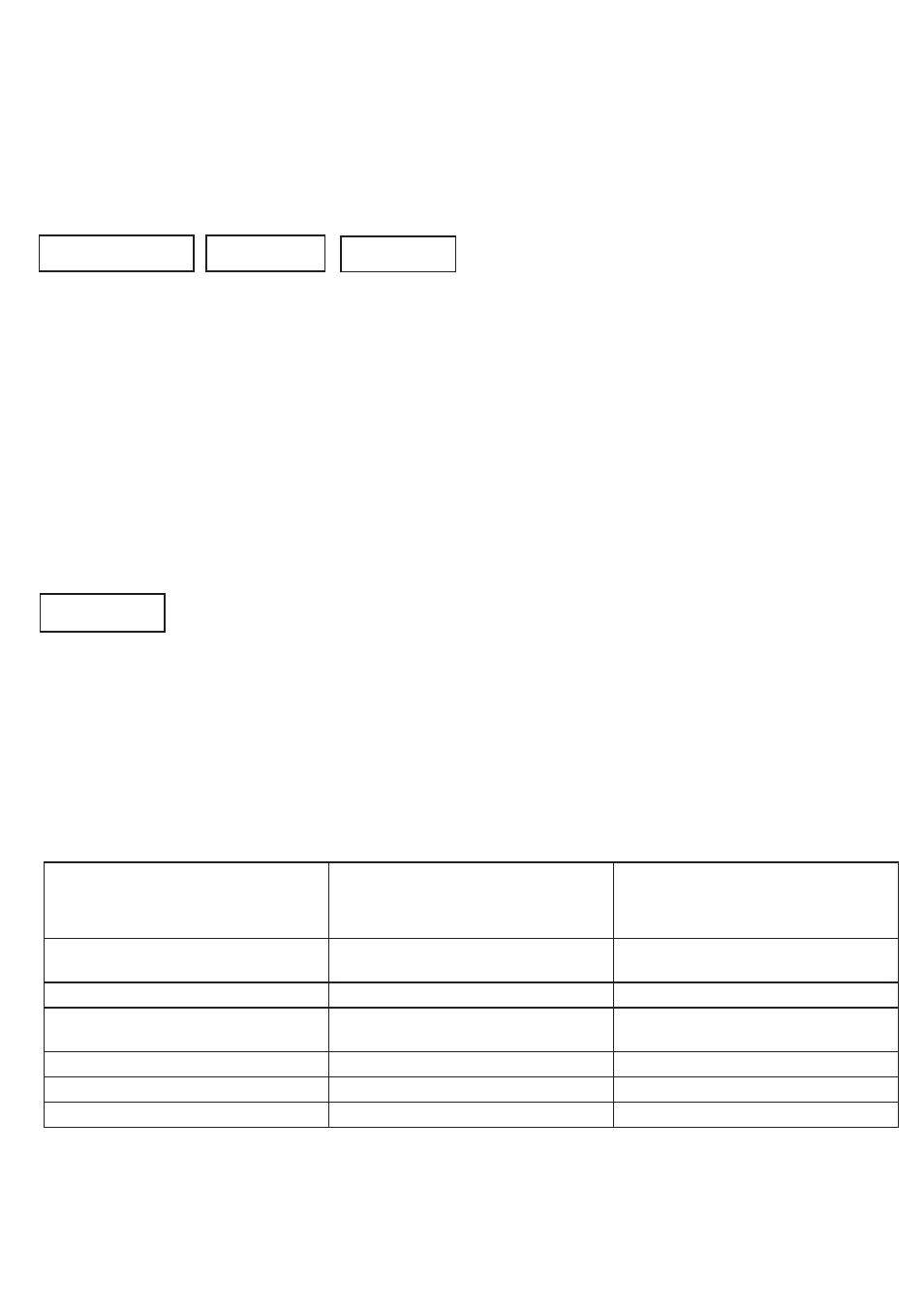
13
The Display out header key will bring up the embedded graphics controller interface, so that extended desktop or mirror
can be set up manually.
(Procedure details: to switch settings you must first assign the same resolution of the external graphics display port to the
internal monitor. After applying the setting, you can make the switch AND set or reset the screen orientation; the internal
monitor is set to 180° rotation)
shortcuts
The shortcuts group provides a quick manner to activate additional functions. The Extra Buttons key will bring up a
window on the LCD screen with additional touch buttons. The Desktop key will show the desktop by minimizing all
windows into the taskbar.
Note: When Sho-Q Presenter software is running, this key will bring up the taskbar.
The Sho-Q key will start up Sho-Q Presenter software. Although normally Sho-Q is started with system startup (via a
shortcut in the start menu), this key can be used if Sho-Q was stopped and needs to be started up again.
The Shortcuts header key emulates an Alt + Tab keyboard entry to quickly jump from one program window to the next
one.
The Annotate key activates the annotation keys in the bottom right part of the glass-plate. In the standard version,
these keys are NOT defined. An implementation is planned once a software update is made available for the touch
technology to include drag & drop capability.
Functions becoming available and being activated after a number of Room Control key presses, when using the default
set up:
Number of Room
Control presses
Activated group of keys
Remarks
0 zero state
Room control key, Mute mic,
Keyboard key
System startup condition
1 limited action
Touchscreen group, Audio group
Ability to turn Touchscreen off
2 setup mode
Projector group, Lights group,
Mic sensitivity, PC Audio, Source out
3 expert mode
Shortcuts
4 future mode
Annotate
5 zero state
Room Control key, Keyboard key
System startup condition
Table 4
extra buttons
Annotate
desktop
sho-Q
