Operating mode, Settings, Image adjustments – Analog Way Trans-Scaler XT - TSC550 User Manual
Page 11: Chapter 5 : operating mode
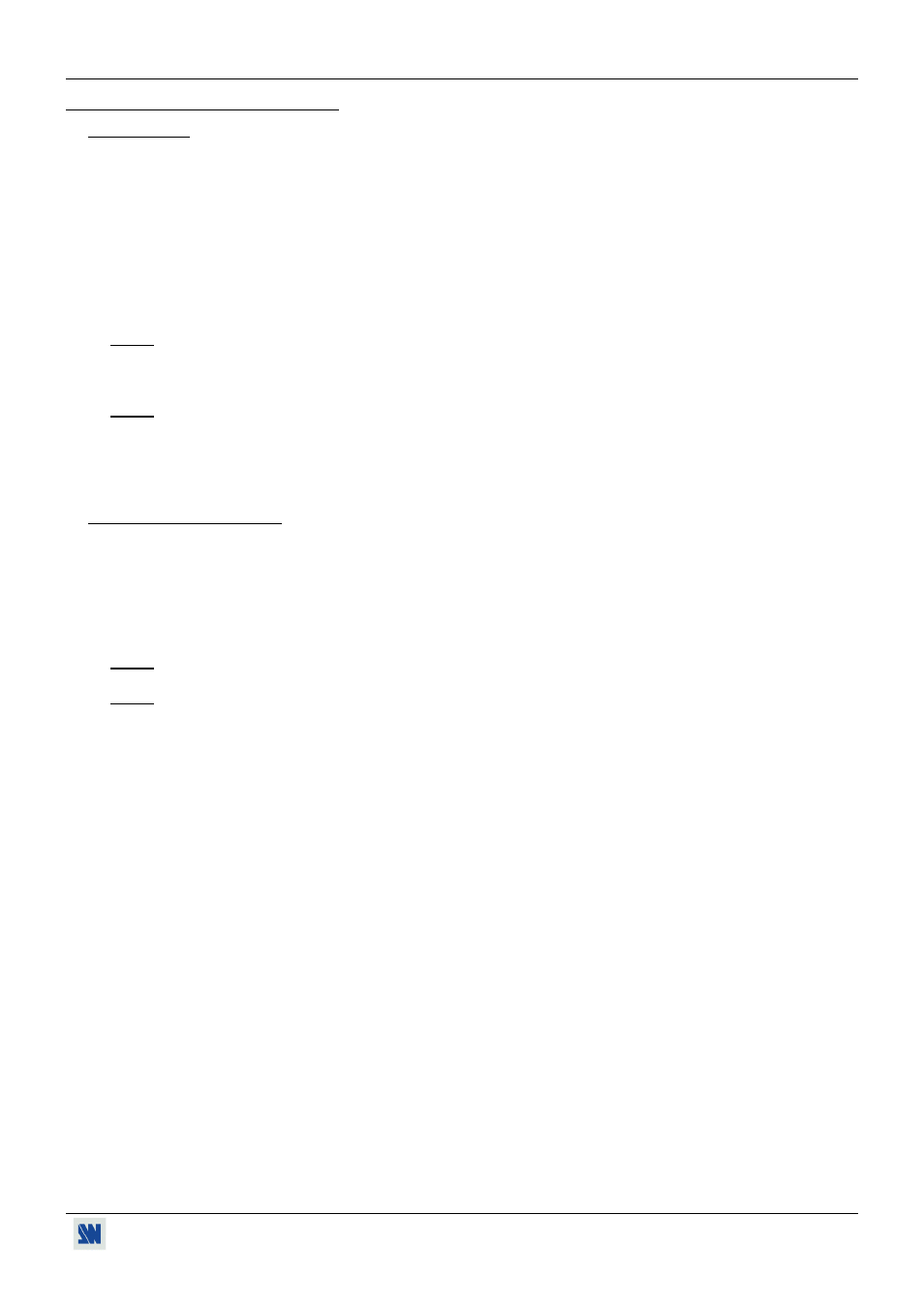
TRANS-SCALER XT™ Chapter 5 : OPERATING MODE
PAGE 11
Chapter 5 : OPERATING MODE
5-1. SETTINGS
c We recommend to reset the TRANS-SCALER XT
™
to all of its default values, with the LCD menu # 4-4, before
proceeding.
d Select the video type of the signal connected to the RGB input (LCD menu # 1-2).
e Select the Type of Screen (4/3 or 16/9) in the LCD menu # 2-3.
f Select the Output Sync. type which corresponds to your display device (LCD menu # 2-2).
g Select the type of display device (LCD or DMD/CRT) with the front panel DISPLAY switch.
h Select an Output Format (LCD menu # 2-1).
NOTE: For fixed pixels display devices (DMD, LCD, PLASMA…), always select the output format corresponding to
the native resolution of your display device. Thus, the display device will not have to scale the image and the
result will be better.
NOTE: The COMPUTER input is routed directly through to the DISPLAY OUTPUT connector. You can therefore
connect a Computer source (PC, MAC, WORKSTATION) or a High Definition video source (progressive
DVD player, HDTV) to the COMPUTER INPUT. Thus when the COMPUTER INPUT is selected the output
format is identical to the format connected to the COMPUTER input.
5-2. IMAGE ADJUSTMENTS
For all input sources connected to the TRANS-SCALER XT
™
, make the following adjustments:
c Select the aspect ratio of your input source (LCD menu # 3-6).
d Adjust the position and size of the image (LCD menu # 3-1 to 3-4).
e Make the others adjustments, if necessary, available in the LCD menu # 3 (color, brightness, image process…).
NOTE: The image adjustments are only active for the selected video input.
NOTE: To preset your image adjustments to the factory default values, select the video input and then use the LCD
menu # 3-12 (Preset).
