Microphone jack, Stereo line-in jack, Headphone jack – FUJITSU S SERIES User Manual
Page 72: External monitor port
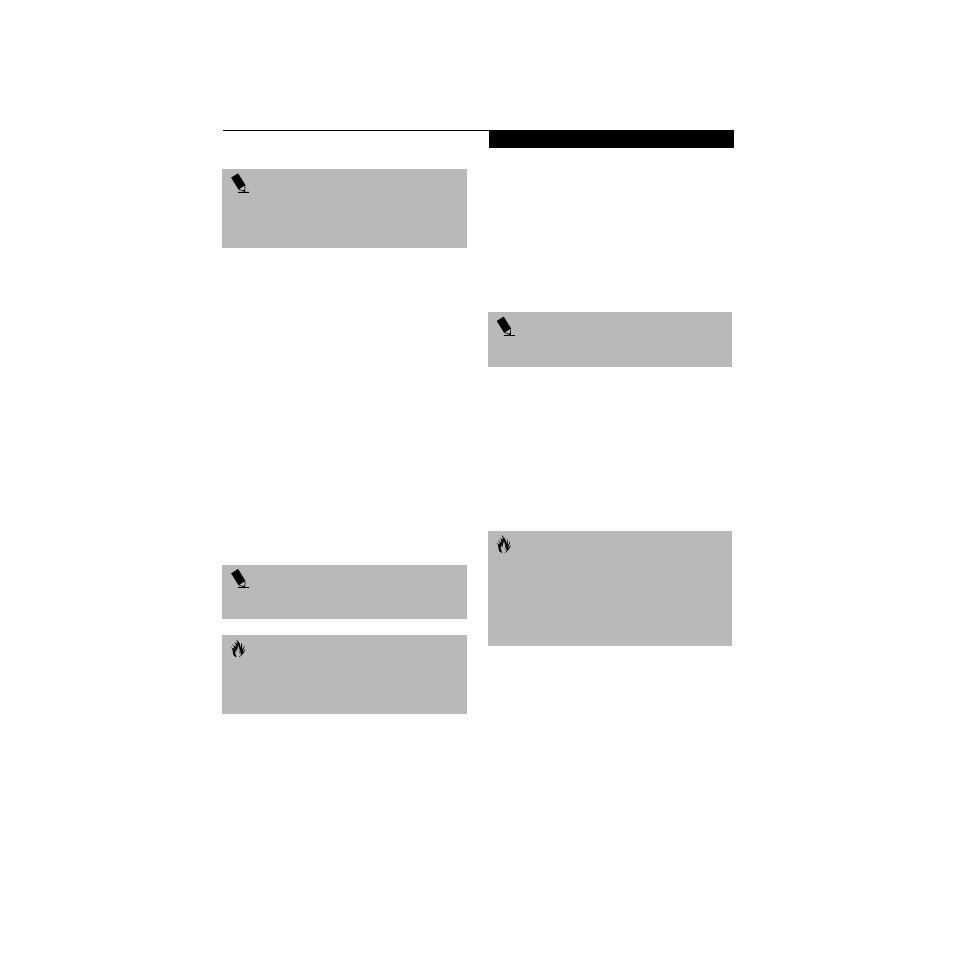
63
U s e r I n s t a l l a b l e F e a t u r e s
MICROPHONE JACK
The microphone jack allows you to connect an external
mono microphone. Your microphone must be equipped
with a 1/8"(3.5 mm) mono mini-plug in order to fit into
the microphone jack of your notebook. In order to
connect a microphone follow these easy steps: (See
figure 2-7 on page 13 for location)
1. Align the connector with the port opening.
2. Push the connector into the port until it is seated.
STEREO LINE-IN JACK
The stereo line-in jack allows you to connect an external
audio source to your notebook, such as an audio cassette
player. Your audio device must be equipped with a 1/8"
(3.5 mm) stereo mini-plug in order to fit into the stereo
line-in jack of your notebook. In order to connect a
external audio source follow these easy steps: (See
figure 2-7 on page 13 for location)
1. Align the connector with the port opening.
2. Push the connector into the port until it is seated.
HEADPHONE JACK
The headphone jack allows you to connect headphones
or powered external speakers to your notebook. Your
headphones or speakers must be equipped with a 1/8"
(3.5 mm) stereo mini-plug. In order to connect head-
phones or speakers follow these easy steps: (See figure 2-7
on page 13 for location)
1. Align the connector with the port opening.
2. Push the connector into the port until it is seated.
EXTERNAL MONITOR PORT
The external monitor port allows you to connect an
external VGA or SVGA monitor. In order to connect an
external monitor follow these easy steps: (See figure 2-8
on page 14 for location)
1. Align the connector with the port opening.
2. Push the connector into the port until it is seated.
3. Tighten the two hold-down screws, located on
each end of the connector.
P O I N T
With Windows 98, you can use the Infrared
Recipient application for infrared file transfers.
LapLink Professional software can also be used
for infrared file transfers.
P O I N T
The stereo line-in jack will not support an
external microphone.
C A U T I O N
Turn down the audio volume when connecting
electronic devices to the line-in jack. The internal
speakers might break if unexpected large sounds
are inputted.
P O I N T
If you plug headphones into the headphone jack, the
built-in stereo speakers will be disabled.
C A U T I O N
Pressing the [FN] + [F10] keys allows you to change
your selection of where to send your display video.
Each time you press the key combination, you will
step to the next choice, starting with the built-in display
panel only, moving to the external monitor only, finally
moving to both the built-in display panel and an
external monitor.
