Windows keys, Cursor keys, Function keys – FUJITSU S SERIES User Manual
Page 29: Windows keys cursor keys function keys
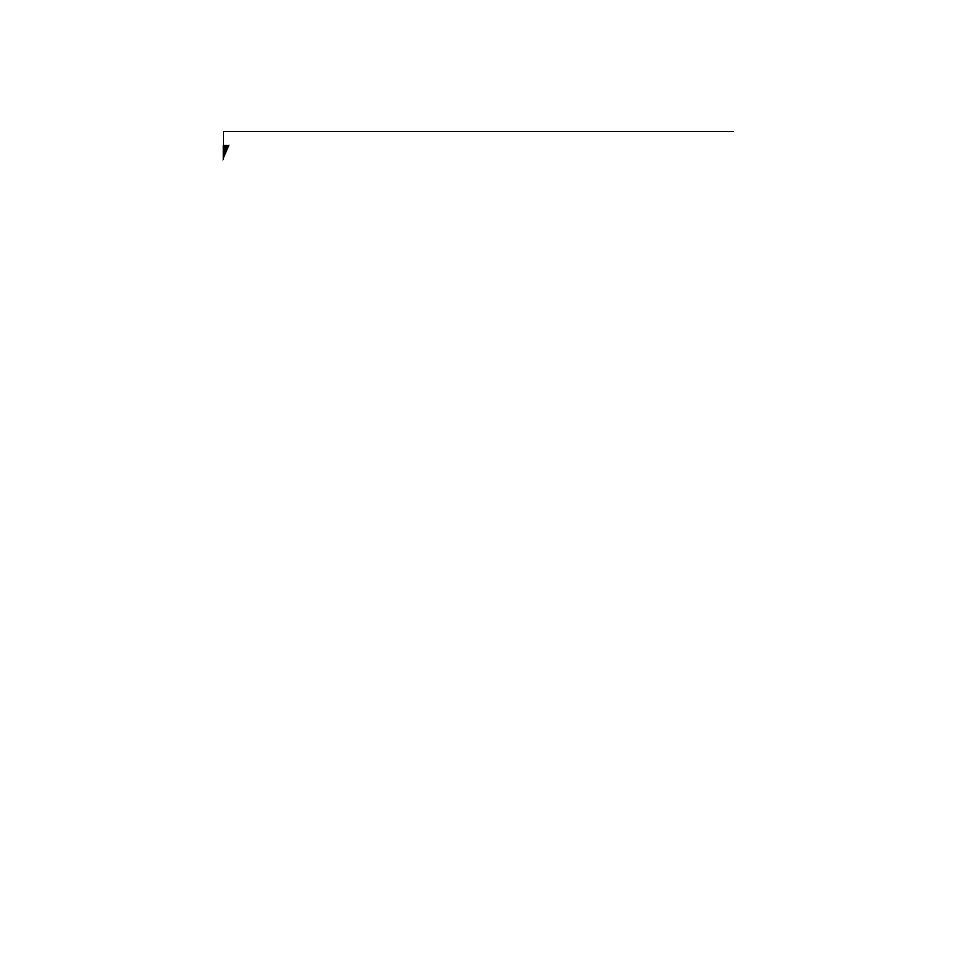
20
L i f e B o o k S S e r i e s – S e c t i o n T w o
WINDOWS KEYS
Your notebook has three Windows keys, two Start keys
and an Application key. The two Start keys display the
Start menu. This button functions the same as your
onscreen Start menu button. The Application key func-
tions the same as your right mouse button and displays
shortcut menus for the selected item. (Please refer to
your Windows documentation for additional infor-
mation regarding the Windows keys.) (Figure 2-12)
CURSOR KEYS
The cursor keys are the four arrow keys on the keyboard
which allow you to move the cursor up, down, left and
right in applications. In programs such as Windows
Explorer, it moves the “focus” (selects the next item up,
down, left, or right). (Figure 2-12)
FUNCTION KEYS
Your notebook has 12 function keys, F1 through F12.
The functions assigned to these keys differ for each
application. You should refer to your software docu-
mentation to find out how these keys are used.
(Figure 2-12)
[FN] Key
The [FN] key provides extended functions for the
notebook and is always used in conjunction with
another key.
■
[FN+F5]: Pressing [F5] while holding [FN] allows
you to toggle between video compensation and no
compensation. (Video compensation controls spacing
on the display. When it is enabled, displays with less
than 1024 x 768 or 800 x 600 pixel resolution will still
cover the entire screen.)
■
[FN+F6]: Pressing [F6] repeatedly while holding [FN]
will lower the brightness of your display.
■
[FN+F7]: Pressing [F7] repeatedly while holding [FN]
will increase the brightness of the display.
■
[FN+F10]: Pressing [F10] while holding [FN] allows
you to change your selection of where to send your
display video. Each time you press the combination
of keys you will step to the next choice. The choices,
in order, are: built-in display panel only, both built-in
display panel and external monitor or external
monitor only.
■
[FN+Suspend/Resume]: Pressing [Suspend/
Resume] while holding [FN] activates the Save-to-
Disk mode. (See Power Management on page 36 for
more information)
