Keyboard, Using the keyboard, Numeric keypad – FUJITSU S SERIES User Manual
Page 28: Using the keyboard numeric keypad
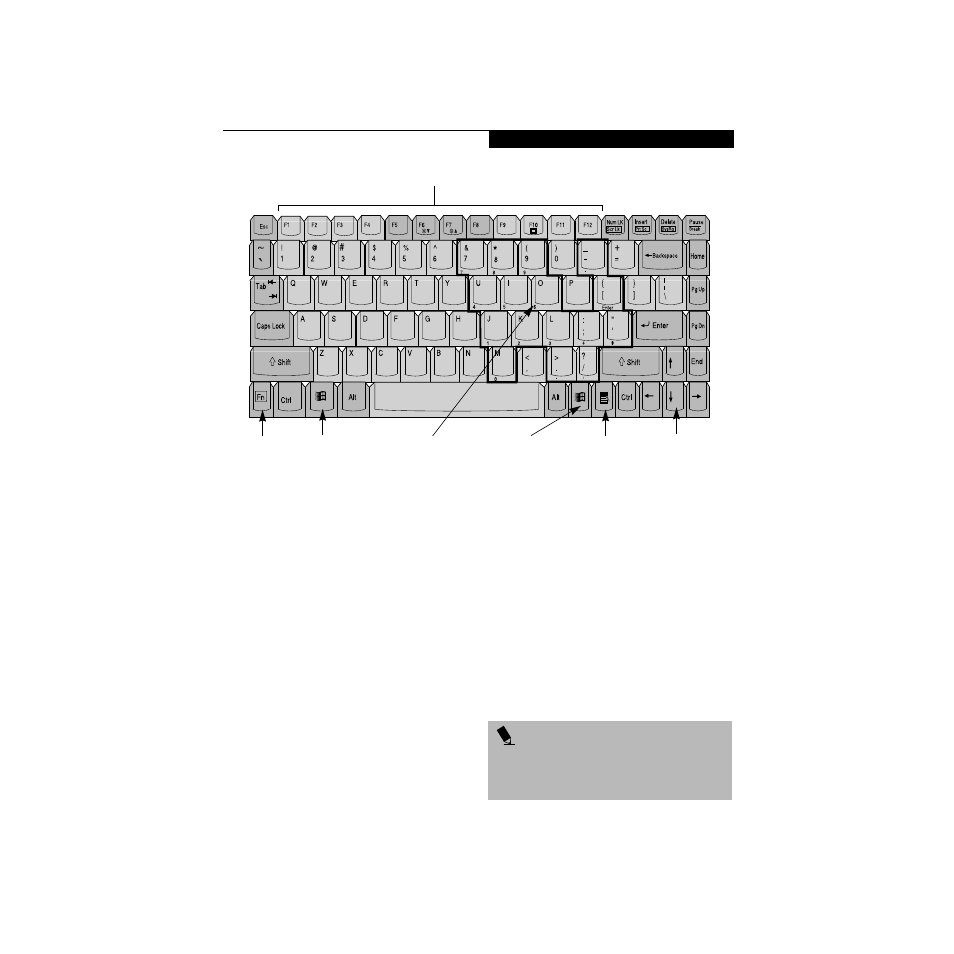
19
G e t t i n g t o K n o w Y o u r L i f e B o o k
Figure 2-12 Keyboard
Keyboard
USING THE KEYBOARD
Your Fujitsu LifeBook notebook has an integral 87-key
keyboard. The keys perform all the standard functions of
a 101-key keyboard, including the Windows keys and
other special function keys. This section describes the
following keys. (Figure 2-12)
■
Numeric keypad: Your notebook allows certain keys to
serve dual purposes, both as standard characters and
as numeric and mathematical keys. The ability to tog-
gle between the standard character and numerical keys
is controlled through the [NumLk] key.
■
Cursor keys: Your keyboard contains four arrow
keys for moving the cursor or insertion point to the
right, left, up, or down within windows, applications
and documents.
■
Function keys: The keys labeled [F1] through [F12],
are used in conjunction with the [FN] key to produce
special actions that vary depending on what program
is running.
■
Windows keys: These keys work with your Windows
operating system and function the same as the
onscreen Start menu button, or the right button
on your pointing device.
NUMERIC KEYPAD
Certain keys on the keyboard perform dual functions as
both standard character keys and numeric keypad keys.
NumLk can be activated by pressing the [NumLk] keys.
Turning off the NumLk feature is done the same way.
Once this feature is activated you can enter numerals 0
through 9, perform addition ( + ), subtraction ( - ),
multiplication ( * ), or division ( / ), and enter decimal
points ( . ) using the keys designated as ten-key function
keys. The keys in the numeric keypad are marked on the
front edge of the key to indicate their secondary functions.
(Figure 2-12)
Fn Key
Start Key
Function Keys
Numeric Keypad
Application Key
Cursor Keys
Start Key
P O I N T
If you are using the optional external numerical keypad,
pressing the [NumLk] key will activate the external key-
pad. The indicator will come on, however it will not
change any of the functionality of your keyboard keys.
