Superdisk™ 120 drive, Loading a disk, Ejecting a disk – FUJITSU S SERIES User Manual
Page 56: Software eject for ls-120 disk, Preparing a disk for use, Superdisk, 120 drive
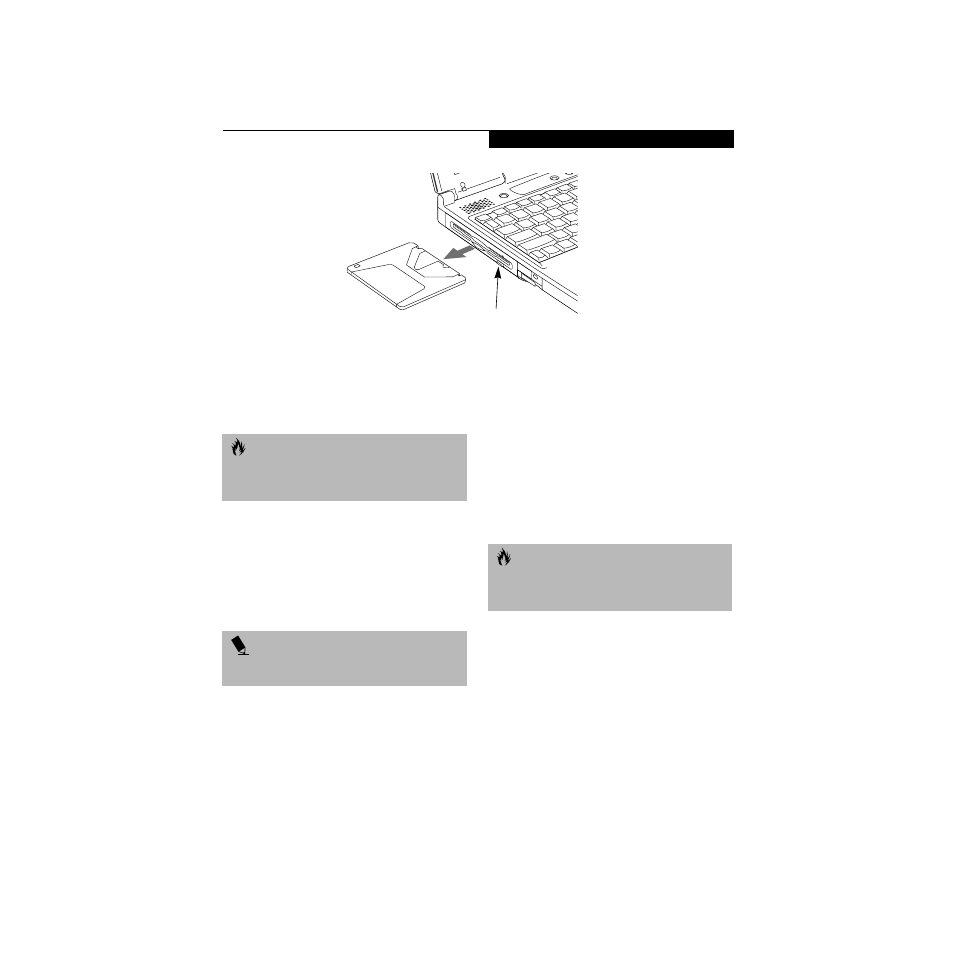
47
U s e r I n s t a l l a b l e F e a t u r e s
Figure 4-4 Loading/Ejecting a SuperDisk or 3.5” Floppy Disk
SuperDisk
™
120 Drive
Your Fujitsu LifeBook notebook has a SuperDisk drive,
which can use either standard floppy disks or Super
floppy disks (with a capacity of 120MB).
LOADING A DISK
To load a disk into your disk drive, follow these easy steps:
1. Orient the disk so that its label is facing upwards
and the shutter side is pointing towards the drive.
(Figure 4-4)
2. Push the disk into the drive until the Eject button
pops out and you hear a click.
EJECTING A DISK
To eject a disk from the disk drive, follow these easy steps:
1. Check that the Floppy Disk Drive Access indicator
is inactive.
2. Press the Eject button. This will push your disk
partially out of the drive.
3. Remove the disk.
SOFTWARE EJECT FOR LS-120 DISK
1. Put the cursor on the LS-120 drive in My Computer.
2. Right mouse click.
3. Select Eject.
PREPARING A DISK FOR USE
Before you can use a new disk, it needs to be prepared
so your notebook knows where to store information.
This preparation is called formatting or initializing a
disk. You will need to format new disks, unless they are
preformatted. (Please refer to your operating system
manual for step-by-step instructions on formatting a disk)
Eject Button
C A U T I O N
Your SuperDisk 120 drive does not support warm-, or
hot-swapping. You must cold-swap in order to use your
SuperDisk 120 drive.
P O I N T
When there is no disk in the drive, the Eject button is
flush with your notebook.
C A U T I O N
If you eject the disk while the Floppy Disk Drive Access
indicator is active, there is a risk of damaging the data
on the disk, the disk itself or even the disk drive.
