IC Realtime 2 MegaPixel Mini HD-AVS PTZ Dome Camera User Manual
Page 26
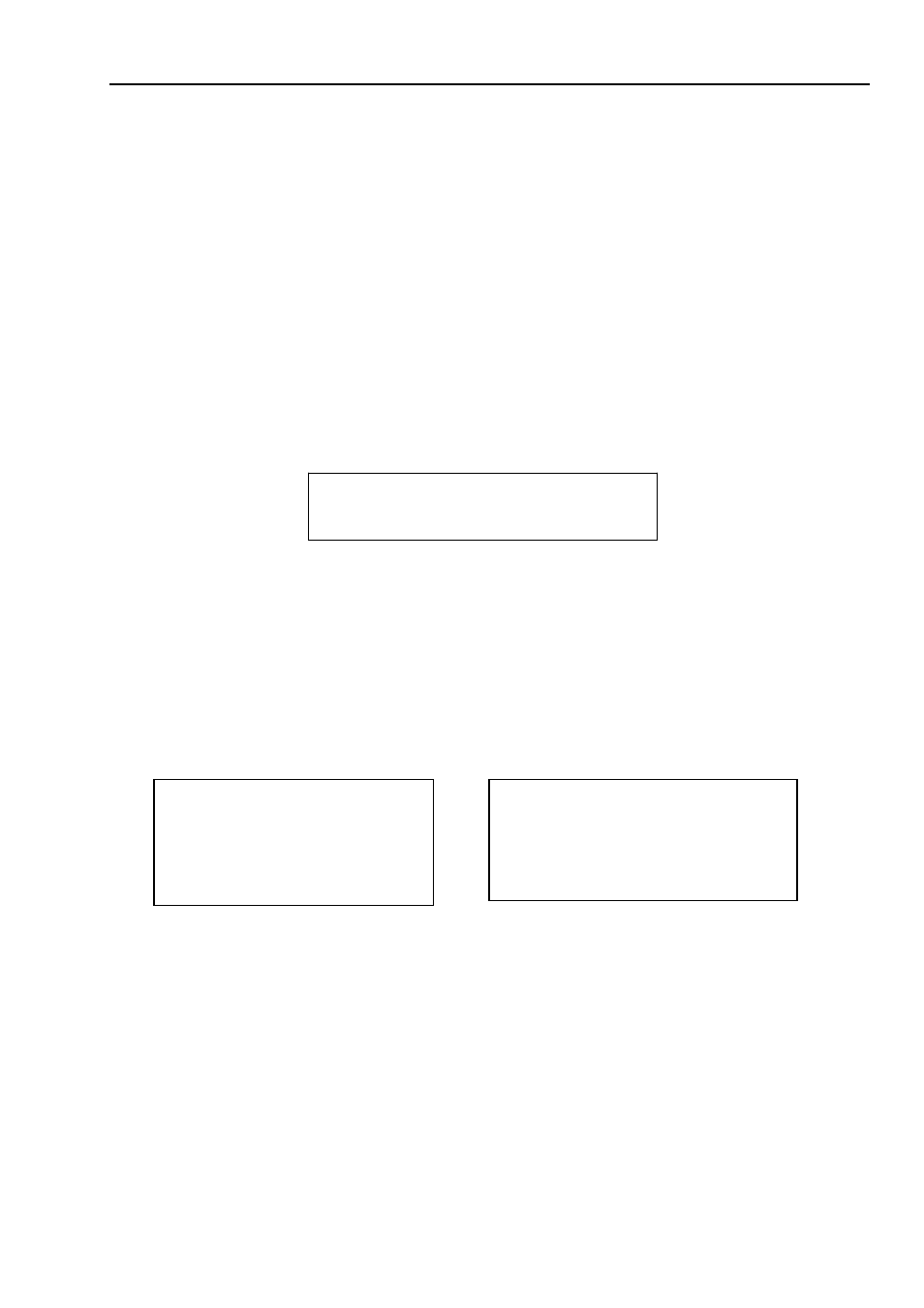
PRIVACY NO:Here is to set privacy mask zone. Please use the left/right button on the keyboard or
in the speed dome terminal menu to set. You can call corresponding privacy mask zone number if
you have successfully set one.
PRIVACY MASKING: There are two settings: on and off. Please go to the corresponding privacy
mask zone and click left/right button to set.
RESIZE:It is to adjust the privacy zone size. Move the cursor to current item and use the left/right
button on the keyboard or in the speed dome terminal menu to set .Please continue pressing
direction button to widen or narrow zone size.
← is to narrow the horizontal width and → is to widen
the horizontal width.
↑ is to widen vertical height and ↓ is to narrow the vertical height.
SAVE:Here is to save user setup.
BACK: Go back to previous menu.
EXIT: Log out system menu.
3.4.4.8 Power Up
Move the cursor to the POWER UP item and then click the confirm button, you can go to the fourth
menu.
POWER UP
:AUTO
PARAMTER
:OFF
BACK
EXIT
Figure 3-30 Power up
POWER UP: It is to set the PTZ operation when the speed dome boots up. The option includes:
NONE/AUTO/SCAN/PRESET/PATTERN/TOUR and etc. Please use the left/right button to set.
PARAMTER: Here you can set the serial number of the corresponding operation such as the scan,
preset, pattern, tour. Please use the left/right button to set.
BACK: Go back to the previous menu.
EXIT: Log out the system menu.
3.4.4.9 Menu Password
Move the cursor to the MENU PASSWORD and the click the confirm button to go to the fourth menu.
PASSWORD
: OFF
PASSWORD:
SETTING
:
1
2
3
4
5
BACK
EXIT
6
7
8
9
0
→
SAVE
BACK
Figure 3-31 Password setting
PASSWORD: Enable this function here so that you set password is valid. This function is on by
default after you set password.
SETTING: Click the confirm button to go to the password setup interface. Please use the left/right
button to set the value and then click the confirm button to confirm current option. Move the cursor
to the SAVE button and then click the confirm button to save current setup. Click the BACK button
to go to the previous menu.
BACK: Go back to the previous menu.
EXIT: Log out the system menu.
If you have forgot your password. After three times of login failure, system may pop up an 8-digit
internal code. Please contact our technical engineer for help.
19
