IC Realtime 2 MegaPixel Mini HD-AVS PTZ Dome Camera User Manual
Page 25
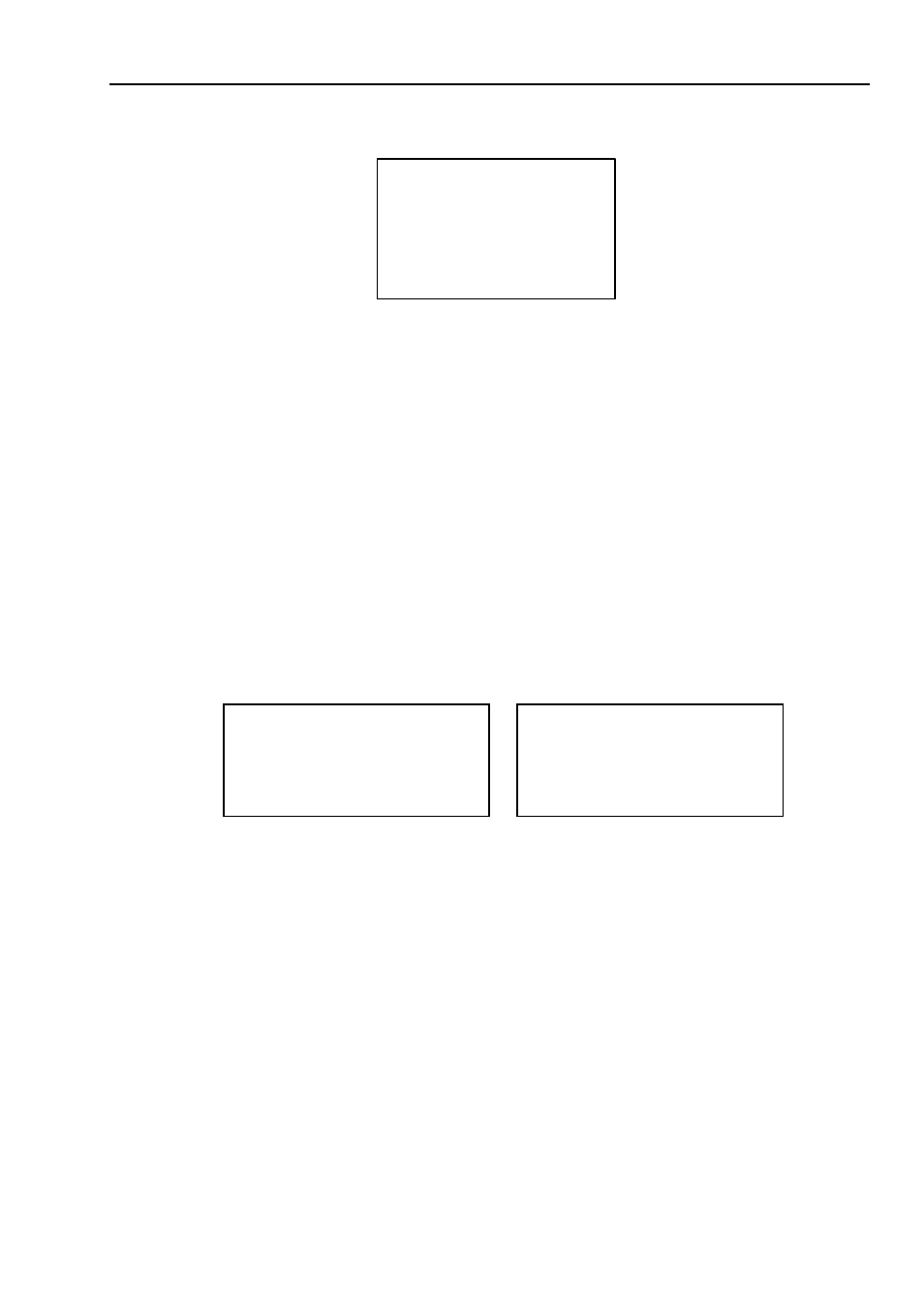
Any manual operation during the pattern procedure will terminate current dome pattern operation.
3.4.4.6 Idle Motion
IDLE MOTION :OFF
IDLE TIME
:10MIN
IDLE MOTION :NONE
PARAMETER
:NONE
BACK
EXIT
Figure 3-27 Idle motion
When there is no available command for specified time, dome automatically goes on the previous set
functions.
IDLE MOTION:There are two modes ON/OFF. Please use left/right key to set.
IDLE TIME: System idle period. Please use the left/right button on the keyboard or in the speed
dome terminal menu to set.
IDLE MOTION:There are several functions you can select:
NONE/PRESET/SCAN/TOUR/PATTERN. Please use the left/right button on the keyboard or in the
speed dome terminal menu to set.
PARAMETER: It is to set idle motion SN. System can implement the corresponding action when it is idle
for the specified period. Click the left/right button to set.
SAVE:Move the cursor to SAVE and click confirm button to save current setup.
BACK: Go back to previous menu.
EXIT: Log out system menu.
3.4.4.7 Privacy Mask
Move the cursor to PRIVACY MASK and click confirm button, system goes to privacy mask
setup interface.
PRIVACYNO
: 1
RESIZE
:
↑
PRIVACY MASKING
:OFF
SAVE
SETTING
BACK
EXIT
BACK
EXIT
Figure 3-28 Privacy mask
Figure 3-29 Privacy mask-2
Note:
For security reasons, please set privacy zone a little bit larger than the privacy object size.
Each time, after modifications you need to move the cursor to SAVE button and then click confirm
button to get all setup activated. Otherwise, privacy zone may not move correspondingly with the
object.
Please enter privacy mask menu. Move the cursor to PRIVACY NO, please use left/right key to set
different privacy zones. For example, shift to 001 section and then move the cursor to PRIVACY
MASKING.
Secondly, click OK button to go to the setup interface. Now there is a privacy zone in the screen centre.
Operate PTZ to move the camera screen so that the centre of the object you want to shield is
overlaying with the centre of the screen.
Thirdly, move the cursor to RESIZE and then click left and right key to adjust privacy zone direction and
size. Move the cursor to SAVE and then click confirm button to exit. Please note you need to click
SAVE button to save current privacy mask setup so that the privacy mask region can move along with
the PTZ movement to always cover the object you want to shield.
18
