Message notification – AltiGen MAXCS 7.0 MaxOutlook User Manual
Page 61
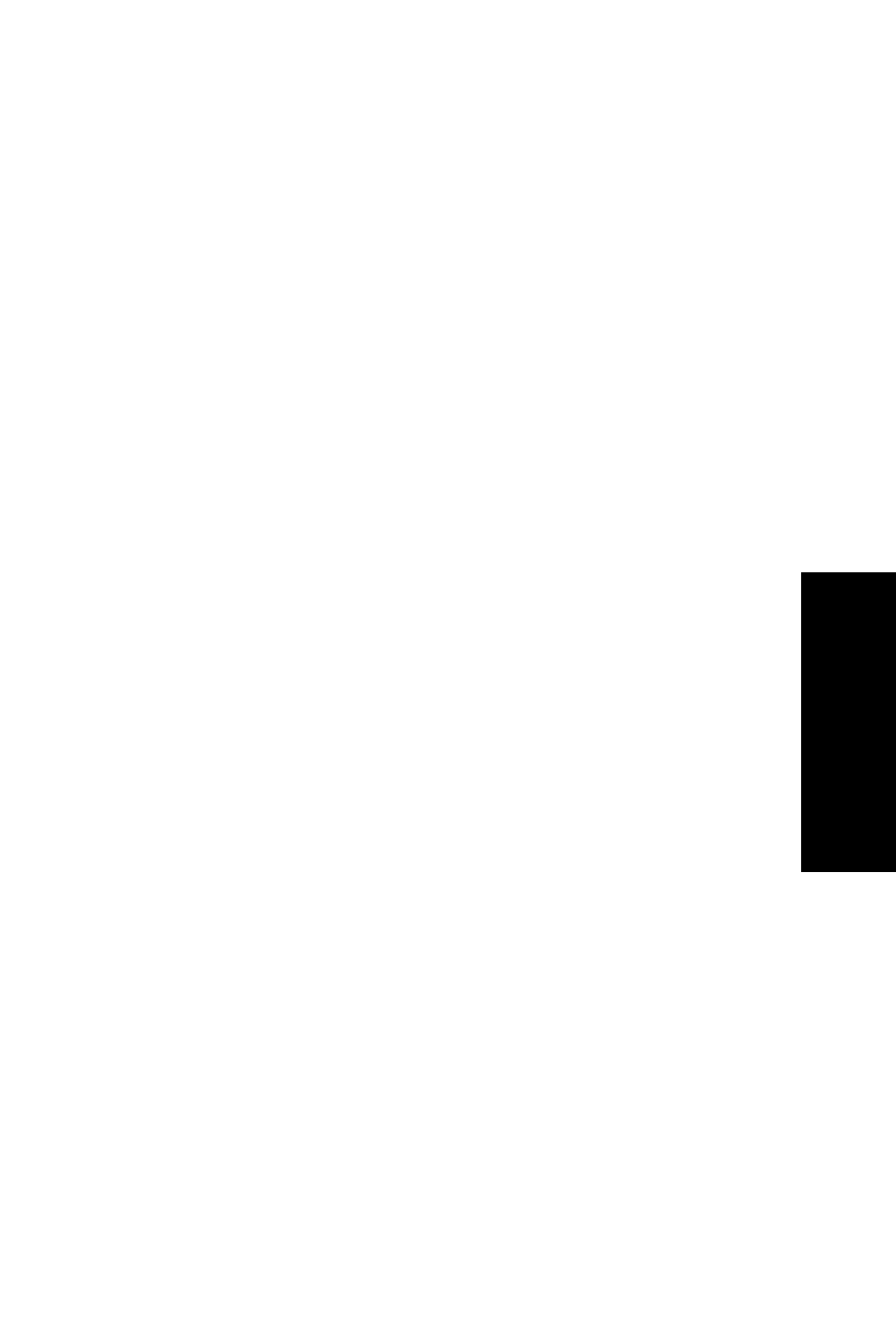
MaxOutlook Manual 55
Co
nfigur
at
ion
finds one of these numbers on an incoming call, it will forward the call
to you.
You can enter up to 10 phone numbers in the Caller ID Verification
fields. For local numbers, use 7 digits (5555555). For long distance
numbers, use 10 digits—area code + local number.
Note: If you enter no numbers in the Caller ID Verification fields and
ONA is enabled, ONA is made available to every caller.
Using a Password
You can use a Caller ID Verification field to enter a password number
such as “5555” so that a caller who knows this password can use ONA
to find you, regardless of where they are calling from. Tell the caller to
dial 1 during your personal greeting and then enter the password.
5.
Enter the Forwarding Numbers to be used by the system to find you
when ONA is active. You can set up to four different numbers—
extensions or outside numbers. For outside numbers, use the
drop-down list to select the trunk access code you want to use. Specify
whether the number is an extension or outside number and if a
password is required.
When ONA is active, the system dials the forwarding number(s) in the
order from Forwarding Number 1 through Forwarding Number 4. Note
that this number order does not correspond to the Schedule order—for
example, Forwarding Number 2 is not used first during Schedule Num-
ber 2.
Note: If your system administrator has not configured your extension to
require you to enter your extension password when answering an
ONA call, then a call forwarded via ONA that is picked up by a voice
mail box, fax machine, or answering machine will connect, and will
not try any subsequent Forwarding Numbers. Therefore, if you want
ONA to use such an option as a last resort, it should be Forwarding
Number 4.
You can set the ONA ring duration from 5 to 45 seconds using the Ring
drop-down lists. Default value is 20 seconds. The system will ring the ONA
target during the specified time limit. If the ring time exceeds 30 seconds,
the system will play a phrase every 15 seconds (playing time is included in
ring time).
Message Notification
You can specify how and when you’d like to be alerted to new messages
when you’re away from your desk. Click Extension > Message
Notification in the Configuration window to display the Message
Notification configuration screen.
