Step 4: register licenses, Step 5: configure hmcp resources – AltiGen MAXCS 7.0 Update 1 Softswitch Deployment Guide User Manual
Page 12
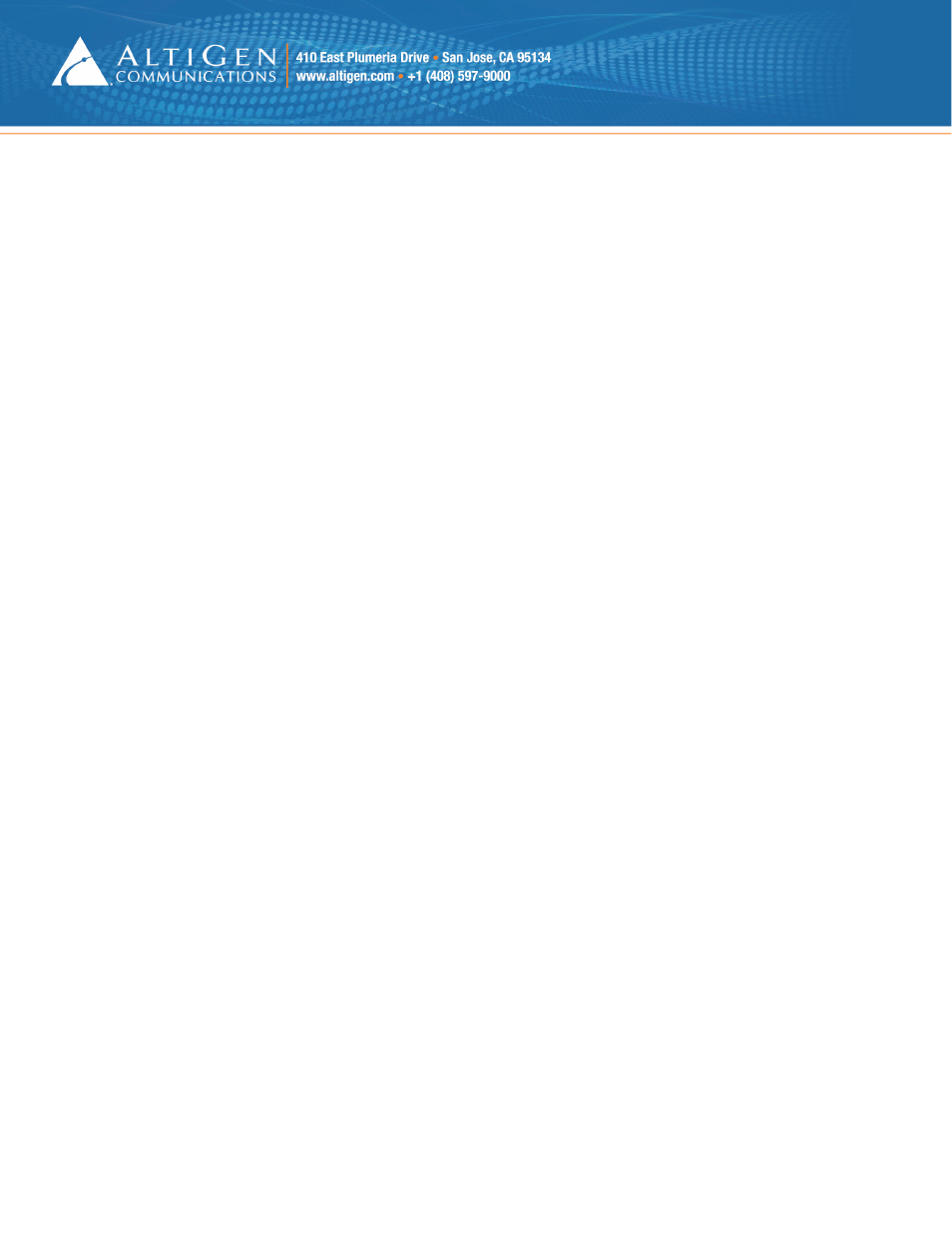
Page 12 of 14
MAXCS 7.0 Update 1 All-Software Solution Deployment Guide
9. Enter the System Key, which was provided by AltiGen Communications. This string usually begins
with the prefix “SS.”
You must enter this key in uppercase letters. Click OK.
10. If you do not see the string in the field, click
Refresh. The key will now appear in the System Key field.
Step 4: Register Licenses
Next, you will upload the license file(s) for this client.
1. In the License Configuration panel, click
Add License.
2. Enter the
Softswitch Combo Base License number and any other license numbers that you want to
add.
3. If you have any Internet Explorer browsers windows open, close them at this point, and then click
Online Register.
4. A new browser window opens. Click
Proceed to Online Registration.
5. Log into the Partner site. The Assurance and Warranty page opens.
6. On the first page, verify that the system configuration is correct. You can add more licenses here if
you want to. Otherwise, click
Continue.
7. On the next page, check
I have read and agree with the terms to accept the Assurance & warranty
Agreement, then click either Continue With Price or Continue Without Price.
8. Complete the contact information on the next page, and then click
Continue.
9. View the Assurance & Warranty Summary, and then click
Continue Registration.
10. On the final page, click
Download License Activation File and save the EXCTL file somewhere on
the server; you will load this file in step 13.
11. Close the web browser.
12. Return to the
License Configuration window in MaxAdministrator. Click Load.
13. Locate and load the EXCTL file that you downloaded in step 10.
14. The Softswitch Combo Base License should disappear, to be replaced by its component licenses.
15. Close the License Configuration window. Close the License Information window.
16. The licenses are now loaded, however the virtual boards do not appear because the license files were
not in place when switching was started. To force these boards to appear, restart switching. (Use
Windows
Start > All Programs > MaxCommunication Server ACM > Utilities > Start or Stop All
AltiGen Services.)
Step 5: Configure HMCP Resources
Next, you will configure SIP resources and assign voice resources to the HMCP board.
Because increasing the number of codec resources may temporarily affect system performance, these
changes are best made at a time of low system usage.
1. In MaxAdministrator, in the Boards pane, double-click
SIPSP.
