Make outgoing calls, Place calls on hold, Transfer calls – AltiGen MAXCS 7.5 Polycom SoundPoint User Guide User Manual
Page 2: Conference calls
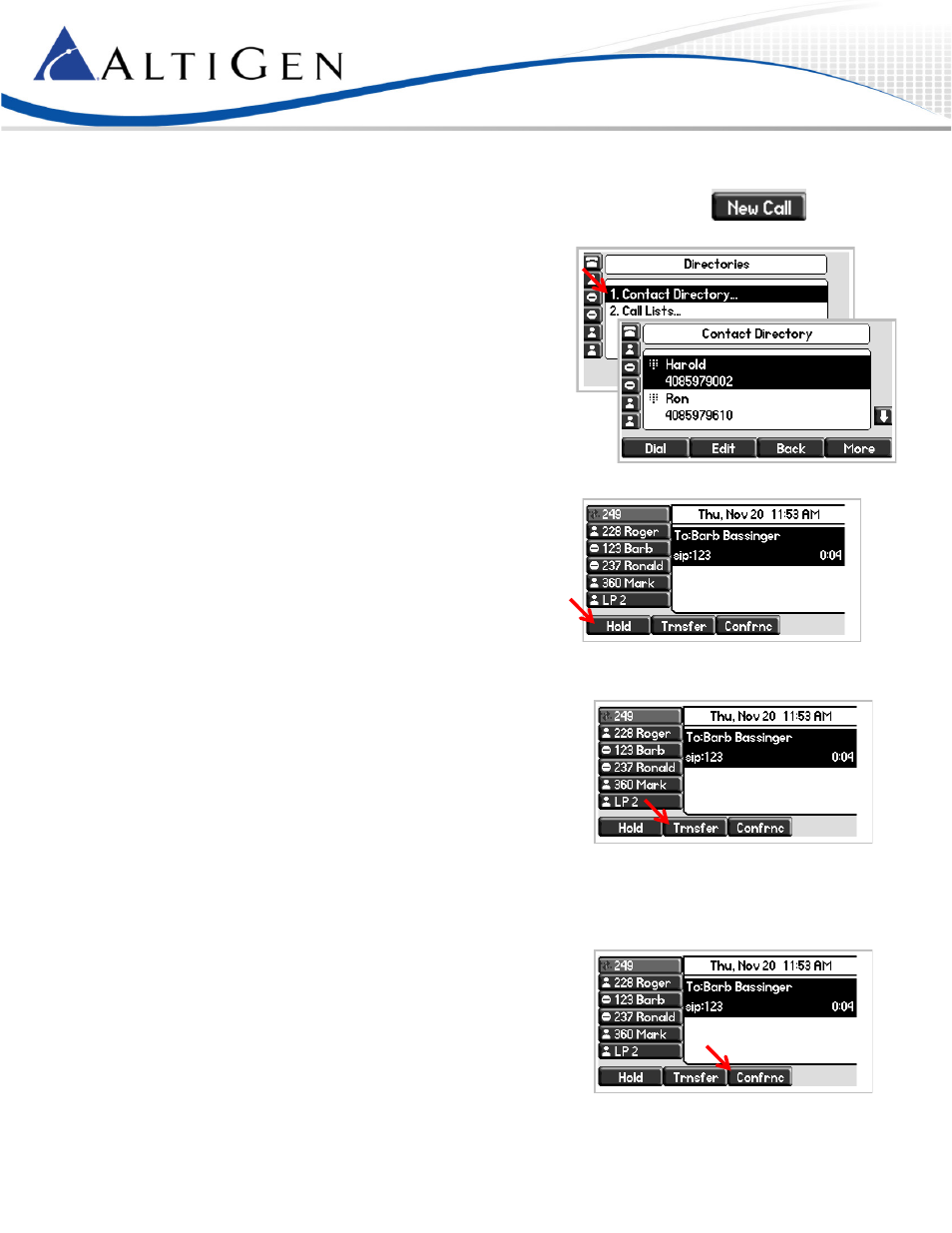
MAXCS 7.5 Polycom SoundPoint User Guide
Page 2
Make Outgoing Calls
To place a call, press New Call, lift the handset, or press Speaker and start dialing.
If you have a headset connected, press Headset and start dialing.
To place a call from an entry in your Directory (more on the Directory on
page 3),
1
Press Directories. Select Contact Directory.
2
Select the entry and press Dial.
To place a call from an entry in your Call List,
1
Press Directories. Select Call Lists.
2
Select either Missed Calls, Received Calls, or Placed Calls.
3
Choose an entry and press Dial.
Place Calls on Hold
To place an active call on hold,
1
Press Hold.
2
To retrieve the call, press Resume.
Transfer Calls
Note: When transferring calls to or from a Polycom phone, in some scenarios the Caller ID will show as your caller ID
instead of that of the original call.
To transfer a call,
1
While on a call, press Transfer. The call is placed on hold.
2
Call the person to whom you want to transfer this call.
3
When you hear the ring back audio, or after speaking with the other
party, press Transfer again. To make a blind transfer without speaking
to the other party, press Blind.
To cancel a transfer, press Cancel. You will automatically reconnect with the call.
Conference Calls
To initiate a conference,
1
Call the first conference member.
2
While connected, press Conference. The active call will automatically be
placed on hold.
3
Call the next participant and press Conference again.
4
To add additional participants (up to 6 participants per conference call),
repeat these steps.
