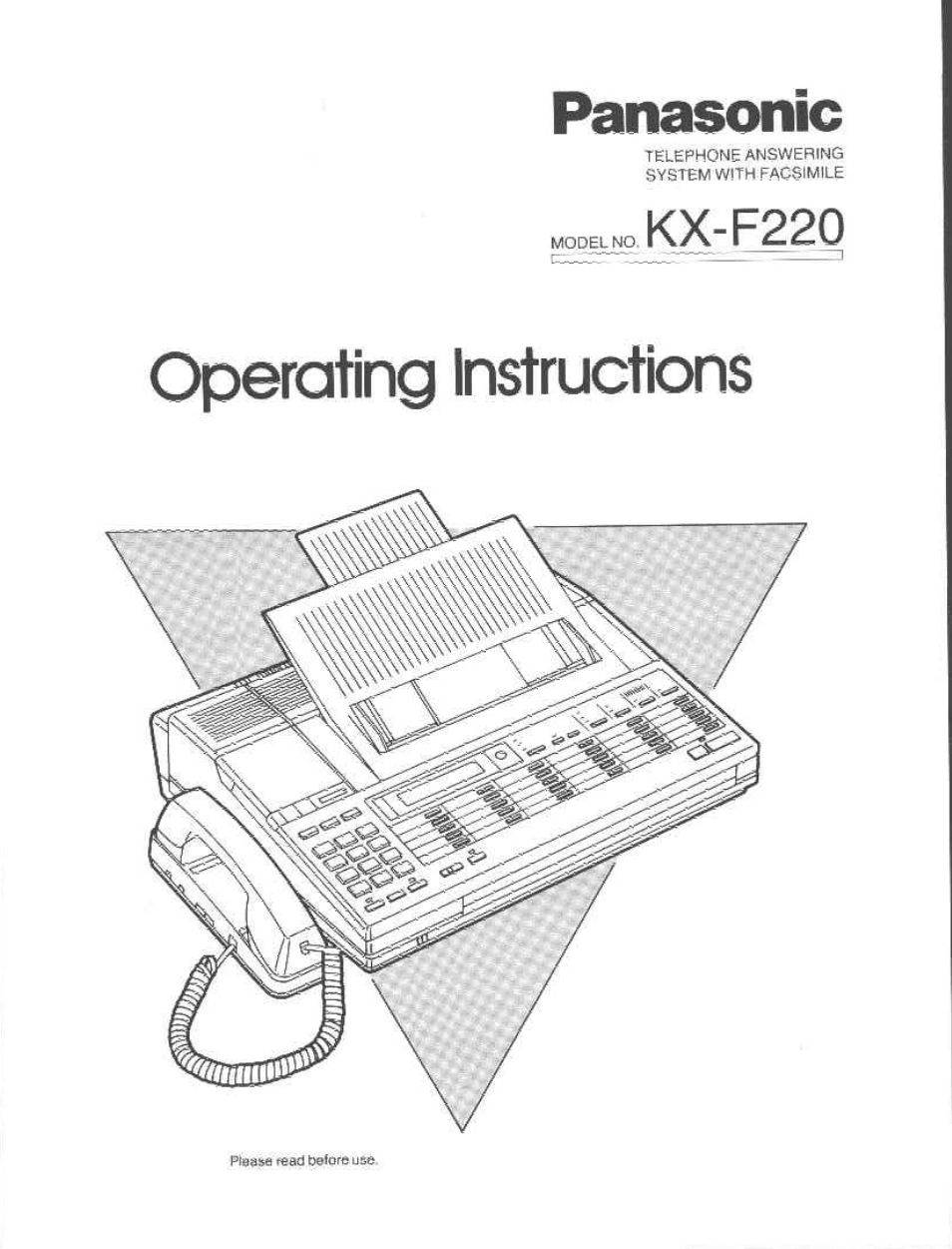Panasonic KX-F220 User Manual
Panasonic, Operating instructions, Kx-f220
Table of contents
Document Outline
- Panasonic
- INTRODUCTION
- TABLE OF CONTENTS
- TABLE OF CONTENTS
- LOCATION OF CONTROLS
- HOW TO READ THESE OPERATING INSTRUCTIONS
- SYSTEM SET UP
- SYSTEM SET UP
- MANUAL DIALING
- MANUAL DIALING
- MANUAL TRANSMISSION AND RECEPTION
- Manual Reception
- Transmissible Document
- •Original width is 128 mm (5") to 216 mm {8V2").
- Maximum document size
- Minimum document size
- ■ Automatic Document Feeder:
- NOTE:
- We recommend you to use the carrier sheet or make the copies and feed the copies for the following originals:
- We recommend you to make copies and feed the copies for the following originals:
- Remove clips, staple or other similar objects from a document before feeding it into the unit. Let ink or paste on a document dry completely before feeding them into the unit.
- Using the Carrier Sheet
- Manual Transmission
- When Using One-Touch Dialing
- When Using Speed Dialing
- Transmitting Reservation
- Redialing for One-Touch and Speed Dialing
- Setting Delayed Transmission
- RECEIVING A
- DOCUMENT AND/OR VOICE-MESSAGE
- RECEIVING A
- DOCUMENT AND/OR VOICE-MESSAGE (CONT.)
- TRANSMITTING TO
- YOUR KX-F220 FROM A REMOTE LOCATION
- VOICE CONTACT
- SETTING “PAGE COUNTER”
- REMOTE FAX ID
- SETTING THE “MESSAGE OUT”
- TURNING ON/OFF THE AUTO RECEIVING MODE
- POLLING
- Programming the Polling Password
- Preparation for Being Polied
- Single Station Polling
- Multi Station Polling
- Turnaround Polling
- Delayed Polling
- Delayed Turnaround Polling
- Programming One-Touch Dialing Numbers
- Programming Speed Dialing Numbers
- Programming as Secret Phone Numbers
- Programming Flowchart
- A: Programming Delayed XMT (Transmission)
- B; Programming POLL (Single Polling)
- C; Programming POLL (Multi Polling)
- D; Programming XMT & POLL (Turnaround Polling)
- ■►a
- Calling with Priority Buttons
- Calling with Priority Buttons (com.)
- Information of the Password Communications
- ■ When you want to transmit a document only to specific people (TX password check mode):
- When you want to receive a document only from specific people (RX password check mode):
- When you want to send a document to and receive a document from specific peopie. (TX password check and RX password check mode);
- When you want to have facsimile communications only within a group of people:
- Enter your password (4 digits), then press SET.
- To set “TX PASSWORD CHECK” on;
- To set “TX PASSWORD CHECK” off;
- To set “RX PASSWORD CHECK” on;
- To set “RX PASSWORD CHECK” off;
- Password Communications
- Programming Different Passwords into Priority Buttons
- System Set Up List
- Printing System Set Up List
- List of Stored Phone Numbers (TEL LIST)
- MAKING COPIES
- How to Operate as an Answering Machine
- ■ Recording an Outgoing Message (OGM)
- Recording an Outgoing Message (OGM)
- Setting Up for Receiving Voice^Messages and a Document (Using as an Answering Machine and a Facsimiie)
- Voice TimelDay Stamp
- Programming an ATAS ID for Remote Operation
- Programming a Calleras Recording Time
- 4
- Setting to “1 MIN”
- Fast Forwarding Tape
- Recording a Message /Wemo (Page 2-7)
- Recording a 2-Way Conversation (Page 2-8)
- Resetting (Rewinding) Tape
- Call Counter
- Erasing Recorded Messages
- Recording a Message Memo
- Recording a 2-Way Conversation (2-Way Recording)
- Saving Recorded Messages
- Monitoring Incoming Calls
- Playing Back Messages
- Playing Back Newly-Recorded Messages (Memory Playback)
- Back Space and Skip Forward
- Resetting Tape for Future Messages
- Recording a Marker Message
- Turning On the Speakerphone (Answer Back)
- Re-Recording the Outgoing Message
- Skipping the OGM for ICM Recording
- Turning On the Auto Receiving Mode
- MAKING AND RECEIVING A CALL
- SWITCHING TO HANDS-FREE OR HANDSET OPERATION DURING A CONVERSATION
- OTHER FEATURES
- OTHER FEATURES
- TROUBLESHOOTING GUIDE
- TROUBLESHOOTING GUIDE
- RECORDING PAPER INSTALLATION
- DOCUMENT TRAY INSTALLATION
- INDEX
- INDEX
- MEMO