Transmitting to, Your kx-f220 from a remote location, Recording your message and transmitting a document – Panasonic KX-F220 User Manual
Page 35: From tone phone, From rotary (pulse) phone, Transmitting a document only, Transmitting to your kx-f220 from a remote, Location -14, Recording your message and transmitting a, Document
Attention! The text in this document has been recognized automatically. To view the original document, you can use the "Original mode".
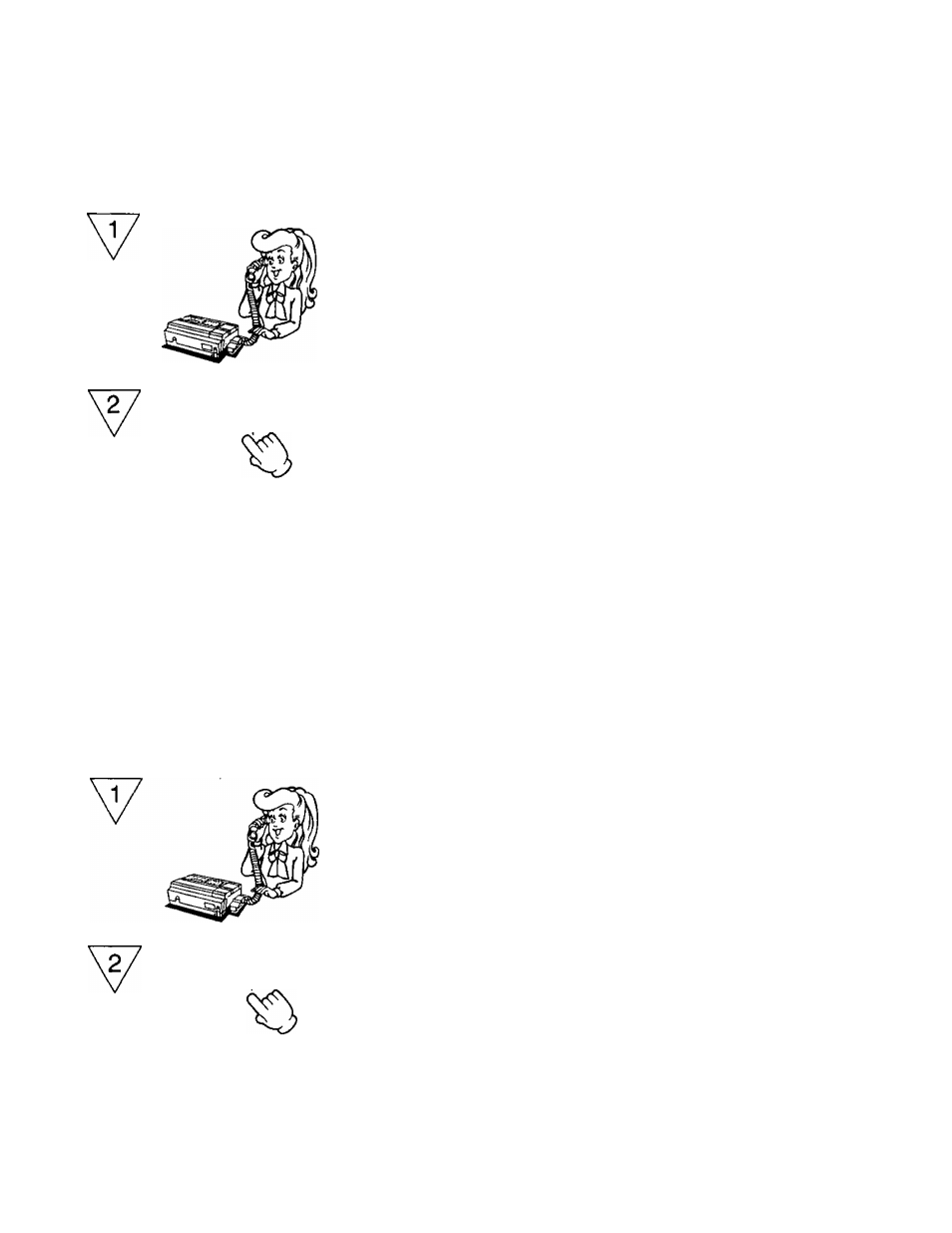
TRANSMITTING TO
YOUR KX-F220 FROM A REMOTE LOCATION
Recording Your Message and Transmitting a Document
From tone phone;
Call your unit, then leave your message
after the long beep following your OGM.
When recording is finished, press to
change your unit to the facsimile mode.
•Start transmission after hearing the
answering carrier tone.
•If you have selected the REMOTE FAX ID to
ON, enter your REMOTE FAX ID after
From rotary (pulse) phone:
When the calling facsimile machine has a voice-contact function, you can leave a message with your facsimile.
•If Remote Fax ID (page 1 -17) is set to on your KX-F220, rotary phone cannot access your KX-F220.
1. Call your unit.
2. While the OGM is playing, press your mute button or cover the mouthpiece of your handset.
3. Start transmission after hearing the answering carrier tone.
4. Make a call reservation (e.g. ...lift the handset) during transmission.
5. Record your message after the long beep following your OGM.
Transmitting a Document Only
From tone phone: t
Call your unit.
When your OGM starts, press to
change your unit to the facsimile mode.
•Start transmission after hearing the
answering carrier tone.
From rotary (pulse) phone:
• If Remote Fax ID (page 1-17) is set to on your KX-F220, rotary phone cannot access your KX-F220.
1. Call your unit.
2. While the OGM is playing, press your mute button or cover the mouthpiece of your handset.
3. Start transmission after hearing the answering carrier tone.
1-14
