Preparations, 0 audio output mode indicators, Stereo or bilingual indicator (nv-fj620a) – Panasonic G-CODE NV-FJ620 User Manual
Page 12: D) programme position, D tape speed indicator (sp/lp/ep), Cassette-in indicator, D) colour system indicator, D picture mode indicator, Note
Attention! The text in this document has been recognized automatically. To view the original document, you can use the "Original mode".
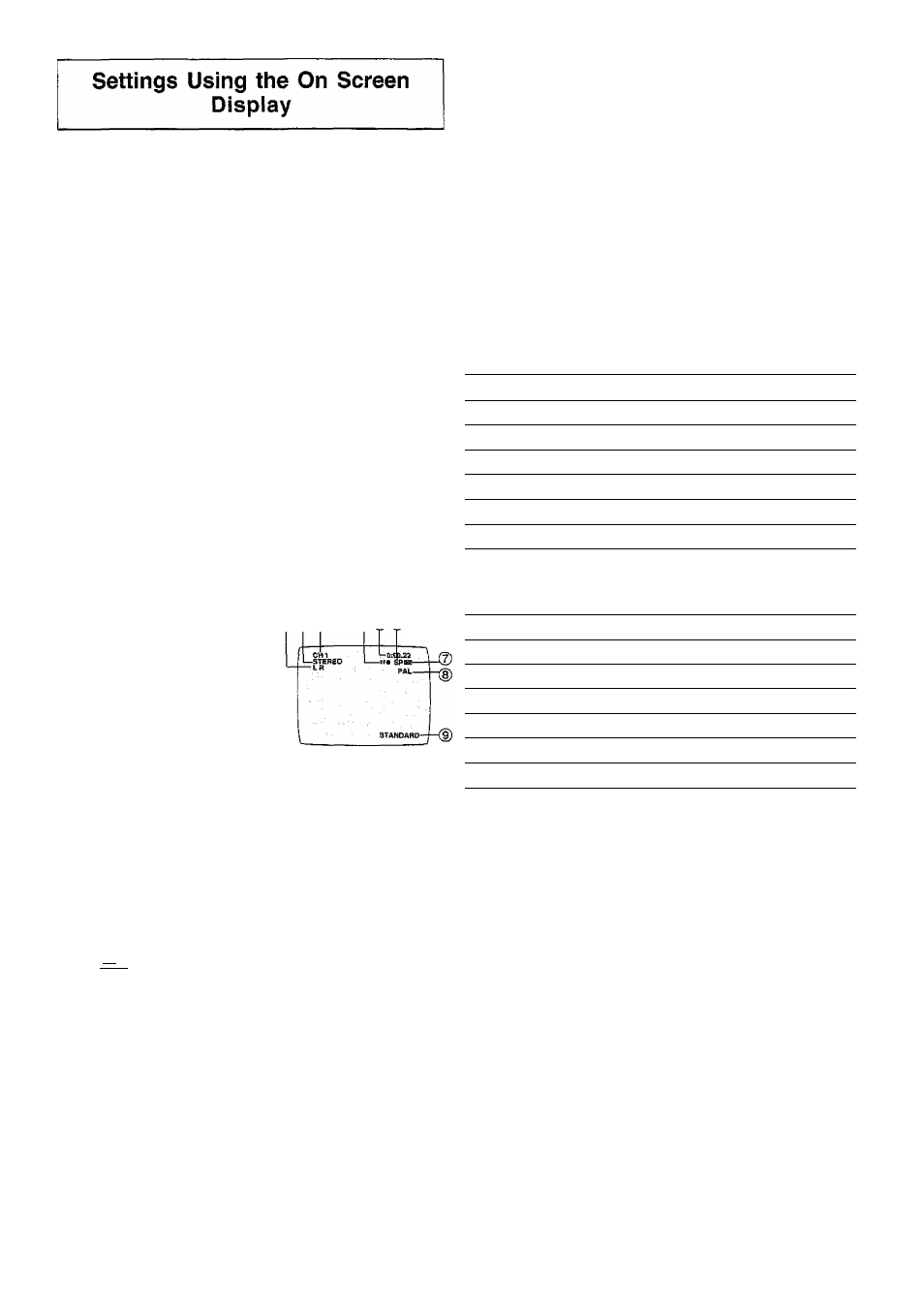
Preparations
- Confirm that the TV is on and the VCR viewing channel is
selected.
- Turn on the VCR.
- Set the VCR/TV switch ® to [VCR].
To Set the Colour TV System
Press the MENU button © to
display the Main menu on the TV
screen.
Press the Cursor buttons (A V) ^
to select [SYSTEM] then press the
OK button
On Screen Display
r
-AUTO
PAL
NTSC
BfW
SELECT;Dg
END :MENU
3 Press the Cursor buttons ( A T ) © t o select [AUTO].
- The VCR automatically distinguishes between [PAL] or
[NTSC] signals. If the picture lacks colour during AV
external recording or playback, set to [PAL] or [NTSC].
- When you want to record or play back in black and
white, set to [B/W].
4 Press the MENU button © twice to exit the On Screen
Display.
To Make Various Indicators Appear On
Screen Display
(p(|)^
(
4
)(
5
)C
6
)
At a press of the OSD button ©,
the following indications appear
on the TV screen,
- Press the OSD button © again to
make the On Screen Display
disappear.
0 Audio Output Mode Indicators
At each press of the AUDiO button ©, the selected sound
mode is indicated with Left (L) and Right (R).
Stereo: Both the Left (L) and Right (R) Indicators appear.
Left:
The Left (L) Indicator appears
Right; The Right (R) indicator appears.
Normal: Neither the Left (L) nor Right (R) Indicator
appears.
- At every push of this button, the audio output mode
changes as follows.
During playback;
■ Stereo —* L —»R —> Normal audio track •
j—»;
While the broadcast signals are being received:
> Stereo —» L —» R ^ Normal-----
LI
® STEREO or BILINGUAL indicator (NV-FJ620A)
When receiving a TV programme, the type of sound
system in which it is broadcast is automatically indicated.
STEREO, Ml and M2 Indicator (NV-FJ620EA)
When receiving a TV programme with the Stereo,
Bilingual or NiCAM sound system, the type of sound
system in which it is broadcast is automatically indicated.
STEREO: When receiving a Stereo/NICAM stereo
broadcast,
M1 M2:
When receiving a Bilingual/NICAM dual-sound
boadcast.
M1:
When receiving a NICAM monaural broadcast!.
- To hear stereo performance connect as shown on page 5
to a TV or Stereo Amplifier with left and right audio inputs.
d) Programme position
0 Tape running display
Stop, Eject
Rewind, Review
Fast Forward, Cue
Playback
►
Recording
•
Recording pause
I I «
Repeat playback
R ►
d) Present time/Tape counter/Remaining tape time/ Index
Search/OTR indication/Piay-Off Timer
Information
Display
Present time
17:24
Tape counter
-2:35.47
Remaining tape time
REMAIN 2:34
Index Search
S 01
OTR indication
OTR 60
Play-Off Timer
OFF 60
(D Tape speed indicator (SP/LP/EP)
(?) Cassette-in indicator
d) Colour system indicator
Any selected colour TV system except [AUTO] appears
on screen display. (See the To Set the Colour TV
System on this page.)
(D Picture mode indicator
At each press of the PICTURE MODE button 0, the
selected picture mode is set and following picture mode
indicators appear.
Example:
STANDARD:
For TV programme recorded
DYNAMIC:
For Scenery, Sports
SOFT:
For Rental soft tape
CARTOON:
For Cartoon
Note:
- The on screen display may be disturbed or disappear
during special playback.
12
