M2tech, Updating young dsd firmware – M2TECH Young DSD User Manual
Page 85
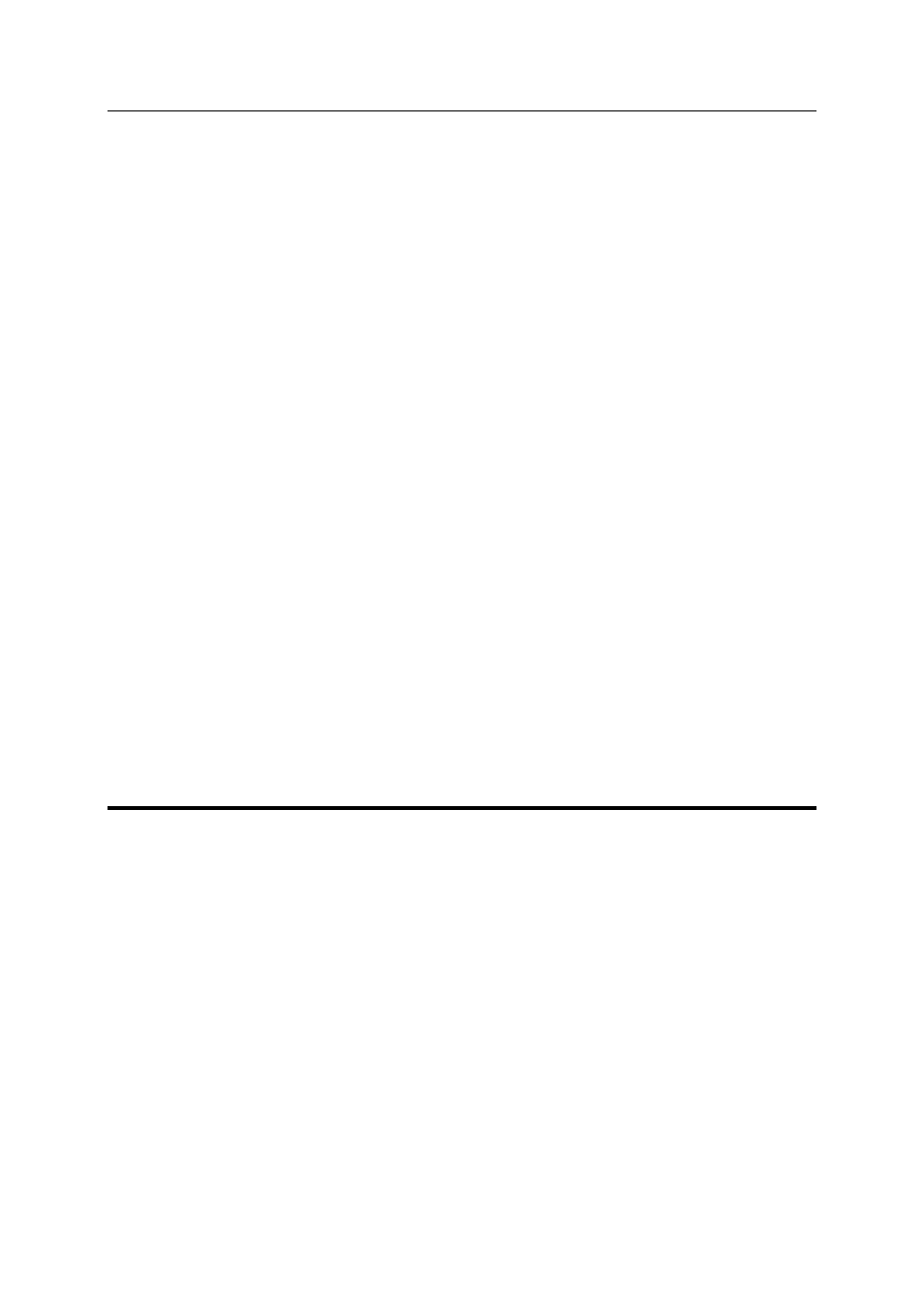
YOUNG DSD
DIGITAL-TO-ANALOG CONVERTER AND PREAMPLIFIER
REVISION 1.1 – march 2014
Copyright © 2014, M2Tech Srl
85
M2Tech
www.m2tech.biz
10. Updating Young DSD Firmware
As shown in paragraph 8.3.3, Fig. 40, it is possible to update the firmware of the
YOUNG DSD, whenever this is required, using the driver panel installed with the driver
itself on any Windows computer.
On the M2Tech website, in the YOUNG DSD product page, a list of upgrades that can
be downloaded is available. To do a firmware upgrade, the following steps must be
done:
1. Download the most recent update from the M2Tech website;
2. Connect the YOUNG DSD to the computer with the stock USB cable;
3. Turn the YOUNG DSD on;
4. Activate the driver management panel by clicking the big red “T” icon on the
Windows bar or in the peripherals window;
5. Select the “Firmware Upgrade” sub-menu;
6. Click on “Browse” to select the update file just downloaded;
7. Once the file has been confirmed, click on “Start Firmware Upgrade” to launch
the update procedure. The YOUNG DSD will confirm the update mode by a
message on the display;
8. Wait for the end of the update, which will be indicated by both the driver panel
and the YOUNG DSD display.
If, for any reason, the firmware update should not succeed, it will be possible to
restart it for positive completion.
