Adding temperature sensors, Adding event switches – Baseline Systems BaseManager 2.0 User Manual
Page 16
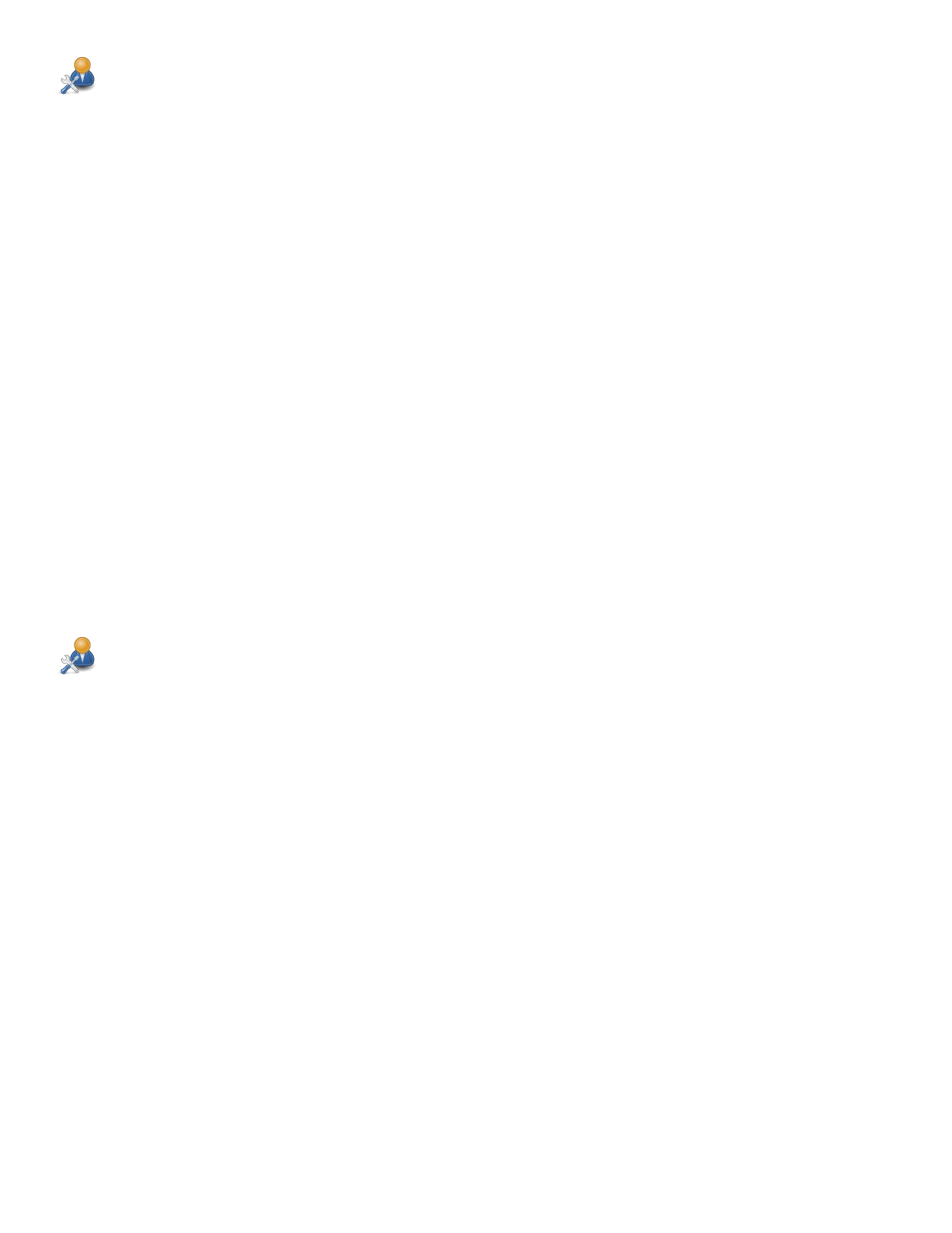
Adding Temperature Sensors
1. In the main BaseManager interface, select the site and controller that you want to add temperature sensors
to.
a. From the list under the All tab on the left side of the map, click the site. The controllers assigned to that
site are listed below the site name.
b. Click the controller that you want to work with. A blue arrow displays next to the controller that is
selected.
2. Position the cursor on the Devices tab, and then click Temperature in the menu that displays.
3. Click the Search For Temperature Sensors button. The Search and Assign Temperature page displays.
4. In the Serial Number column for an unassigned ID, click the arrow, and then click the serial number of the
temperature sensor that you want to assign. The serial number that you selected displays in the Serial Number
column.
5. Click in the Description column and type a description that makes the temperature sensor easy to identify.
Note: Limit the number of characters in the description to 32 characters (BaseStation 1000) or 42 characters
(BaseStation 3200). If you enter a longer description, the controller will automatically shorten it, and then pass
the new version back to BaseManager.
6. Repeat steps 4 and 5 until you have assigned all temperature sensors.
7. Scroll to the bottom of the page and click the Save and Finish button. The temperature sensors display in the
table.
Adding Event Switches
1. In the main BaseManager interface, select the site and controller that you want to add event switches to.
a. From the list under the All tab on the left side of the map, click the site. The controllers assigned to that
site are listed below the site name.
b. Click the controller that you want to work with. A blue arrow displays next to the controller that is
selected.
2. Position the cursor on the Devices tab, and then click Event Switches in the menu that displays.
3. Click the Search For Event Switches button. The Search and Assign Switches page displays.
4. In the Serial Number column for an unassigned ID, click the arrow, and then click the serial number of the
event switch that you want to assign. The serial number that you selected displays in the Serial Number
column.
5. Click in the Description column and type a description that makes the event switch easy to identify.
Note: Limit the number of characters in the description to 32 characters (BaseStation 1000) or 42 characters
(BaseStation 3200). If you enter a longer description, the controller will automatically shorten it, and then pass
the new version back to BaseManager.
6. Repeat steps 4 and 5 until you have assigned all event switches.
7. Scroll to the bottom of the page and click the Save and Finish button. The event switches display in the table.
