Changing your report subscriptions, Viewing your assigned controllers, Changing your password – Baseline Systems BaseManager 2.0 User Manual
Page 11
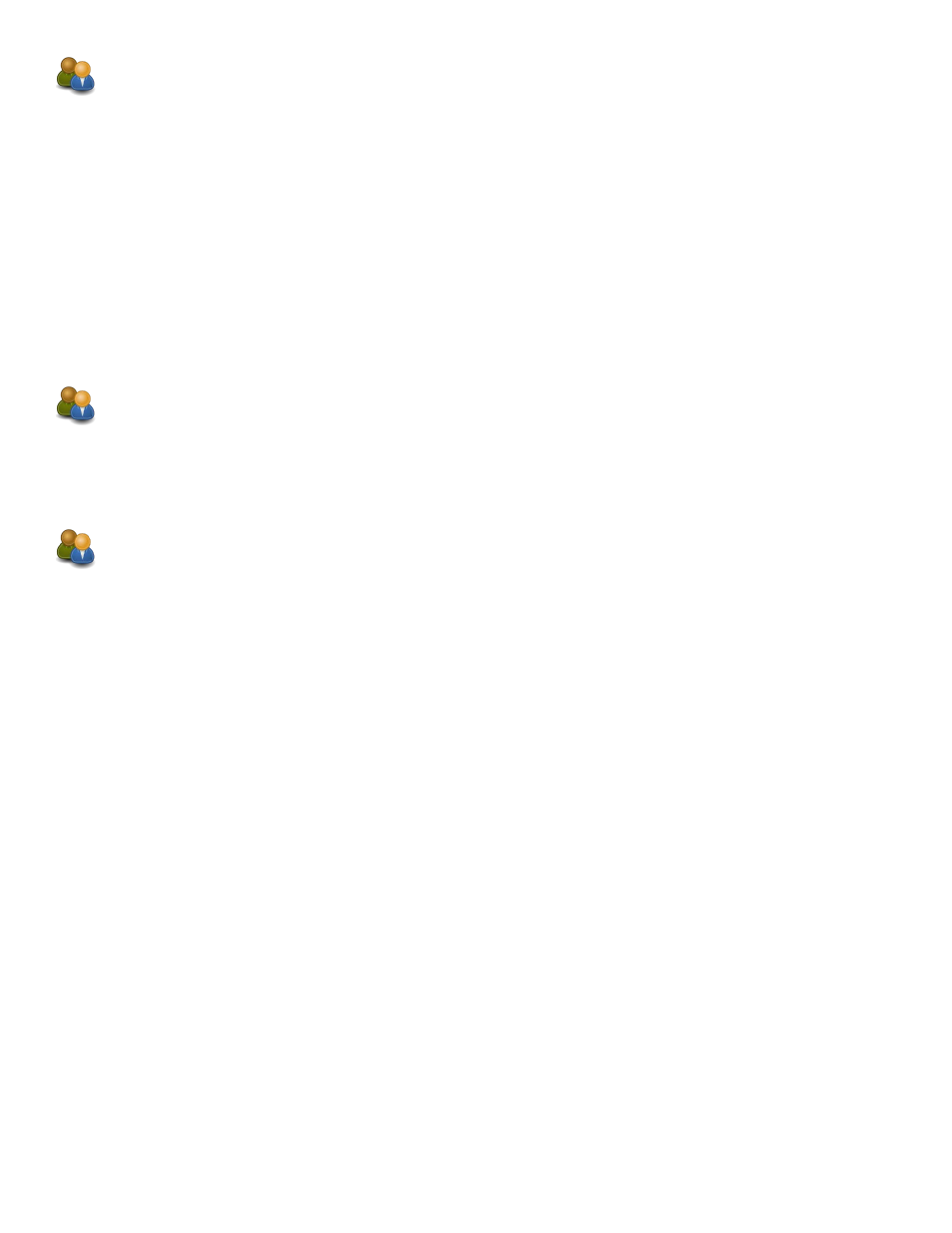
Changing Your Report Subscriptions
1. In the User Admin & Reports page, position the cursor on Edit My Subscriptions. In the expanded menu, click
Edit Report Subscriptions.
2. Find the controller that you want to change the report subscriptions for.
3. Click the individual check boxes to turn the report subscriptions on/off.
Note: A check mark in the box means that the subscription is active.
4. Click the SAVE User Report Subscription Assignments button.
Note: Keep in mind that there are additional report settings on the User Preferences page. After you configure
the report subscriptions, be sure to go to your User Preferences page and confirm that alerts are allowed and
being delivered by the appropriate method and at the appropriate time.
Viewing Your Assigned Controllers
1. In the User Admin & Reports page, position the cursor on My Controllers.
2. In the expanded menu, click View Online Controllers or View All My Controllers.
Changing Your Password
1. In the User Admin & Reports menu on the left side of the page, click Change Password.
2. In the Old Password field, type the password that you want to change.
3. In the New Password field, type the password that you want to use.
4. In the Confirm Password field, type your new password again, being careful to exactly match what you typed
in the New Password field.
5. Click the Change Password button.
