AJA Ki Pro Rack User Manual
Page 73
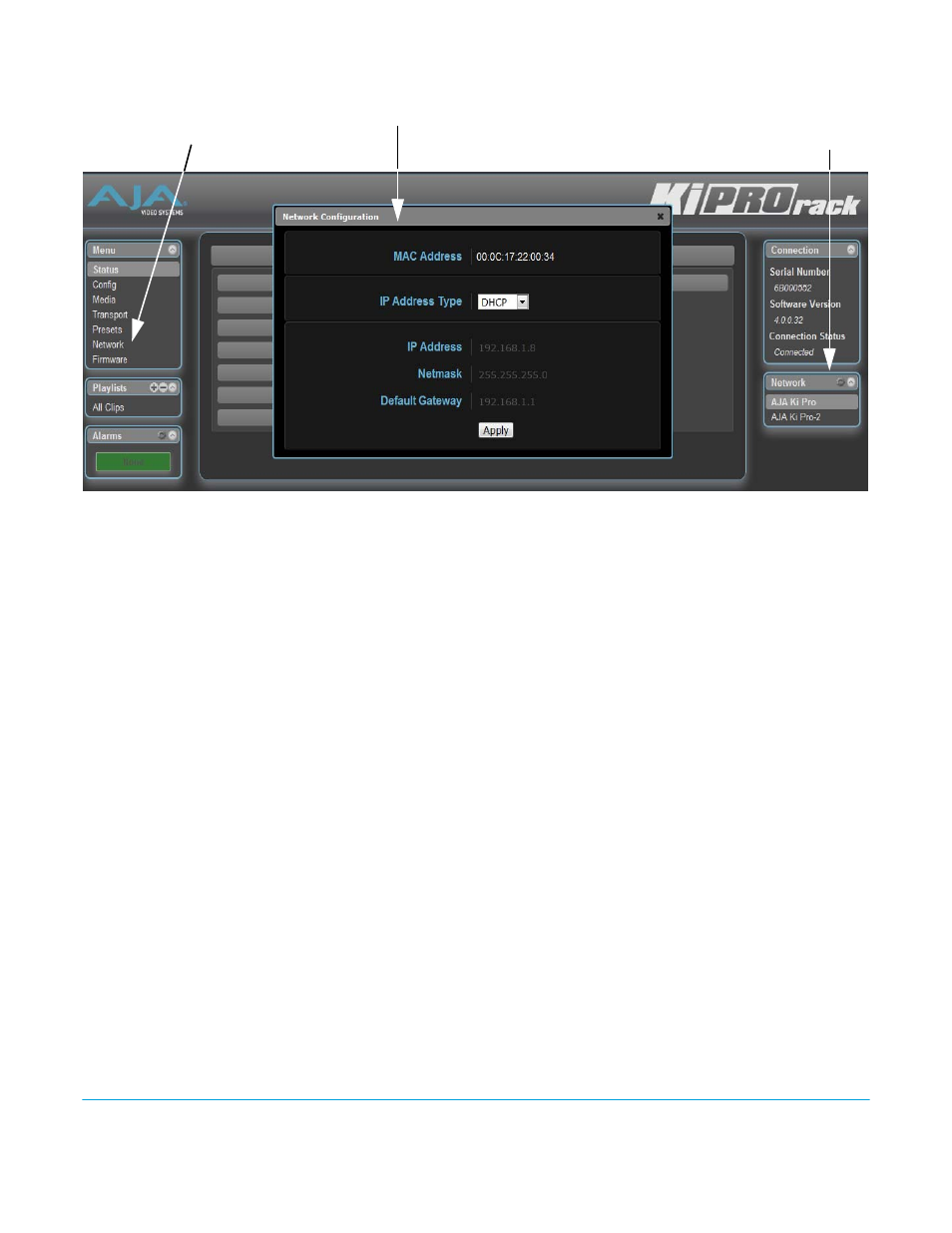
Ki Pro Rack v4.2
www.aja.com
73
Figure 17. Ki Pro Rack Web Interface, Network Screen
IP Address Type (50.1):
Use to set the type of IP address for Ki Pro Rack. You can select a Static address that you
enter in the IP Address field, you can select DHCP for automatic IP address assignment by
your network router, or you can select Default to set Ki Pro Rack to its default IP address,
which is 0.65.74.65.
IP Address (50.2):
Enter an IP address compatible with your LAN (if you have one). When networking Ki Pro
Rack to a computer, this is the IP address that you’ll enter in the computer’s web browser
to bring up the Ki Pro Rack’s web interface from its embedded web server. You must also
click the “Update” button to update Ki Pro Rack with the IP address entered here. When
an IP address is entered and the Update button is clicked, the IP address will change and
the browser will display a “redirecting to...” page which should send the browser to the
new IP address entered. (You can also click on a link on the redirect page.)
Netmask (50.3):
Enter a subnet mask compatible with your LAN (if you have one). You must also click the
“Update IP Address” button to update Ki Pro Rack with the changed information entered
here.
Default Gateway (50.4):
Enter the IP address for your LAN’s gateway/router (if you have one). You must also click
the “Update IP Address” button to update Ki Pro Rack with the changed information
entered here.
Apply:
Pressing this button requests Ki Pro Rack to update its IP information with that entered
on this screen.
Available Ki Pros:
The Network panel on the right side of the screen lists the Ki Pro devices present on the
same local LAN as the current Ki Pro Rack (see note below). The serial numbers of all Ki
Pros on the LAN, or their defined “System Names” (see parameter 50.5) are listed—and
clicking on any of these will bring up the Status screen of that Ki Pro.
NOTE:
The Ki Pro you control may be running a different software version so screens may look
different. As a rule, it’s wise to have all your Ki Pro devices running the most current software
and the same version. Also, without a properly configured default gateway (whether you
Network Pane:
Click arrow icon to expand list
Click gear icon to open
Network Menu Link:
Click to open
Network Configuration Screen:
