Overview, Chapter 4: front panel operation – AJA Ki Pro Rack User Manual
Page 29
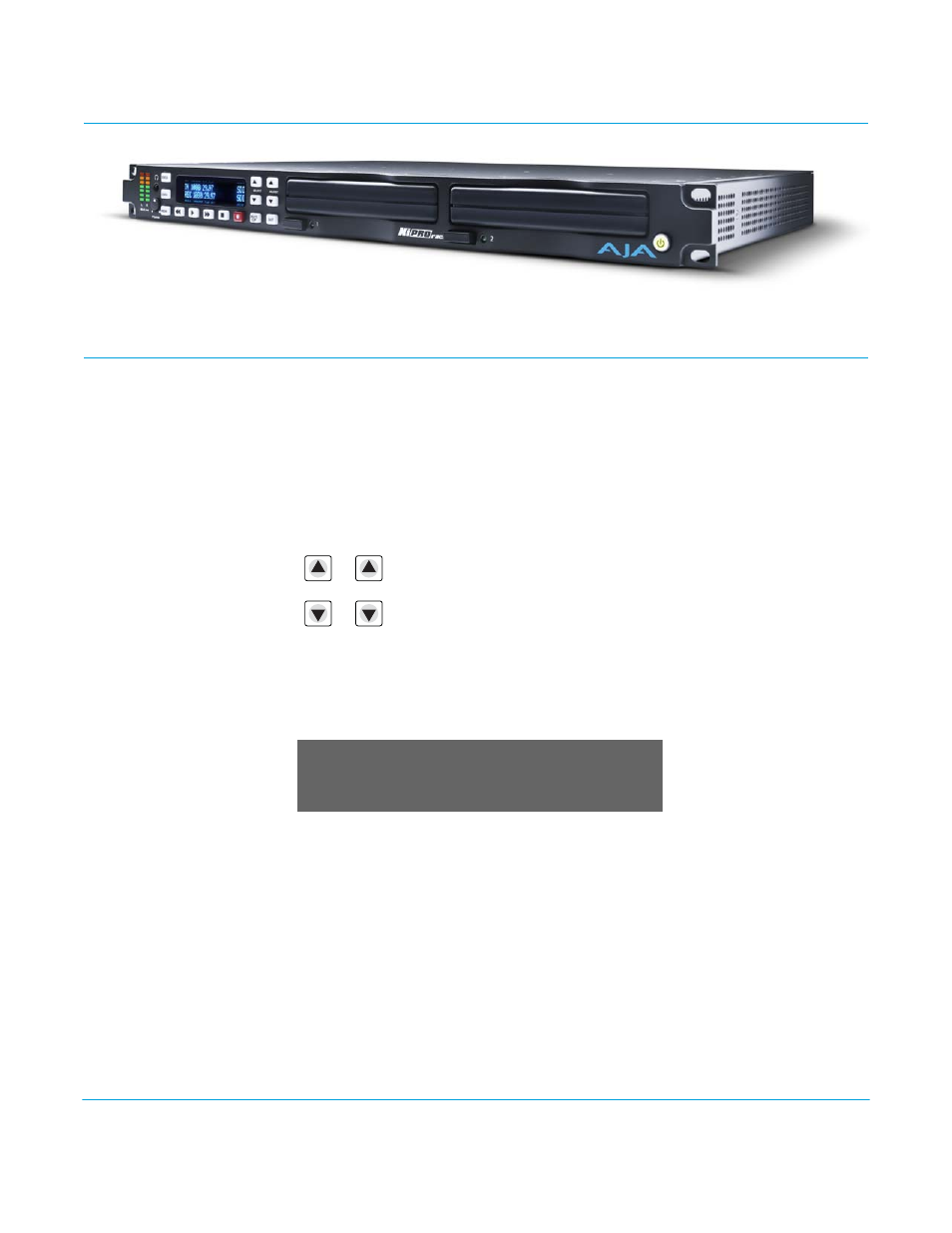
Ki Pro Rack v4.2
www.aja.com
29
Chapter 4: Front Panel Operation
Overview
There are two ways to control Ki Pro Rack: from the front panel or remotely from a web
browser connected via ethernet. This chapter discusses controlling and using Ki Pro Rack
from its front panel. Remote control via browser is discussed in Chapter 4.
In Chapter 2 we covered the panel controls overall, so ensure you read and understand
that material first. Here in this chapter we introduce each of the front panel's modes and
menus as well as Clips and Reels, with procedures for basic use.
First we introduce the two basic front panel modes, TRANSPORT and MENU, followed by
how the SELECT and ADJUST buttons operate in each of these two panel modes.
The TRANSPORT mode is the default mode—it controls basic PLAY, STOP, FF, REV, REC and
other functions. In the TRANSPORT mode, the Select buttons (up or down) cycle through
the clips in the currently selected storage slot (like previous/next), and the Adjust
buttons allow single-stepping, frame forward or backward. The following shows the
display for the TRANSPORT mode:
The MENU mode allows you to use the display to view system status, setup or adjust the
system configuration, or modify media settings. Certain parameters set in the menus are
stored in non-volatile memory so that the parameter is remembered between power
cycles, for example: system name and date/time.
To enter the MENU mode to view menus in the display, press one of the 3 MENU buttons:
STATUS, CONFIG, or MEDIA.
Select Adjust
Clip SC12BTK
D1 47%
Reel 212
01:02:22:14
TRANSPORT Mode
