Media screen – AJA Ki Pro Rack User Manual
Page 67
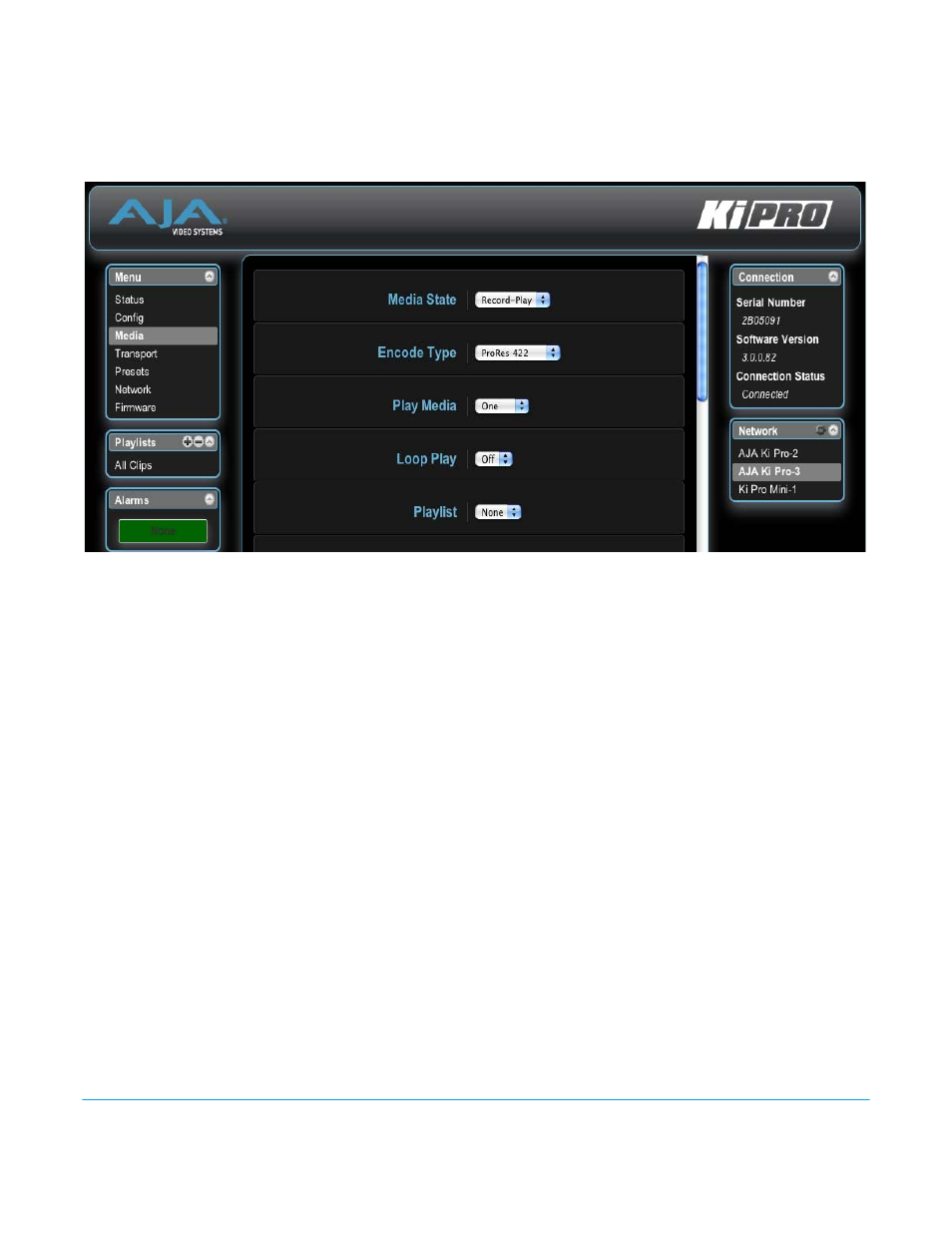
Ki Pro Rack v4.2
www.aja.com
67
Media Screen
The Media screen offers settings for a variety of media-related functions, including
formatting storage media, type of Apple ProRes 422 encoding, and reel and clip
definitions.
Figure 12. Ki Pro Rack Web Interface, Media Screen
Media State (12.1):
This parameter defines whether the media is used for video/audio recording or data
transfer using an Ethernet LAN.
Encode Type (14.0/14.1):
This parameter defines the Apple ProRes or Avid DNxHD encoding method. If you
change from Apple to Avid or vice versa, a message appears telling you that a reboot is
required. Click “Change Encode Type and Reboot” to complete the change and reboot
the system.
Play Media (15.1):
This parameter determines behavior during playback: either one clip will play when
“Play” is selected, or all clips on the media (All) or in the playlist (Playlist) will be played.
See parameter 15.1, Play Media, in Chapter 3 for details.
Loop Play (15.2):
This parameter turns looped playback on and off.
Play List (15.3):
This parameter specifies the playlist to be played.
Dropped Frames (15.4):
This parameter determines how playback handles dropped frames.
Format Media (16.1):
This parameter is used to format the currently selected storage device.
Reel Name (17.0):
The reel name is a number between 1 and 999. It determines the reel name associated
with all clips generated using this setting. It is also the name of the media as it will appear
when the storage device is mounted on a Mac OSX desktop. To enter a specific value,
click on the number to highlight it, type in a value, and press Enter to confirm the new
value. You may also click and drag on the slider to make adjustments. To increment by
single values using the slider, click the slider to highlight it, and then press the "back"
arrow or "forward" arrow on your keyboard. Note: the Reel Name cannot be changed
once a recording session starts on the storage unit without reformatting the drive.
Clip Name (17.2):
This parameter determines the clip name associated with all clips generated while using
this setting. The clip name is either “Clip” or “SC”.
