Menu structure – GLOBALSAT GH-615 User Manual User Manual
Page 36
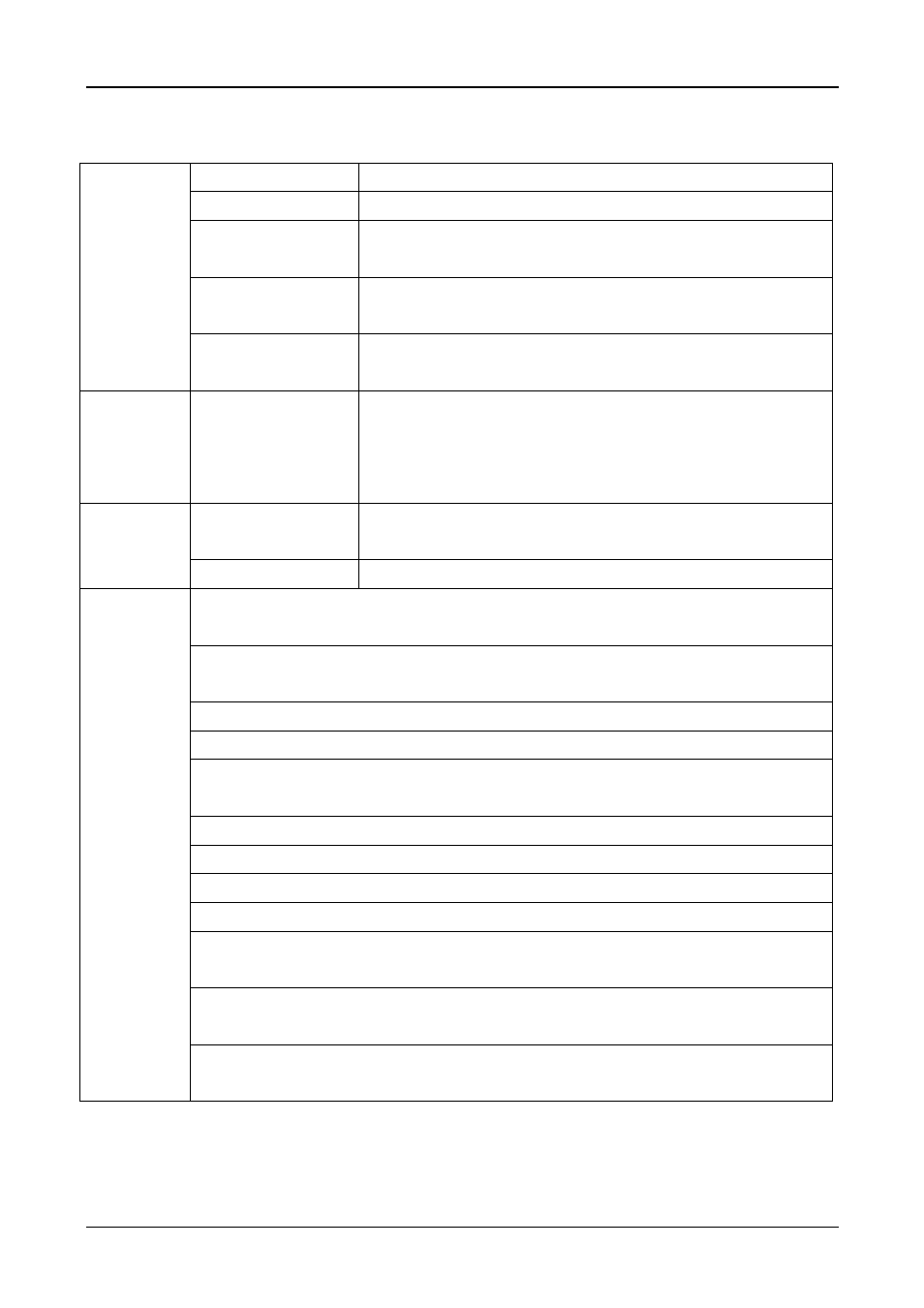
GH-615
Page 36
Menu Structure
Open
Open a training file.
Save
Save training information to a ghd format file.
Export
Export training information to KML, CSV, Text, GPX or
NEMA RMC format.
Preference
Specify the folders for saving different format of files when
you export the training information.
File
Exit
Quit the application, you will be asked to save the
document.
View
Toolbar
Status Bar
Tree Bar
GPS Information
Show or hide these working areas.
Metric System
Set the application to use the Metric system or Statute
system.
Settings
Configuration
To scan the COM port of the device.
Delete All Trackpoints : Delete all activity info from GH-615. It's the same as
you press [MAIN MENU] > [ACTIVITY] > [DELETE ALL] in GH-615.
Download Trackpoints From Device : Download Trackpoints(training record)
from GH-615 to PC.
Download Waypoints From Device : Download Waypoints from GH-615 to PC.
Upload Waypoints To Device : Upload Waypoints from PC to GH-615.
Upload Current Trackpoints To Device : Upload current trackpoints from PC
to GH-615.
Edit Waypoint : Edit waypoint’s name, altitude, latitude and longitude.
Select / Unselect Waypoint : Select or unselect one waypoint.
Select All Waypoints : Select all waypoints.
Unselect All Waypoints : Unselect all waypoints.
Show Altitude-Time Curve : Click this button, and double click on the Track File
from the Tree Bar. The Altitude-Time Curve will be shown on below window.
Show Speed-Time Curve : Click this button, and double click on the Track File
from the Tree Bar. The Speed-Time Curve will be shown on below window.
Device
Record
Show HeartRate-Time Curve : Click this button, and double click on the Track
File from the Tree Bar. The HeartRate-Time Curve will be shown on below window.
