Navigate or delete a route, Delete all routes, Gps info – GLOBALSAT GH-615 User Manual User Manual
Page 23
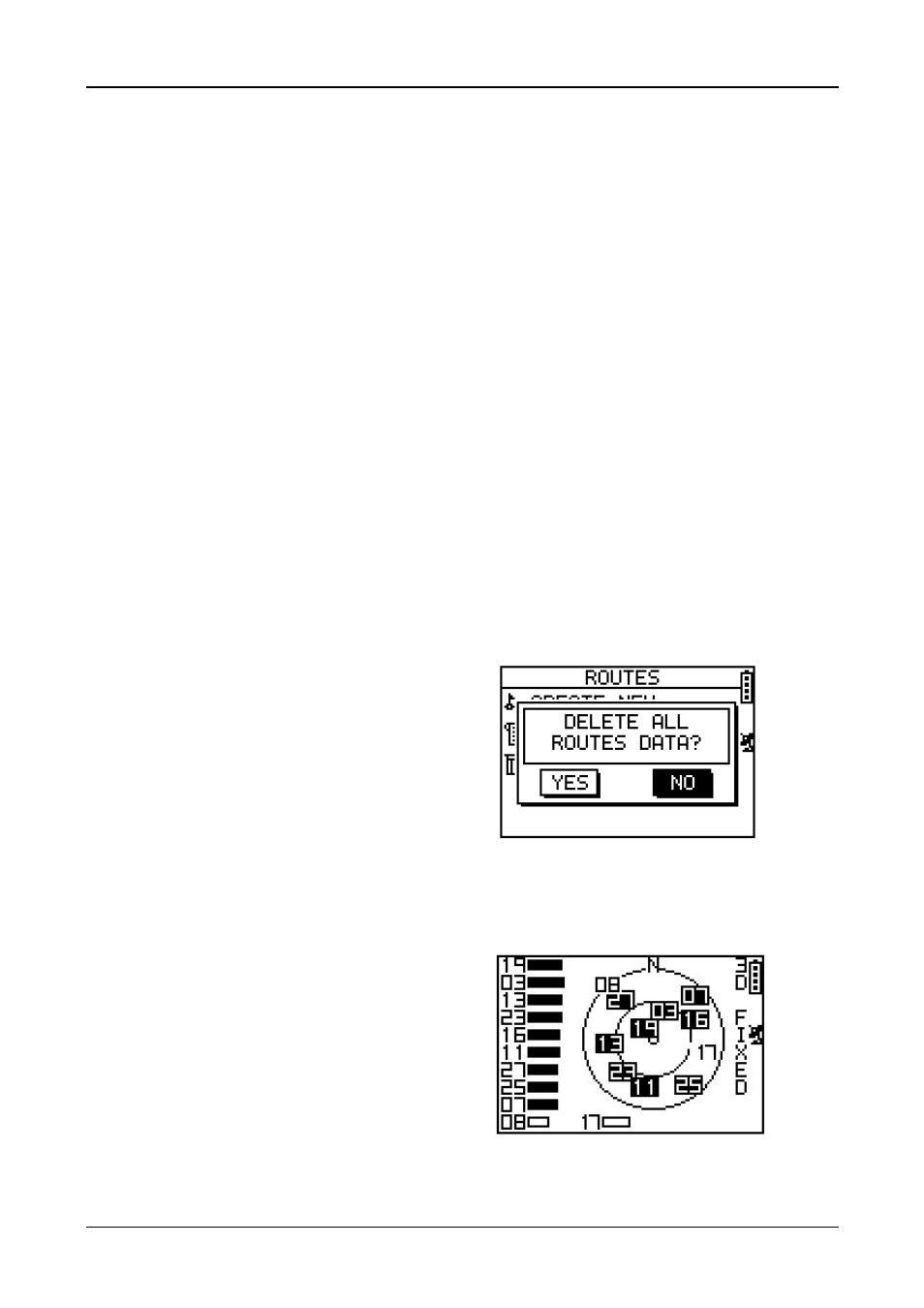
GH-615
Page 23
Navigate or delete a route
[MAIN MENU] > [NAVIGATION] > [ROUTES] > [LIST ALL]
1. Select the route you want to navigate, and select "FOLLOW?". You will be
asked which point (start point or end point) to navigate. You will see your
current position and destination point on the screen, and those nearby
waypoints are also displayed. Press Up and Down button to zoom out and
zoom in the map view.
2. Press PG button display the distance and time for you to reach destination on
the right part of screen. The direction of destination waypoint is shown by
the arrow sign of the compass.
3. If you want to stop the navigation, press [MAIN MENU] > [NAVIGATION] >
[STOP ROUTE].
4. Select the route you want to delete, and select "DELETE?". This route will be
deleted immediately.
Delete all routes
[MAIN MENU] > [NAVIGATION] > [ROUTES] > [DELETE ALL]
1. A confirmation dialog box will
appear.
2. Use Up and Down button to
highlight "YES" and press OK.
3. All routes data in memory will be
deleted.
GPS Info
[MAIN MENU] > [NAVIGATION] > [GPS INFO]
Here you can see the positioning
status of how many satellite signals
are obtained and their signal strength.
