Return to start, Create a route – GLOBALSAT GH-615 User Manual User Manual
Page 22
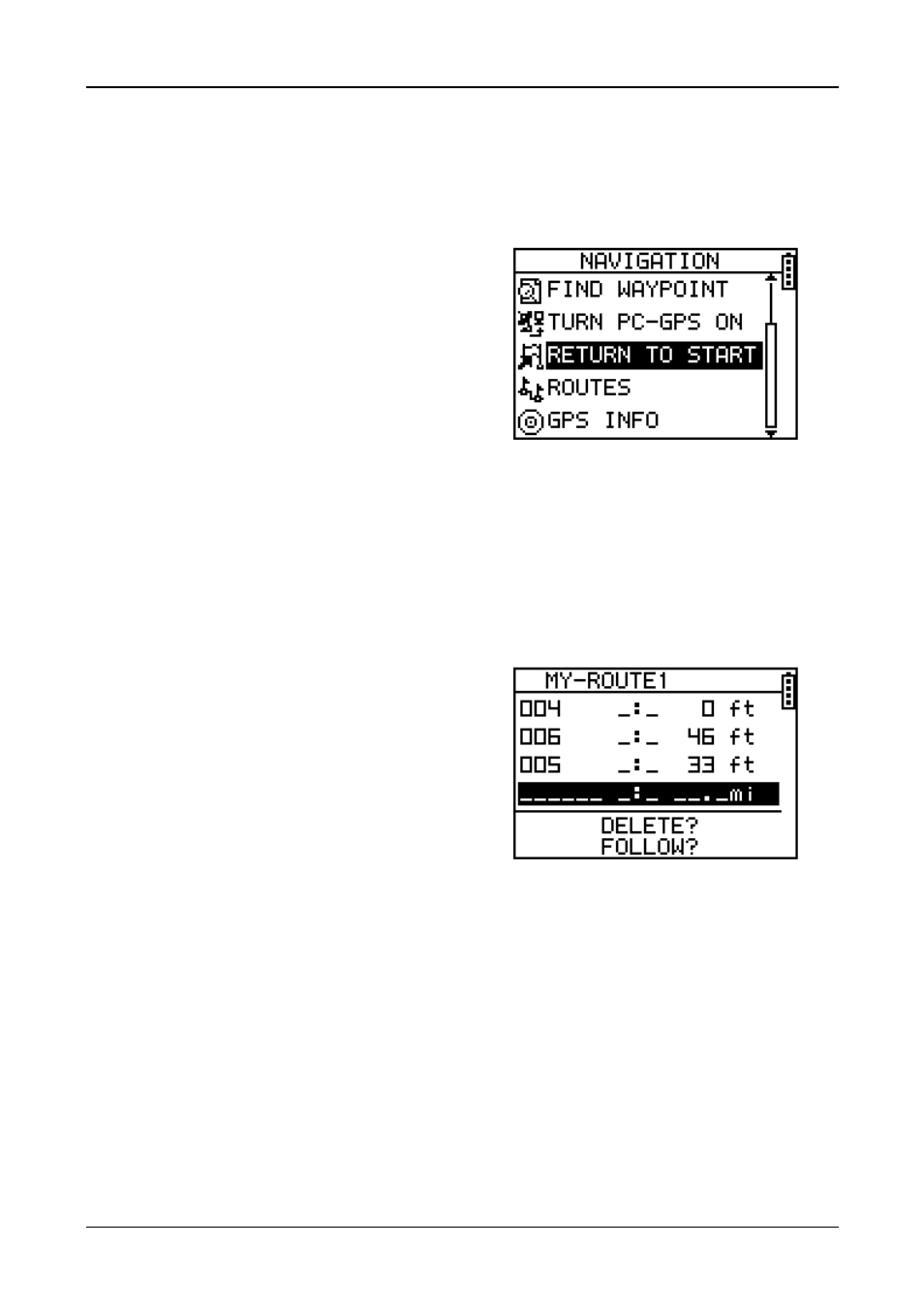
GH-615
Page 22
Return to start
[MAIN MENU] > [NAVIGATION] > [RETURN TO START / STOP GOTO / STOP TRACK
BACK / STOP ROUTE]
1. You can use this feature to
navigate you back to the start
point of the latest saved training
data.
2. The navigation screen is shown
and you can follow the direction of
arrow to go back to the start point.
3. If you want to stop the navigation,
press [MAIN MENU] >
[NAVIGATION] > [STOP GOTO].
Create a route
[MAIN MENU] > [NAVIGATION] > [ROUTES] > [CREATE NEW]
1. You can add the waypoints to
create your own route. Press OK
button to insert a waypoint.
2. Highlight a waypoint and press OK
button for deleting this waypoint or
insert another waypoint in above.
3. In the first line of the screen, you
can edit the name of this route.
4. When you are done with editing
the route, press ESC button to
save and exit.
