IOGear GCE616U User Manual
Page 15
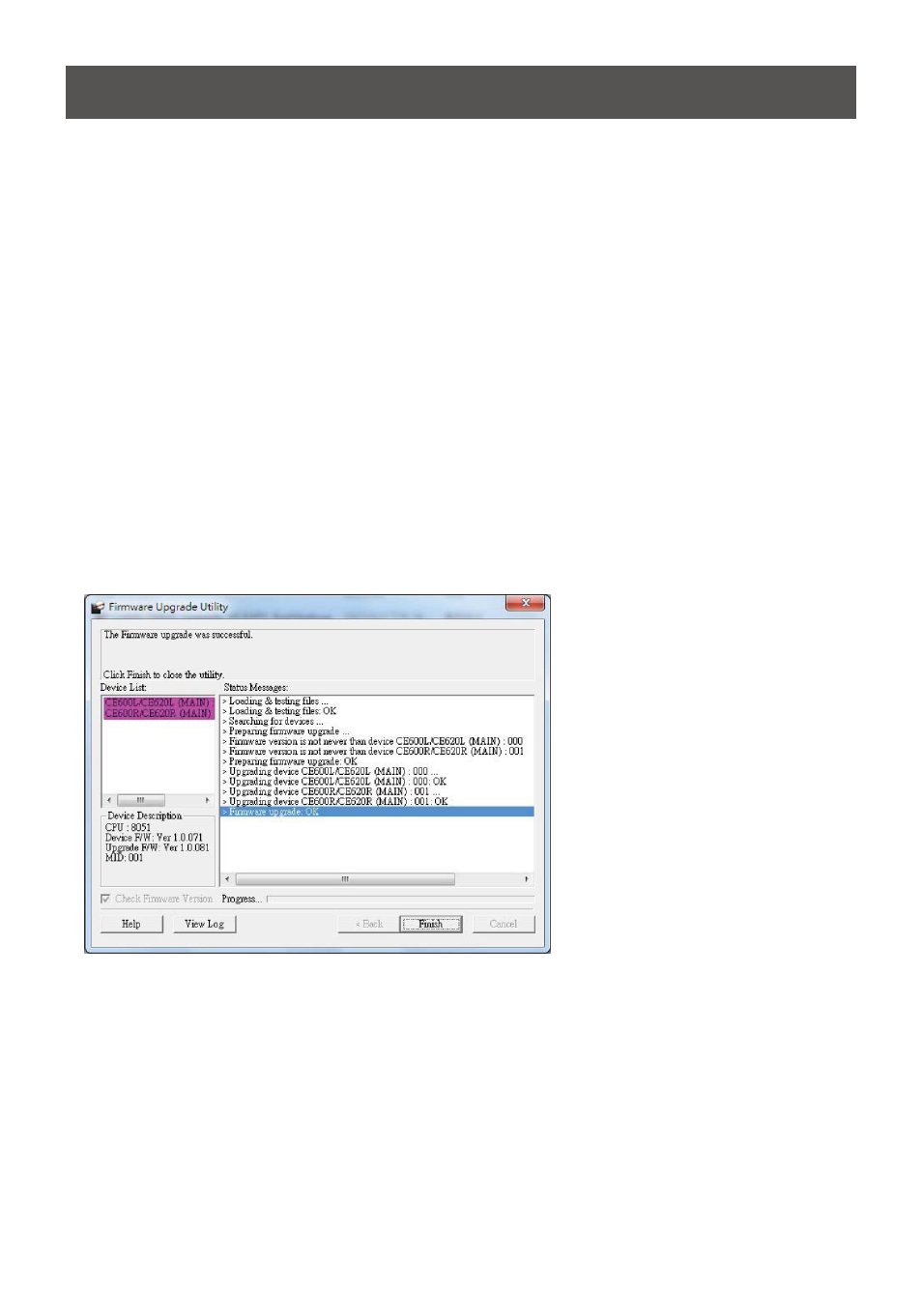
15
4. Click
Next to perform the upgrade.
If you enabled
Check Firmware Version, the Utility compares the device’s firmware level
with that of the upgrade files. If it finds that the device’s version is higher than the upgrade
version, it brings up a dialog box informing you of the situation and gives you the option to
Continue or Cancel.
If you did not enable Check Firmware Version, the Utility installs the upgrade files without
checking whether or not they are a higher level.
As the upgrade proceeds, status messages appear in the Status Messages panel, and the
progress toward completion is shown on the Progress... bar. The highlight / color of the
device name in the Device List panel also changes as follows:
- Green: the device is being prepared for upgrade
- Blue: firmware upgrade is in progress
- Magenta: firmware upgrade is successful
Upgrade Succeeded
After the upgrade has completed, a screen appears to inform you that the procedure was
successful:
1. Click
Finish to close the Firmware Upgrade Utility.
2. After successfully upgrading the firmware, unplug the Local unit’s power adapter.
3. Turn the FW Upgrade switch
Off to exit the Firmware Upgrade Mode for both Local and
Remote Units.
4. Plug in the Local unit’s power adapter to turn it on.
Upgrade Failed
If the Upgrade Succeeded screen does not appear, then the upgrade failed to complete suc-
cessfully. You should repeat the upgrade procedure from the beginning.
