Apple Qmaster 2 and Compressor 2 (Distributed Processing Setup) User Manual
Page 19
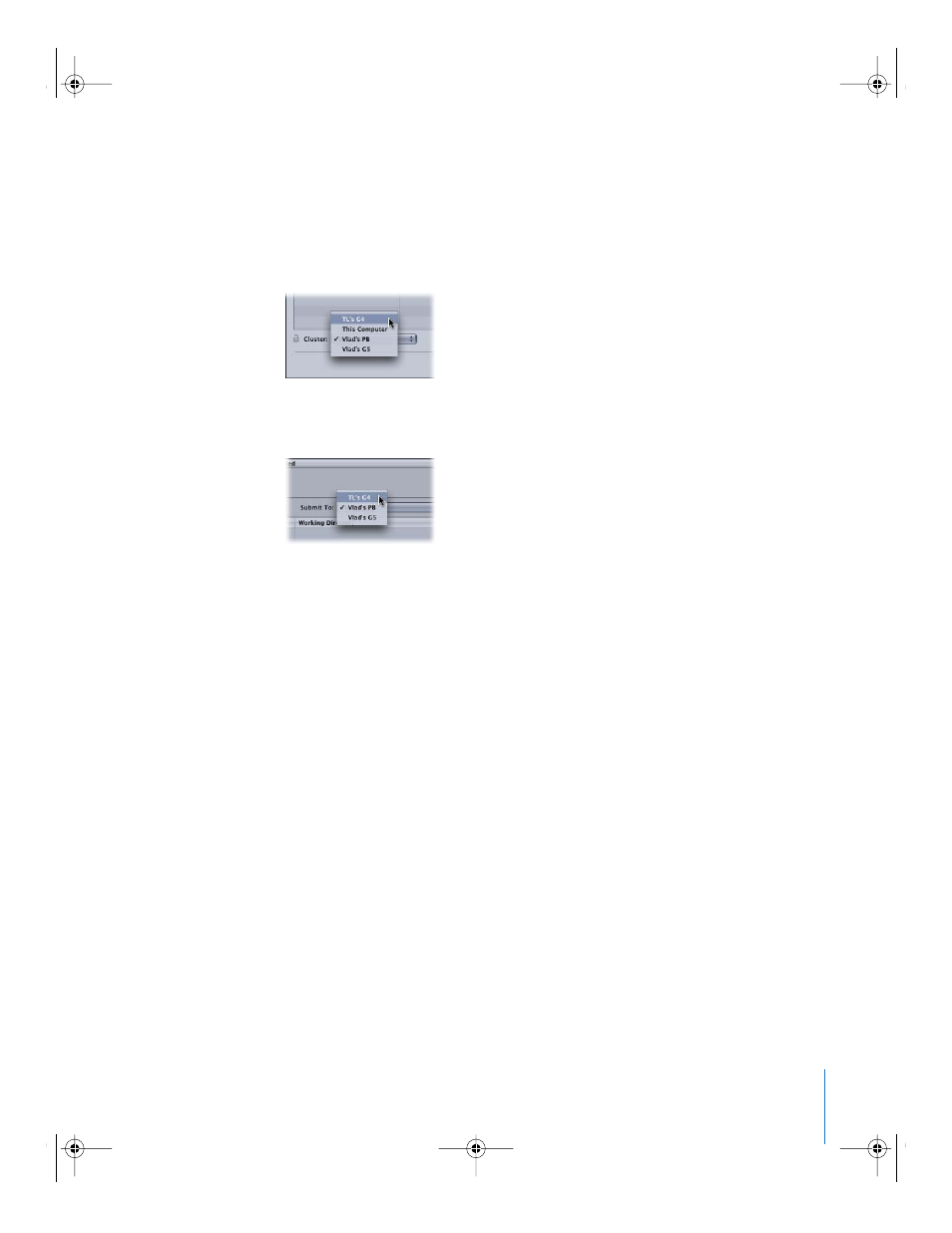
Chapter 1
Getting Started Quickly
19
Step 5:
Submit the batch
1
Depending on whether you are using Compressor or Apple Qmaster, do one of
the following:
 In the Compressor Batch window, click the Cluster pop-up menu and choose the
cluster you created in Step 2.
 In the Apple Qmaster window, click the Submit To pop-up menu and choose the
cluster you created in Step 2.
2
Click Submit.
The distributed processing system will now process the batch using the cluster you
created.
For more advanced information on creating and controlling clusters and services see
any of the following:
 “
Basic Components of the Apple Qmaster Distributed Processing System
 “
Sample Setup for Part-Time Processing on Desktop Computers
 “
The Interfaces in the Apple Qmaster Distributed Processing System
 “
Apple Qmaster Pane in System Preferences
 “
 “
An Overview of Configuring a Cluster
 “
Configuring Service Nodes and Cluster Controllers
 “
Creating Clusters With Apple Qadministrator
 “
 “
Modifying and Deleting Clusters With Apple Qadministrator
UP01082.Book Page 19 Wednesday, March 16, 2005 5:12 PM
