3 glossary, Glossary -7 – Konica Minolta BIZHUB C360 User Manual
Page 272
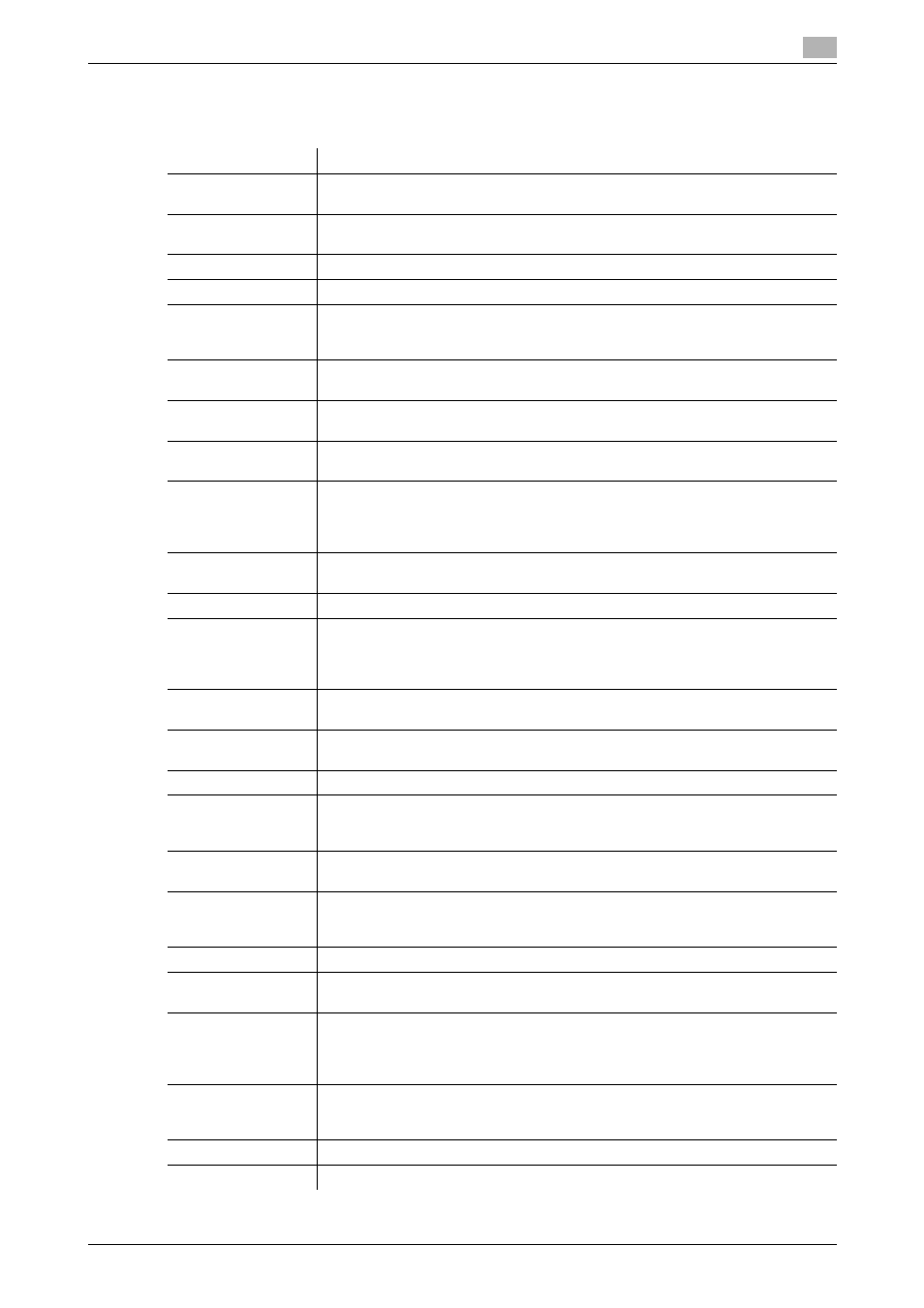
bizhub C360/C280/C220
13-7
13.3
Glossary
13
13.3
Glossary
The following describes the terms used in Copy mode.
Term
Description
ADF
The acronym for Reverse Automatic Document Feeder. It can automatically
scan originals. (ADF = Automatic document feeder)
[AE Level Adjust-
ment]
Function that adjusts the background of the original. The higher the setting, the
more that the document background is emphasized. (AE = Auto Exposure)
APS
The acronym for Auto Paper Select. (APS = Auto Paper Select)
ATS
Function that automatically switches trays. (ATS=Auto Tray Switch)
Auto Paper
Function that detects the size of the original placed on the Original Glass or load-
ed into the ADF, and automatically selects paper of the same size if it is set to Full
Size or selects the paper size appropriate to the specified zoom ratio.
Auto Zoom
Function that automatically selects the appropriate zoom ratio when you place an
original in the ADF or on the Original Glass, and selects the paper size.
[Background Color]
Function that copies the original using one of the 18 colors available for the back-
ground color (blank areas).
[Background Re-
moval]
Function that adjusts the background density of the original with a colored back-
ground. Select a background removal method and level to copy the original.
[Binding Position]
Function that allows you to specify the position of the page margin in one side of
the loaded original. Selecting the appropriate setting prevents the copy from be-
ing printed upside-down when making a 2-sided copy from a 1-sided original or
when making a 1-sided copy from a 2-sided original.
[Blue]
Function that adjusts the level of blue in the image, for example, if you wish to
emphasize the blue of water or the sky.
[Brightness]
Function that makes the image either lighter or darker.
[Card Shot]
Separately scans the contents of the front and back sides of a card, for example,
insurance card, driver's license, or business card, and copies them together on
one sheet. You can copy a card with the full size or enlarge an image to fit paper.
Using the card copy function, you can save the number of sheets to be used.
[Center Staple &
Fold]
Function that folds the copies in half and staples them together in the center.
[Change Tray Set-
tings]
Function that copies the original with a paper size not specified in the paper tray
or copies it on paper other than plain paper.
[Color Adjust]
Function that adjusts the color copy image quality to match the original image.
[Color Balance]
Function that adjusts the balance in the concentration for each of cyan (C), ma-
genta (M), yellow (Y) and black (K). You can finely adjust the individual color bal-
ance in 19 levels between -3 and +3.
[Color]
Function that copies the original in specified colors. Using the 2 Color function,
you can copy in two colors: specified color and black.
Combine Originals
Function that arranges reduced copies of multiple original pages on a single copy
page. You can select , "2in1", "4in1", or "8in1" depending on the number of pag-
es to be combined.
[Contrast]
Function that adjusts the contrast between light and dark.
[Copy Density]
Function that allows you to finely adjust the copy density in 19 levels between -3
and +3.
[Copy Guard]
To prevent unauthorized copying, this function prints a text such as Copy or Pri-
vate or information such as Date/Time on all pages of paper as a copy guard
(copy inhibit information) when copying. You cannot copy a page with a copy
guard printed.
[Copy Protect]
Function that prints hidden text to prevent unauthorized copying. Copying a
copy-protected document repeatedly prints hidden text in all pages more clearly
than the original to prove the user that it is a copied document.
[Cover Sheet]
Function that attaches a sheet in the specified paper tray as a cover page.
[Density]
Function that adjusts the density of the print image in nine levels.
