4 [print without authentication, 5 [print counter list, Print without authentication] -33 – Konica Minolta BIZHUB C360 User Manual
Page 170: Print counter list] -33
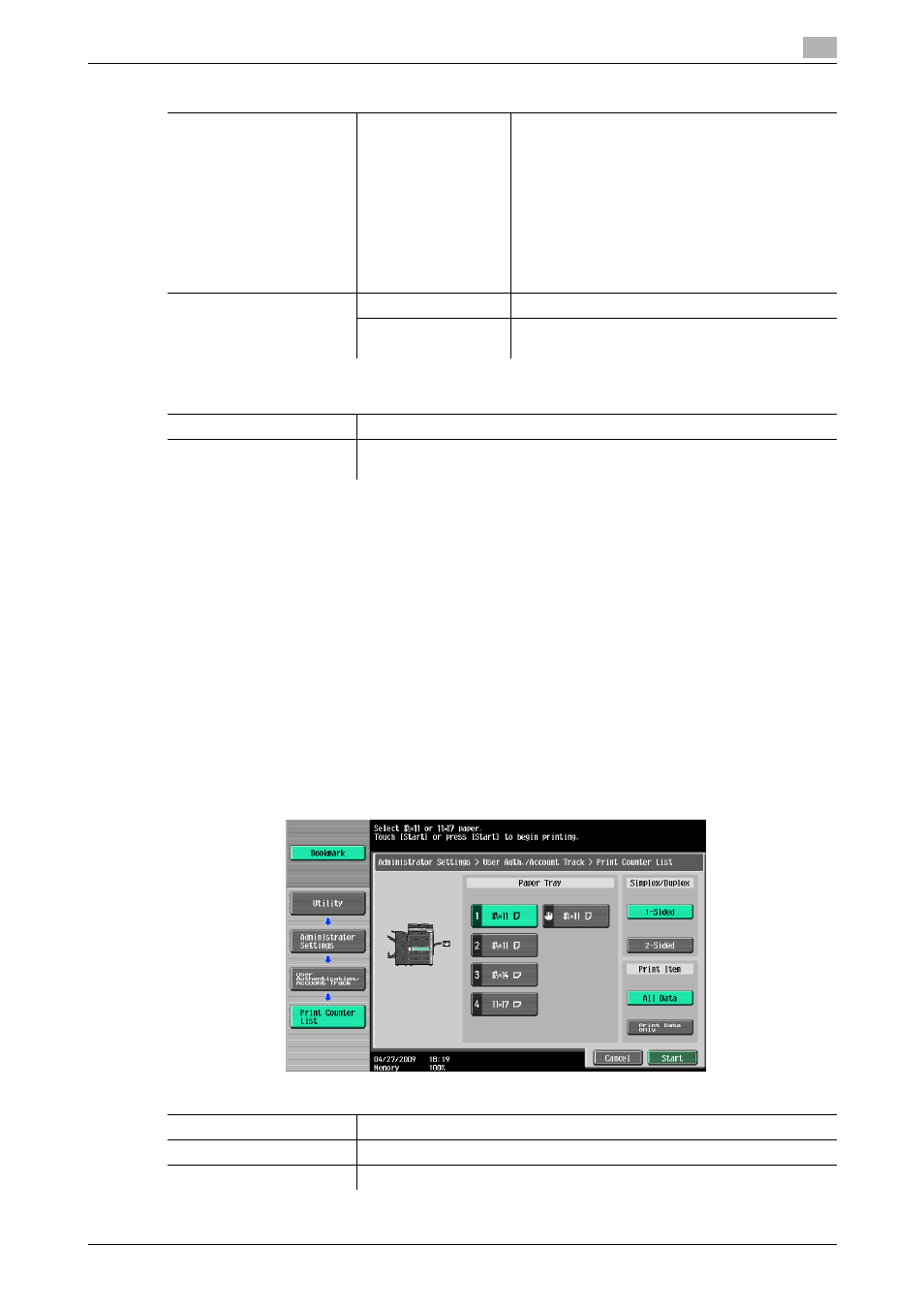
bizhub C360/C280/C220
7-33
7.4
[User Authentication/Account Track]
7
d
Reference
To specify the maximum number of registrations for the account:
Press the Utility/Counter key ö [Administrator Settings] ö [User Authentication/Account Track] ö [General
Settings] ö [Number of User Counters Assigned].
7.4.4
[Print without Authentication]
This setting is for the print operations. For details, refer to the [User's Guide Print Operations].
7.4.5
[Print Counter List]
Select the paper tray and print format to be used for printing the counter list.
0
This function is enabled when user authentication or account track settings are configured.
%
Press the Utility/Counter key ö [Administrator Settings] ö [User Authentication/Account Track] ö
[Print Counter List].
[Pause]
Suspends the use of this machine for the selected
account. If [Stop Job] is selected, the specified
user cannot log in to this machine.
It is convenient to set suspend for accounts that
do not use this machine temporarily, instead of
deleting them.
•
If [All Accounts] is selected, you can suspend
the use of this machine for all registered ac-
counts.
•
If [Stop Job] is selected, it is also suspended
for users who belong to the accounts.
[Account Track Counter]
[Reset All Counters]
Resets all counters for all accounts.
[Counter Details]
Shows the use status for the selected account.
Press [Clear Counter] to reset the counter.
Factory default
[Output Permission]
All Items: [Allow]
[Max. Allowance Set]
[Individual Allowance]: [No Limit] ([Color]) or [No Limit] ([Black])
[Total Allowance]: [No Limit]
Settings
Settings
[Paper Tray]
Select the desired paper tray.
[Simplex/Duplex]
Select Print (1-Sided) or Print (2-Sided).
[Print Item]
Configure whether to print all data or printing data only.
