5 connecting via ethernet, 1 connecting the ethernet port directly to a pc, Connecting via ethernet – Kramer Electronics VS-88FO User Manual
Page 18: Section
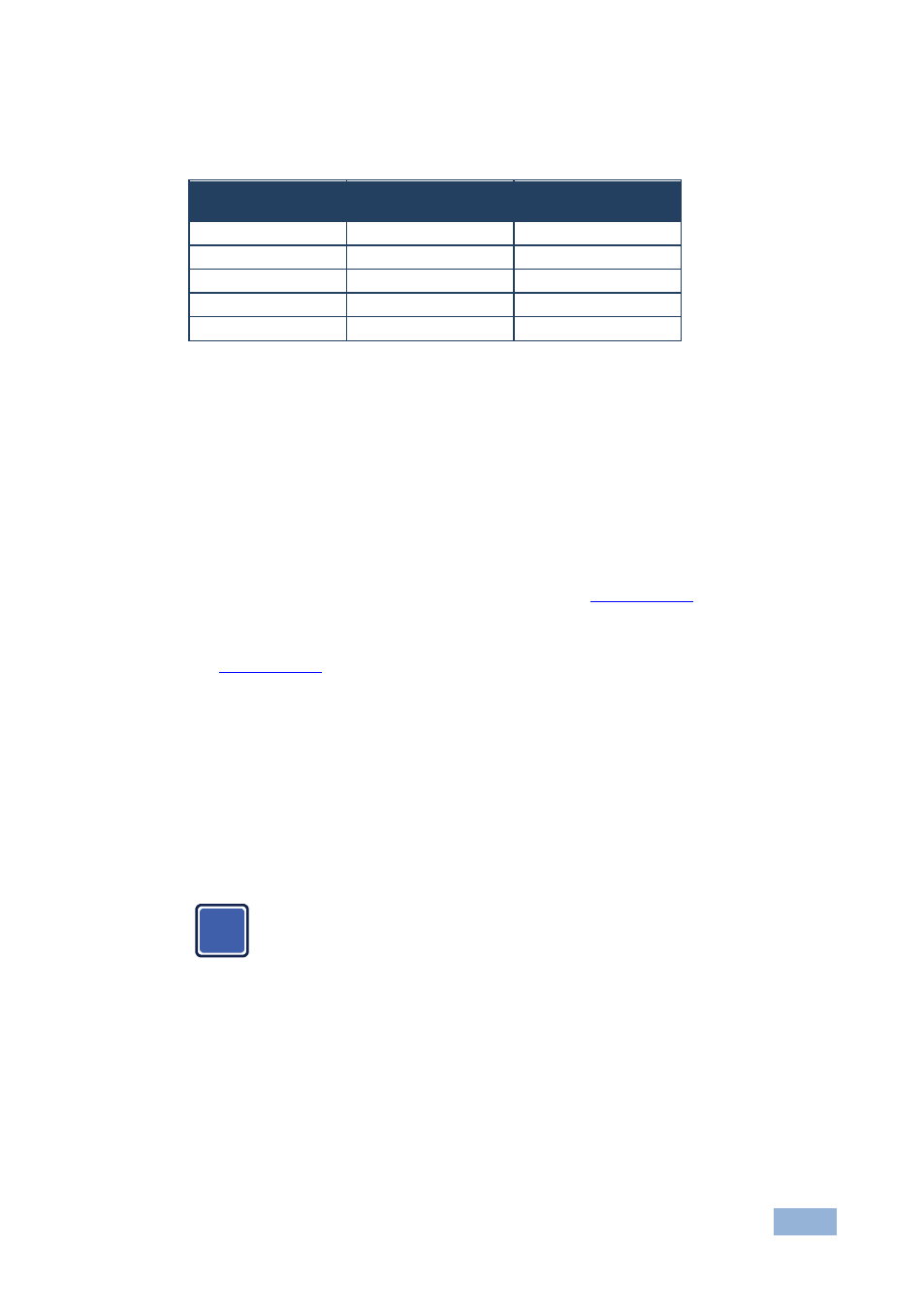
VS-88FO - Connecting the VS-88FO
15
2. To set the genlock timing, press and hold for 3 seconds the appropriate input
button as follows:
To Set
Press and Hold
for 3 Seconds
Setting
Displayed
1080i @60Hz
IN 1
1080 60H
1080i/p @50Hz
IN 2
1080 50H
720p @60Hz
IN 3
720P 60H
PAL @50Hz
IN 4
PAL 50H
NTSC @60Hz
IN 5
NTSC 60H
Note: When turning the machine ON, the last stored setup is shown in the
7-segment display.
5.5
Connecting via Ethernet
You can connect to the VS-88FO via Ethernet using either of the following
methods:
Directly to the PC using a crossover cable (see
Section
Via a network hub, switch, or router, using a straight-through cable (see
Section
Note: If you want to connect via a router and your IT system is based on IPv6,
speak to your IT department for specific installation instructions.
5.5.1
Connecting the Ethernet Port Directly to a PC
You can connect the Ethernet port of the VS-88FO directly to the Ethernet port on
your PC using a crossover cable with RJ-45 connectors.
This type of connection is recommended for identifying the VS-88FO
with the factory configured default IP address.
After connecting the VS-88FO to the Ethernet port, configure your PC as follows:
1. Click Start > Control Panel > Network and Sharing Center.
2. Click Change Adapter Settings.
3. Highlight the network adapter you want to use to connect to the device and
click Change settings of this connection.
i
