How to select a frequency – Audio-Technica M3R User Manual
Page 12
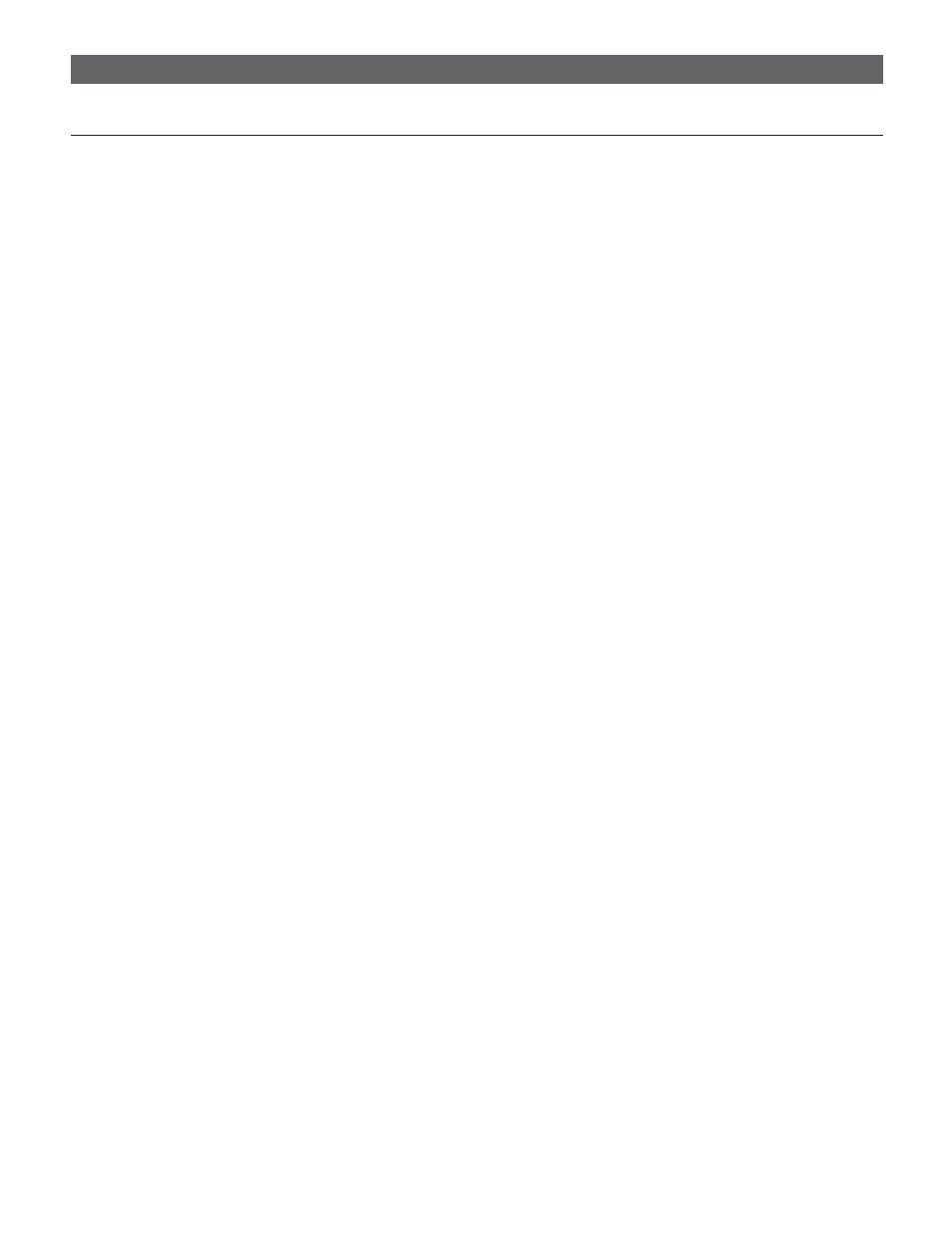
12
How to select a frequency
(continued)
Each transmitter/receiver system operates on a choice of over 1250
switch-selected frequencies per band. Available frequencies are shown
in the chart on page 17. When using multiple transmitters, always use
the same frequency group.
M3 “L” Band transmitters must be used only with “L” Band receivers;
the same holds true for all the frequency bands (i.e., always use
receivers and transmitters that operate in the same band). The Band
marking will be found on the antenna of both the M3T Stereo Transmitter
and M3R Stereo Receiver.
Note: Because these frequencies are shared with TV broadcasting
(depending on country of use), frequency selection is largely
dependent upon which TV broadcast channels are in operation
where the wireless system is to be used.
Squelch Control
The squelch control is preset at the factory, but can be adjusted if you
must use the system in a high RF interference area. If there is audio
output from the receiver when your transmitter is off, adjust the
squelch control so the system will receive the signal from your
transmitter but “squelch” or eliminate the unwanted background RF
noise. This adjustment will cause a reduction in useable range of the
wireless transmitter, so set the control to the lowest position which
reliably mutes the unwanted RF signals.
Setting Levels
Correct adjustment of transmitter audio input and receiver audio output
is important for optimum system performance.
The M3T Stereo Transmitter trim (volume) controls (See Trim Control,
page 7) have factory pre-set audio input levels. Factory setting is 0
(no attenuation). With a source plugged into the transmitter (at typical
levels), check the AF level indicator on the transmitter. If the AF is
consistently at +3 or above, it may be necessary to adjust the transmitter
trim until the AF level indicator is no longer consistently at high levels.
No further transmitter trim adjustments should be needed, as long as
the acoustic input does not change significantly.
Aux In jack
The M3R Stereo Receiver offers a 3.5 mm Aux In jack that allows you to
add another audio source, such as a click track, or ambient microphone
(optional Audio-Technica lavalier microphone).
• To use a condenser microphone as an ambient microphone, select
Mic Level from the Aux Level menu on the M3R Stereo Receiver
(See Aux Level, page 9); plug the microphone into the Aux In jack;
and adjust the Mic Volume as needed (See Mic Vol, page 9).
• To use the Aux In jack as a line-level input, select Line Level from
the Aux Level menu on the M3R Stereo Receiver (See Aux Level
(Receiver), page 9); plug line-level source (a click track, for example)
into the Aux In jack. Note: If you connect a stereo source (such
as an MP3 player) into the M3R Stereo Receiver’s Aux Input,
be certain to use a mono adapter to protect your equipment
from the DC voltage that is applied to the ring of the stereo
connector.
