For connecting psion using serial cable – ACTiSYS PP2-5600 User Manual
Page 15
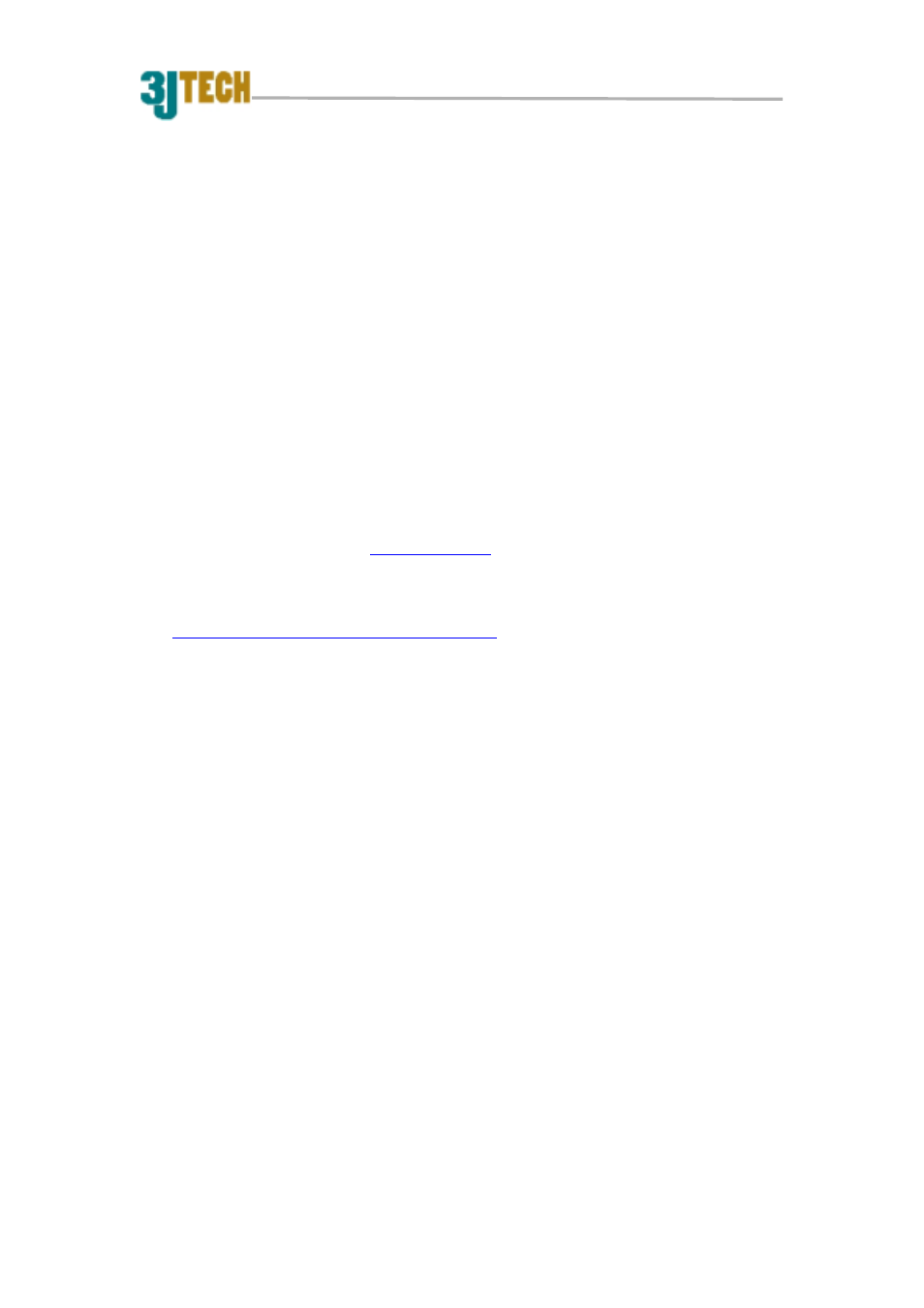
Infrared Modem User’s Manual
Page 15 of
41
Revision 1.0
2003/11 From 3JTech
For Connecting PSION using Serial Cable
This section uses PSION 5 as an example.
(1) Hardware needed
1. Pegasus III series modem
2. Psion 5
3. Null modem cable
(The Serial Cable synchronizes the PSION 5 and the Pegasus modem. One end
of the cable is a 9-pin RS-232 male connector that connects to the female
RS232 9-pin serial cable provided by PSION series 5. The other end is the
PCMCIA male connector that connects to Pegasus modem. Please follow the
following steps)
(2) Software needed
Message Suite
(Using your PC, go to
www.psion.com
and download software for modem
control. The modem software consists of (E-mail), web, and modem setup
software). The software is called "Message Suite" and it is available at
www.psion.com/downloads/mssgsuite.html
(After downloading and installing
"Message Suite" to the your PSION 5, verify that the software has been
successfully installed.)
(3) Connect the modem to PSION 5 series
Connect one end of the male 9-pin RS-232 (shorter one, included) into the female
9-pin RS-232 cable connected to the rear of the PSION 5. Connect the other end
of the PCMCIA connector into the socket to the rear of the modem.
(Refer to the connection diagram on next page)
Insert one end of the phone cord (included) into the Pegasus modem’s LINE
jack and plug the other end into any analog phone jack. Important: Connect to
an analog line only. Using a non-analog line (e.g., digital, PBX, Multi line)
may damage the modem.
(4) PSION 5 Remote Dial-Up Connection Setup
1. Tap
on
"Extras". You should see web and e-mail. If you don’t, then you
need to reinstall the software. Contact PSION for assistance.
2. Continue by going to "Control panel", and tap on "Modem". Choose
"Hayes compatible modem" under Modem Settings, and then tap "Edit"
