AGFA TM 14ADV User Manual
Page 61
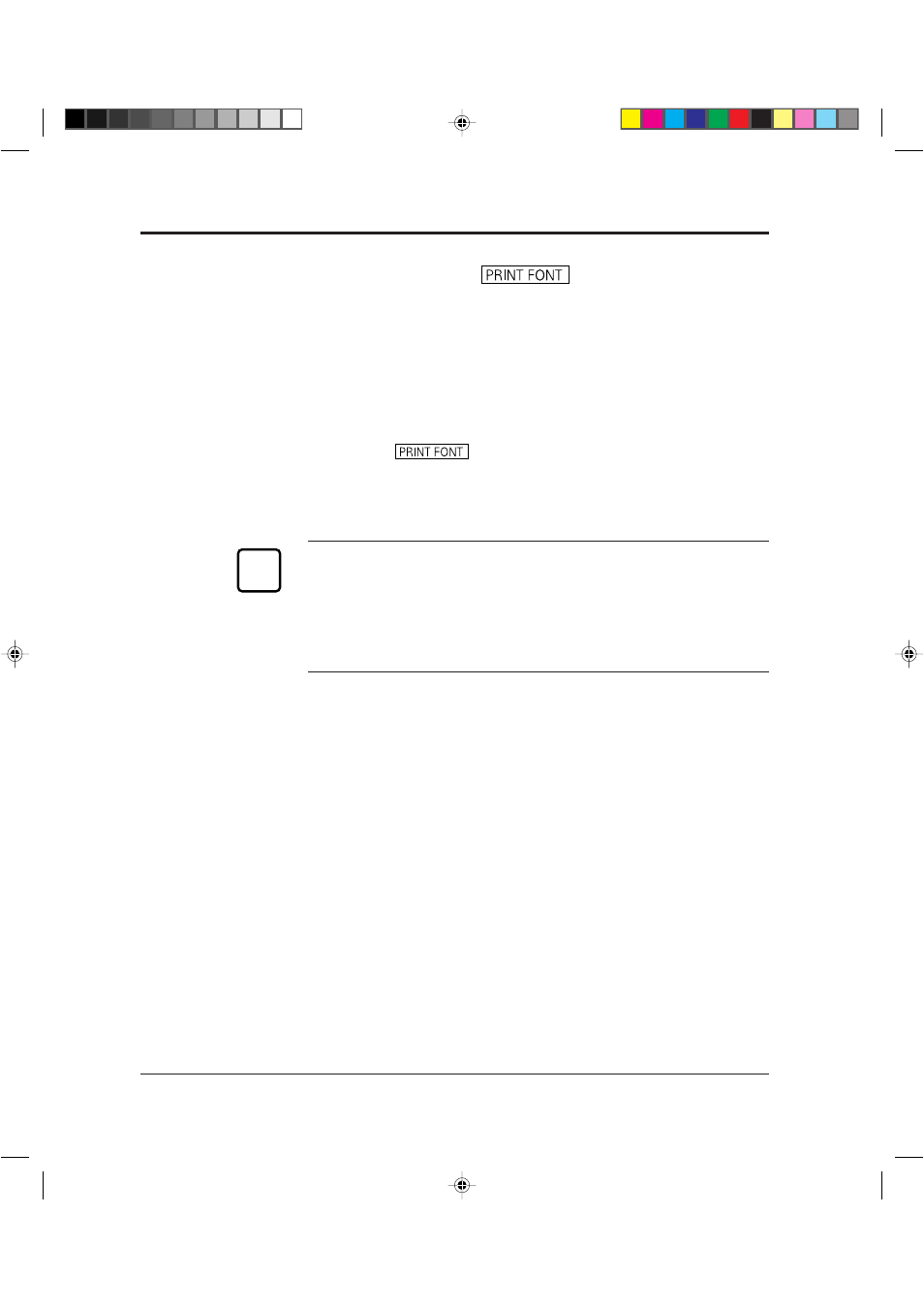
3-8
User’s Manual
Printing a Font Report (
)
The font report summarizes attribute information on resident and
optional fonts currently available and shows samples of these fonts.
To print a font report, follow these steps:
1. Make sure that the message display indicates
READY
with the
ONLINE and DATA indicators off.
2. Press the
button for five or more seconds.
The message changes to
PRINT FONT
with the DATA indicator
flashing, and the status report begins printing. After printing, the
printer returns to the original state. See Figure 3-3.
Notice:
The font report is for either the PCL emulation or the FPS
emulation depending on the emulation you used for printing the last
document; however, the font report is for the FPS emulation if it is
printed immediately after the printer is turned on. To clearly select
the report, use the test menu in setup mode. See Chapter 3.
Control Panel Functions
☞
05 Chapter 3
07.08.1997, 11:40 Uhr
8
