AGFA TM 14ADV User Manual
Page 38
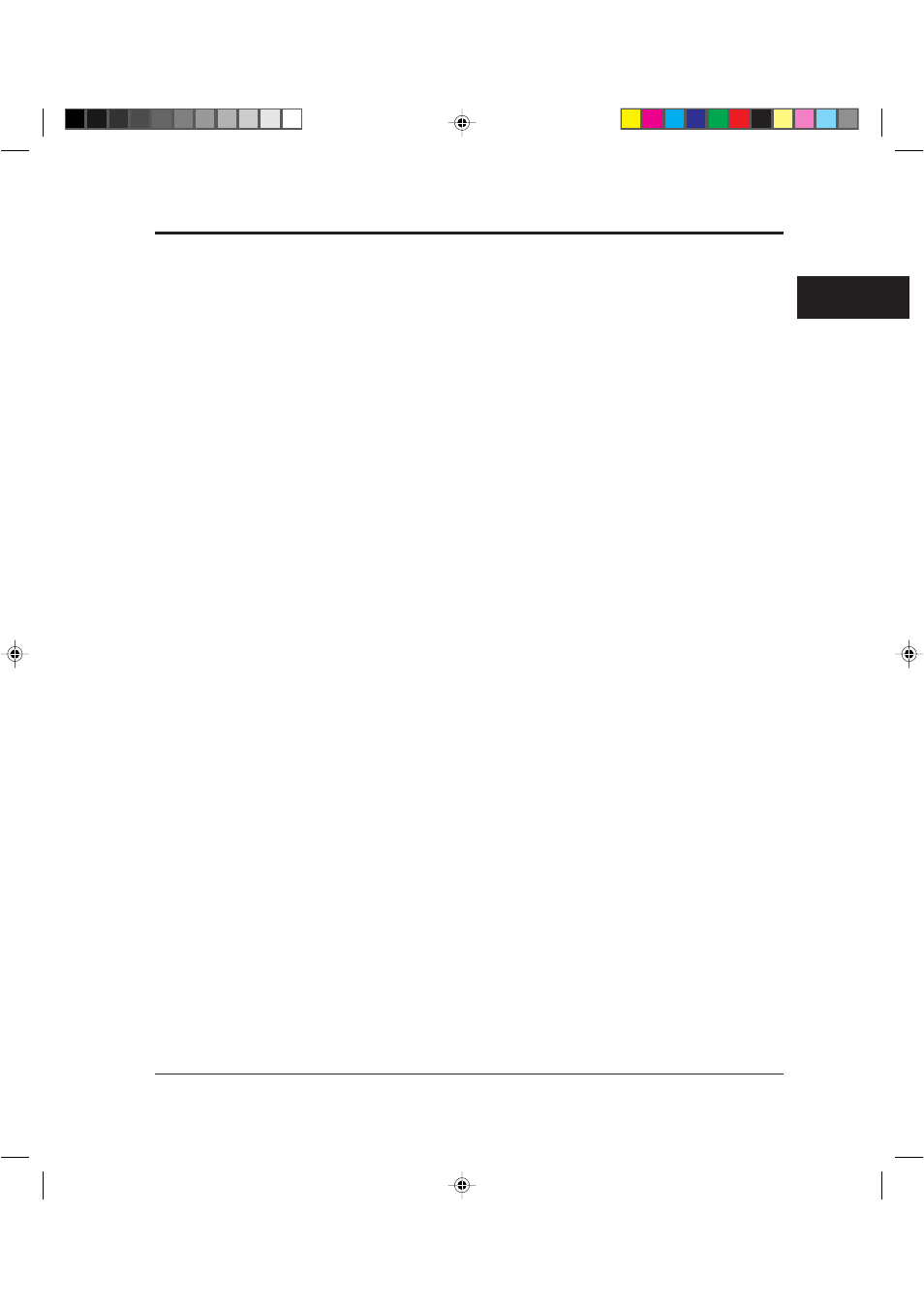
User’s Manual
1-23
GETTING
STARTED
Plug and Play Printer Detection
1. Windows 95 automatically detects the printer at installation time or
during the boot process.
2. Plug and Play detection code will prompt the user for the appropriate
files, if they are not already resident in the Windows directory, by
displaying the “New Hardware Found” dialog box.
3. From the “New Hardware Found” dialog box, select “Driver from
disk provided by hardware manufacturer” and click “OK”.
4. The “Install from disk” dialog box will be displayed and you will be
prompted to select the drive and directory containing the installation
disk.
5. Insert the Printer driver installation disk into the A: or B: drive. Type
“A:\” or “B:\” and click “OK”.
6. The “Select Device” dialog box appears displaying the model-name
“Fujitsu PrintPartner 14ADV”. Click “OK” to continue.
7. Follow steps 8 to 11.
Set-up from "Printers" Folder
1. Click the "Start" button, point to "Settings", and then click "Printers".
2. Double-click "Add Printer".
3. The "Add Printer Wizard" will appear. Click “Next>”.
4. Click “Have Disk” from the next dialog box. The “Install from disk”
dialog box will be displayed and you will be prompted to select the
drive and directory containing the installation disk.
5. Insert the Printer driver installation disk into the A: or B: drive. Type
“A:\” or “B:\” and click “OK”.
6. A dialog box will display the model-names. Select “Fujitsu
PrintPartner 14ADV” and click “Next>” to continue.
7. A list of available Ports appears. Select an appropriate Port and click
“Next>”.
Installing the Printer Driver
04 Chapter 1
07.08.1997, 11:39 Uhr
23
