Faqs (frequently asked questions) – ION Audio Tape Express + User Manual
Page 7
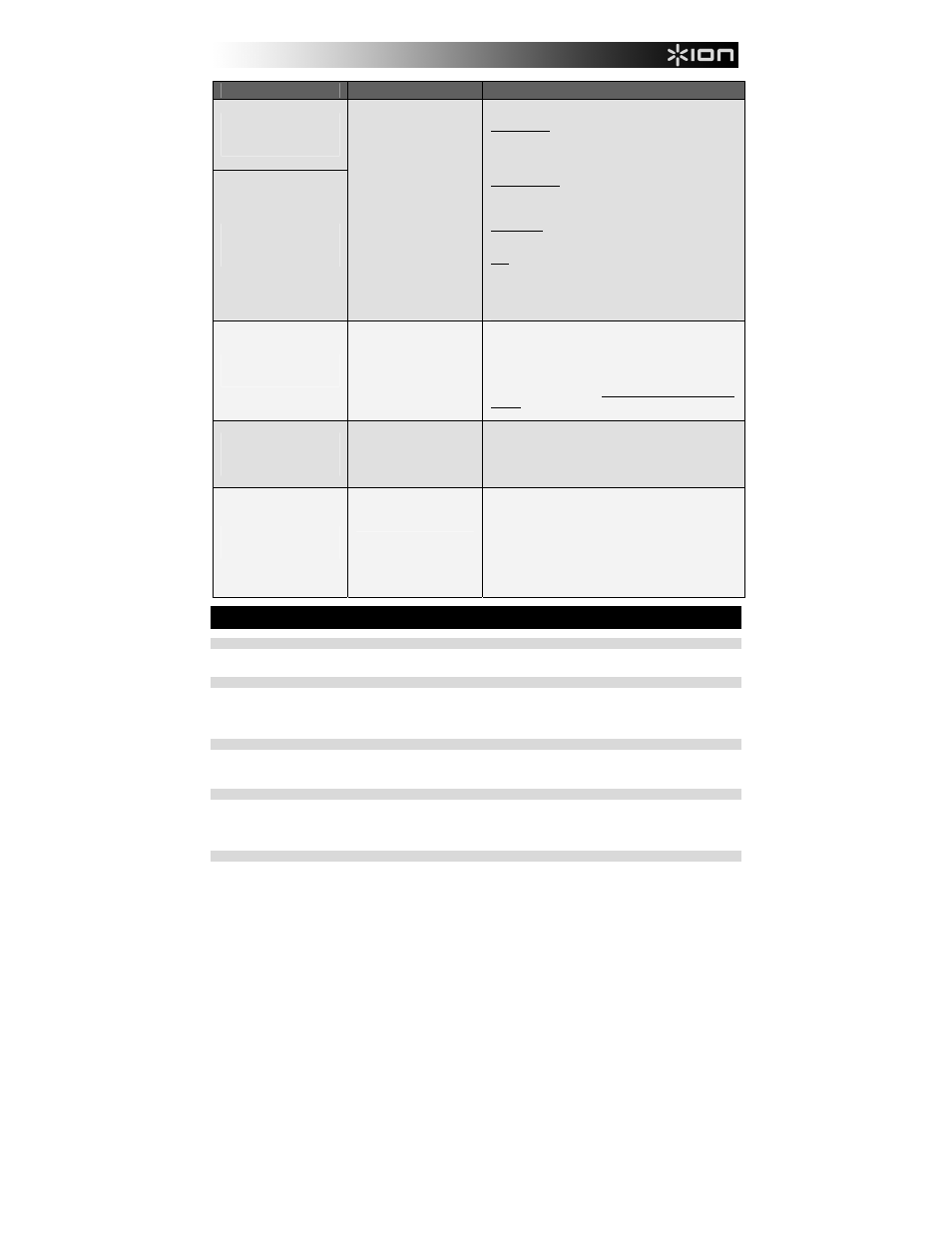
7
PROBLEM
CAUSE
SOLUTION
I cannot hear my recordings
once I have transferred
them and try to play them on
my computer.
While the USB device is
connected, I cannot listen to
any music from my
computer.
Computer audio output not
set correctly.
Make sure that your computer's soundcard is selected as
your playback device.
Windows XP: Click Start Menu Control Panel (or
Settings Control Panel in Classic View) Sound and
Audio Devices. Click the Audio tab and under Sound
playback, select your computer's soundcard as the default
device.
Windows Vista: Click Start Menu Control Panel (or
Settings Control Panel in Classic View) Hardware
and Sound Sound. Click the Playback tab and select
your computer's soundcard as the default device.
Windows 7: Click Start Menu Control Panel Sound.
Click the Playback tab and select your computer's
soundcard as the default device.
Mac: Click the upper-left "apple" icon then click System
Preferences Sound. Click the Output tab. From the
menu, select Internal Speakers if you are using the
computer's internal speakers, select Line Output if you are
using speakers, or select Headphones if you are using
headphones attached to the 1/8" output.
On Windows Vista and
Windows 7, my recordings
are mono instead of stereo.
Recording input properties
not set to "stereo".
You may need to manually specify "stereo" for the
recording input.
Go to Start Control Panel Sound (in Classic View).
Then, click on the Recording tab and highlight the
Microphone input (USB Audio Codec). Click on
Properties to bring up the input settings. Next, click on the
Advanced tab and select "2 channel, 16 bit, 44100 Hz (CD
quality)" in the Default Format pull-down menu. Lastly,
click Apply to accept the settings.
On my Mac, after recording
a file, it appears as "EZACT
Temp" in iTunes and does
not play.
iTunes settings need to be
adjusted.
In iTunes, click the iTunes menu in the upper-left and click
Preferences. Click the General tab then the Import
Settings button and set Import Using to MP3 Encoder.
Then click the Playback tab and uncheck Sound Check,
Sound Enhancer, and Crossfade Songs. Close the
window when finished.
The sound from my USB
device's audio outputs is
distorted or full of static.
Line/phono-level switch may
not be set properly.
Turntables only: If your USB device has a line/phono
switch on its rear panel, make sure it is set to the
appropriate level for the inputs to which it is connected
("line" or "phono"). If your USB device does not have this
switch, please see the Quickstart Guide that came with the
product to determine whether it is line- or phono-level.
Note: You do not need to connect your USB device to a
speaker system, receiver, etc. for EZ Vinyl/Tape Converter
to convert your music. You only need to connect it to your
computer (using a USB cable).
FAQs (FREQUENTLY ASKED QUESTIONS)
Question:
What operating systems is EZ Vinyl/Tape Converter compatible with?
Answer:
EZ Vinyl/Tape Converter is currently compatible with Windows XP, Vista, and 7 operating systems (32-bit or 64-
bit, as well as with the Mac OS X 10.4.11 operating system (or higher).
Question:
What digital format are my recordings converted to?
Answer:
The recordings are converted into MP3 files at whatever bitrate is selected in your iTunes Import Settings. To
view/change these settings, in iTunes, click the Edit menu, select Preferences, select the General tab,
and click the Import Settings button. Click the Import Using drop-down menu and select MP3 Encoder. You will
now be able to select the desired bitrate from the Setting drop-down menu below that.
Question: Where are my recordings stored on my computer?
Answer:
Your recordings will be stored in the iTunes Music folder. By default, this folder is located in My Documents
My Music iTunes iTunes Music on Windows OS, or in Music iTunes iTunes Music on Mac OS and
the contents are organized by Artist name.
Question: How do I burn my recordings onto a CD?
Answer:
There are several different ways to burn your recording onto a CD. You can either use iTunes or another CD-
burning application. To burn a CD using iTunes, create a new Playlist, then drag the songs from your normal
Library onto this Playlist. When you have added all the desired tracks, click on that Playlist, then click the Burn
Disc button. Please consult the Help menu of iTunes (or your alternative application) for more information.
Question: Can I listen to the music through my computer while recording?
Answer:
Yes, EZ Vinyl/Tape Converter will automatically monitor incoming audio through your computer as your music is
being transferred. If you are using multiple audio devices, we recommend that you disable any devices which you
do not wish to use for monitoring. For most users, however, this will not be an issue.
