Renaming a preset, Deleting a preset, 4 • system setup – Pitney Bowes DM230L User Manual
Page 91
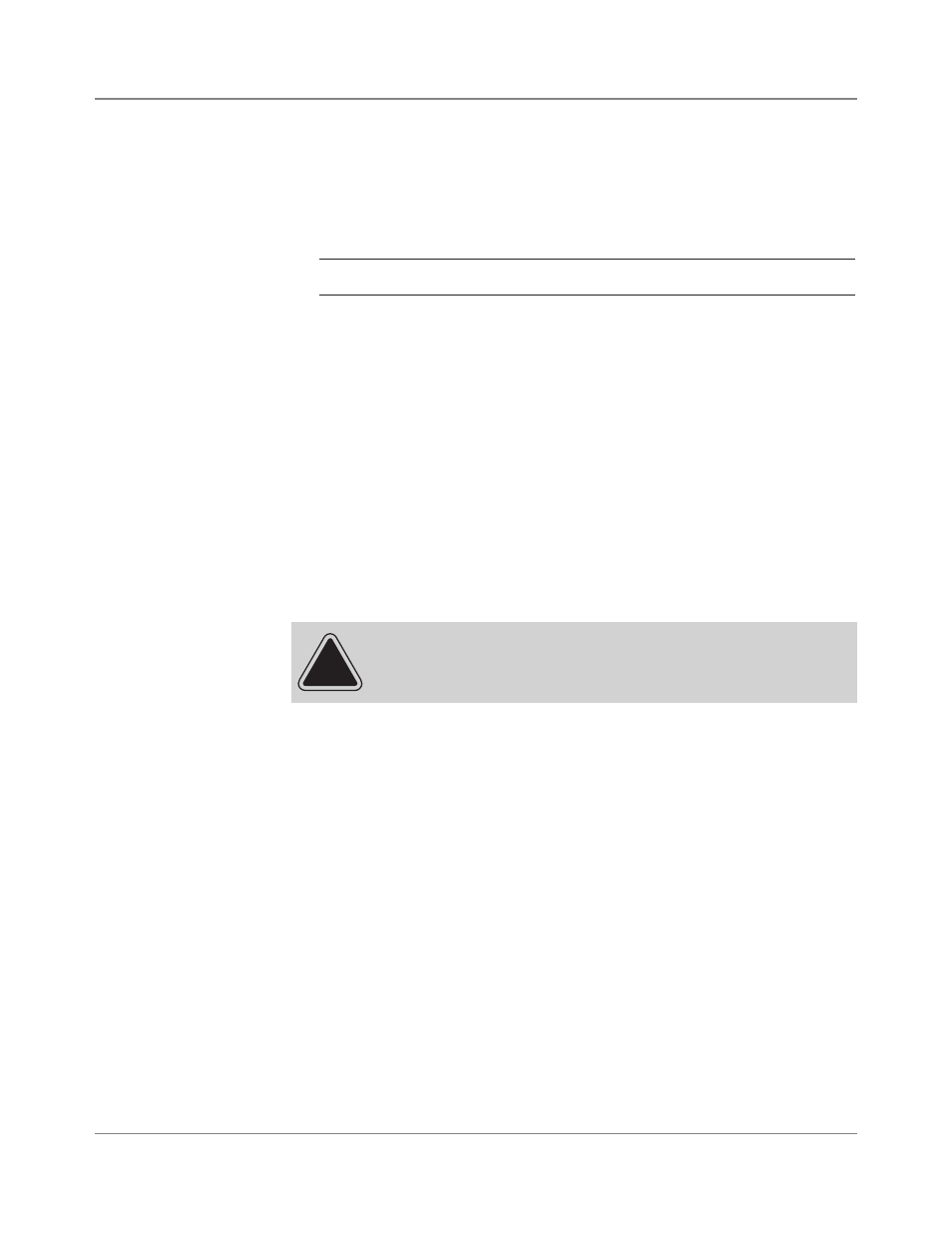
4-24
SV61891 Rev. A
4 • System Setup
Renaming a
Preset
To change a preset name:
1. Press the Options key.
2. Select Setup Menu, then Presets-normal/custom.
3. Select Rename a Preset. The display lists all presets.
4. Key in the number of the preset you want to rename.
NOTE: You cannot change the name of the normal preset.
5. Press Enter. The display prompts you to enter a new preset name.
6. Type in a name up to eight characters long. You can use both alpha
and numeric characters.
7. Press Enter. The display shows all values assigned to the renamed
preset.
8. To rename another preset, press CE/C to select another preset to
rename. Press Enter to return to the Ready screen.
Deleting a
Preset
CAUTION! Once you clear a preset, its values are gone.
You cannot recover a deleted preset.
1. Press the Options key.
2. Select Setup Menu, then Presets-normal/custom.
3. Select Delete a Preset. The display lists all presets.
4. Key in the number of the preset you want to delete.
5. Press Enter. The display asks if you want to clear the preset.
Press Yes (Enter) to clear, press No (Options key) to cancel.
