PLUS Vision U2-1130 User Manual
Page 27
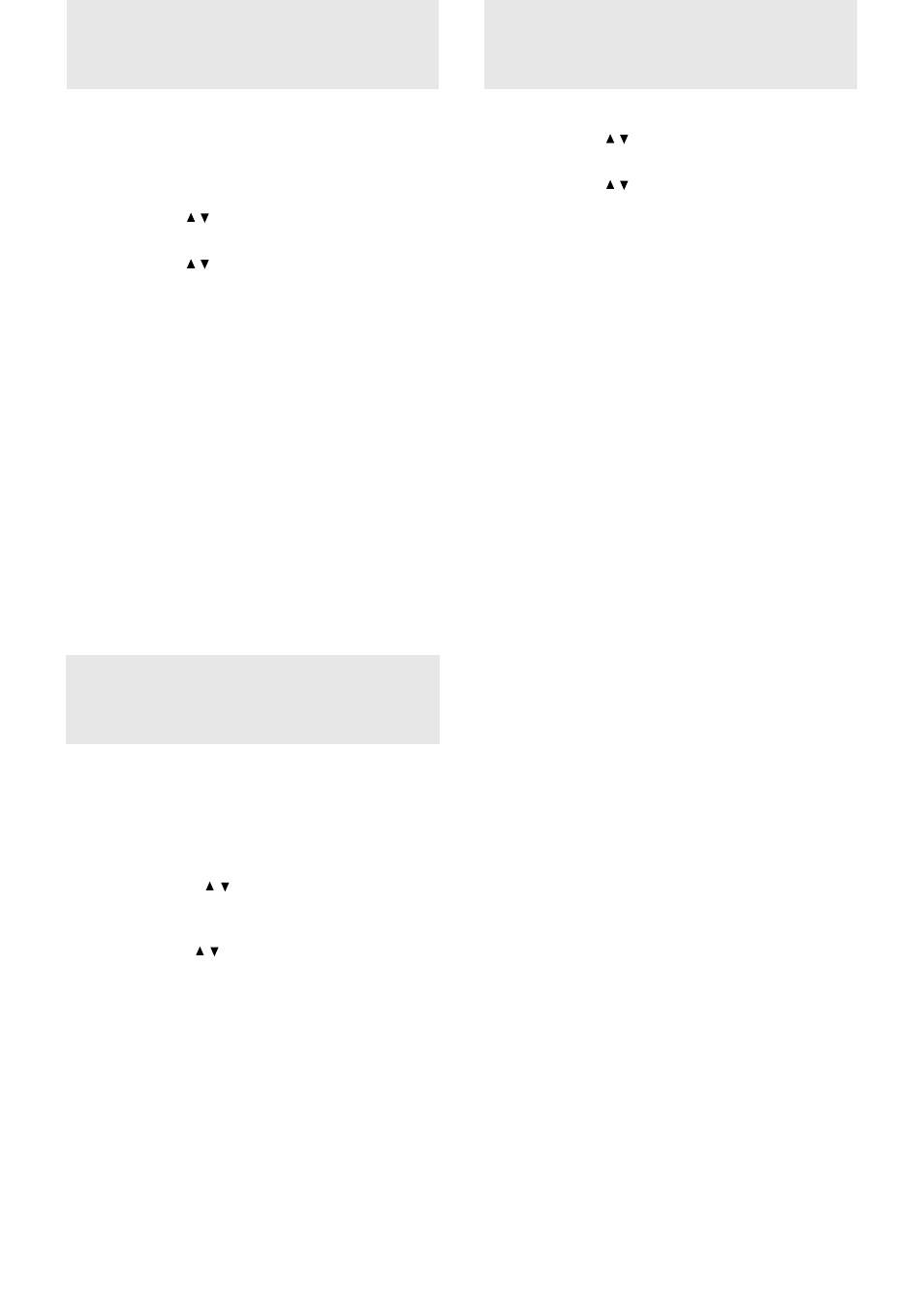
E – 25
A d j u s t i n g t h e
v o l u m e
The last adjusted volume will not be changed if you change the
input source from S-VIDEO to VIDEO, and vice versa. But the
volume for RGB is independently set.
The volume can also be adjusted with VOLUME +/– on the remote
control (see page 19).
1 Press MENU to display the main menu.
2 Press the cursor / keys to select “IMAGE ADJ
MENU.”
3 Press L-CLICK to display the IMAGE ADJ MENU.
4 Press the cursor / keys to select “VOLUME,” then
press the cursor + / – keys to adjust the volume.
S e l e c t i n g t h e
b a c k g r o u n d
1 Press MENU to display the main menu.
2 Press the cursor / key to select “SETTING MENU.”
3 Press L-CLICK to display the SETTING MENU.
4 Press the cursor / key to select “BACKGROUND.”
5 Press the cursor + / – key to select one of the following
background types:
• BLUEBACK or
• BLACKBACK.
6 Press L-CLICK.
If you press POINTER on the remote control while the picture is
projected at its original size, the pointer is displayed on the screen
(see page 21).
You can select from among eight pointers.
1 Press MENU to display the main menu.
2 Press the cursor / keys to select “SETTING MENU.”
3 Press L-CLICK to display the SETTING MENU.
4 Press the cursor / keys to select “POINTER.”
5 Press the cursor +/– keys to select one of the following
eight pointer types.
6 Press L-CLICK to confirm the pointer type.
S e l e c t i n g t h e
p o i n t e r t y p e
