Kawai Concert Performer Series Digital Piano CP117 User Manual
Page 50
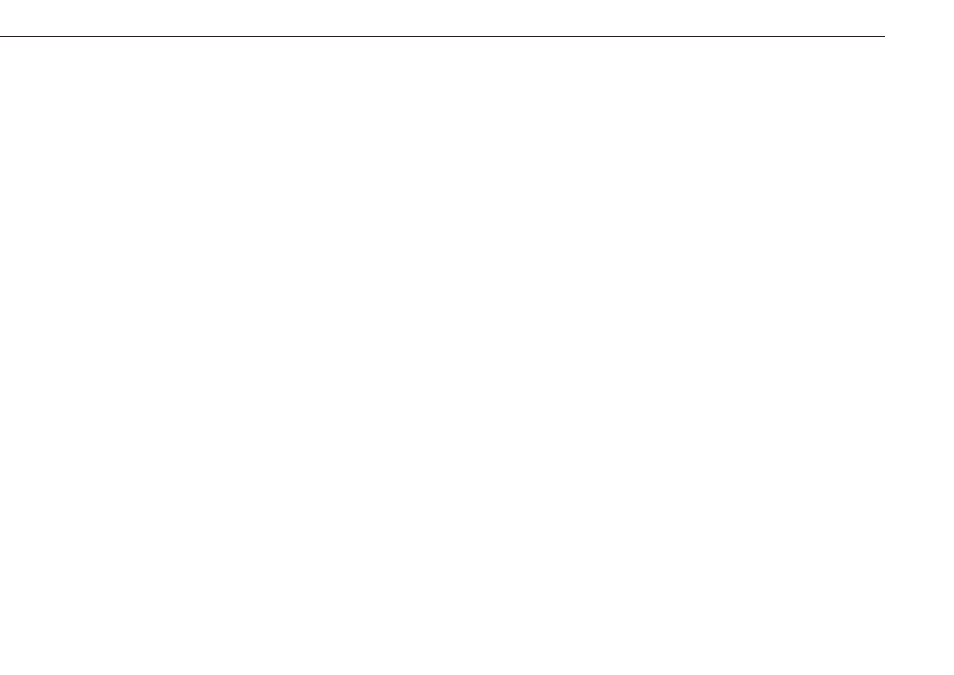
Kawai Concert Performer Series Digital Piano
P. 44
Pa
rt Status
The playback and record status for the RIGHT/ LEFT Parts and the Style are displayed at the bottom
of the LCD screen. Whether you are in the process of recording or playing back your song it is
helpful to know the status for each of these Parts.
The LCD screen will show the following Part status messages at the bottom of the screen:
REC
This Part is ready to be recorded. This message is only displayed after the REC button has
been pressed.
PLA Y
This Part has been recorded and will be heard both on playback and while recording.
MUTE
This Part has been recorded but will be silent both on playback and while recording.
– – –
This part has not been recorded.
After you have recorded a song you can change the status for a Part by pressing the appropriate
button, F3-6 below the LCD screen. Pressing the F buttons during playback will select PLAY or
MUTE. REC can only be selected after you press the REC button but before you begin recording.
During recording you can however set any Part to PLAY or MUTE by pressing the appropriate F
button.
You can record all RIGHT/LEFT Parts as well as the Style simultaneously or only certain Parts as
you choose. When you first record a song all Parts and the Style will be automatically set to REC
but only the active Parts and the Style will be recorded. When you are finished recording the status
for any active Parts and the Style will automatically change from REC to PLA Y.
After recording, the
status for any RIGHT/LEFT Parts that were not active during recording will be automatically changed
to - - - to show they have not been recorded yet.
When you press the PLAY/STOP button to listen to your song any Parts set to PLA
Y status will be
heard.
Re-recording or ad
ding another Pa
rt
After you have recorded a song you can Re-record a Part or add (overdub) other Parts if you like
with the following procedure. Re-recording a Part completely erases the previous performance for
that Part automatically.
To Re-recor
d or add a Part:
1)
Make sure the Part(s) you wish to Re-record are active, then select any sounds or change panel
settings as desired.
