Voice features – Kyocera S2410 User Manual
Page 57
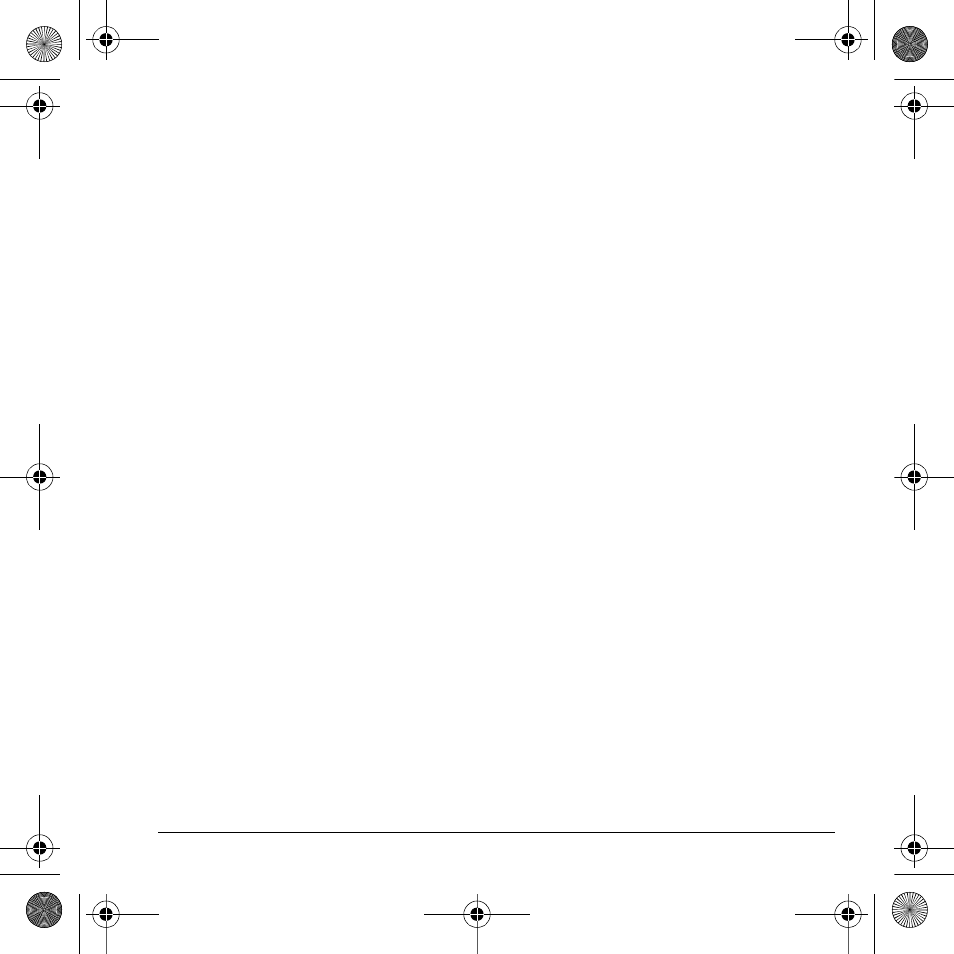
User Guide
49
Flip sounds
Assign specific sounds for when your phone flip
opens or closes.
1.
Select
Menu
>
Settings
>
Sounds
>
Flip Sounds
>
Flip Open
or
Flip Close
.
2.
Select a sound. As you scroll down the list
you will hear the sounds.
Power on/off sound
You can set your phone to play a sound when
powering on and off.
1.
Select
Menu
>
Settings
>
Sounds
>
Pwr On/Off Sound
.
2.
Select
Enabled
to activate the power on/off
sounds or
Disabled
to deactivate the power
on/off sounds.
Keypad
Control the keypad tones of the phone.
Key sound
To choose the sounds the keys make when
pressed, select
Menu
>
Settings
>
Sounds
>
Keypad
>
Key Sound
>
Tone
,
Click
or
Off
.
Key length
To control the length of the keypad tones, select
Menu
>
Settings
>
Sounds
>
Keypad
>
Key Length
>
Normal
or
Long
.
Voice features
Following features allow you to customize the
voice commands.
Automatic add
You can set the phone to automatically add a
contact to your voice dial list when you create
a new contact. Select
Menu
>
Settings
>
Voice Features
>
Automatic Add
>
Enabled
.
Expert mode
When expert mode is enabled, instead of
speaking a command following the initial
voice prompts, you can speak the command
after you hear a tone. Select
Menu
>
Settings
>
Voice Features
>
Expert Mode
and one of
the following:
•
Normal
sets phone to default voice prompts.
•
Expert
sets phone to sound tones instead of
voice prompts.
Display results
You can set the phone to display up to three
recognition contacts when calling or searching
for a contact with voice commands. Select
Menu
>
Settings
>
Voice Features
>
Display Results
>
Single Best
or
Three Best
.
82-K8216-1EN.book Page 49 Monday, September 22, 2008 2:27 PM
